View eStatement / Change Setting
Step 1
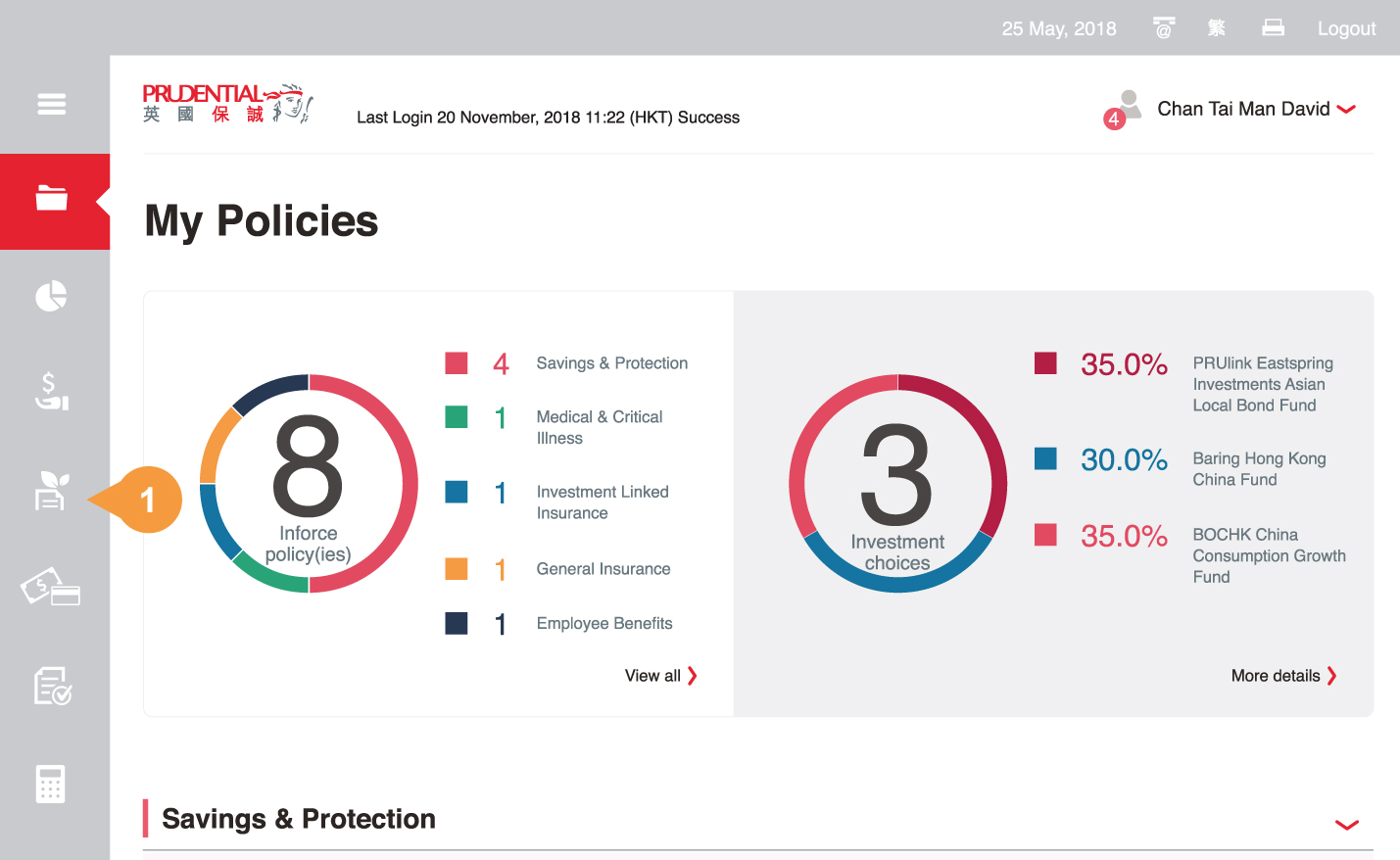
Login to your myPrudential at www.prudential.com.hk/myprudential
- 1.
-
Select and click “eStatement” to enter View eStatement page.
Note: Viewing of eStatement is only applicable for users who have set up to receive eStatement. To set up for receipt of eStatement, please go to “eStatement - Change my setting”.
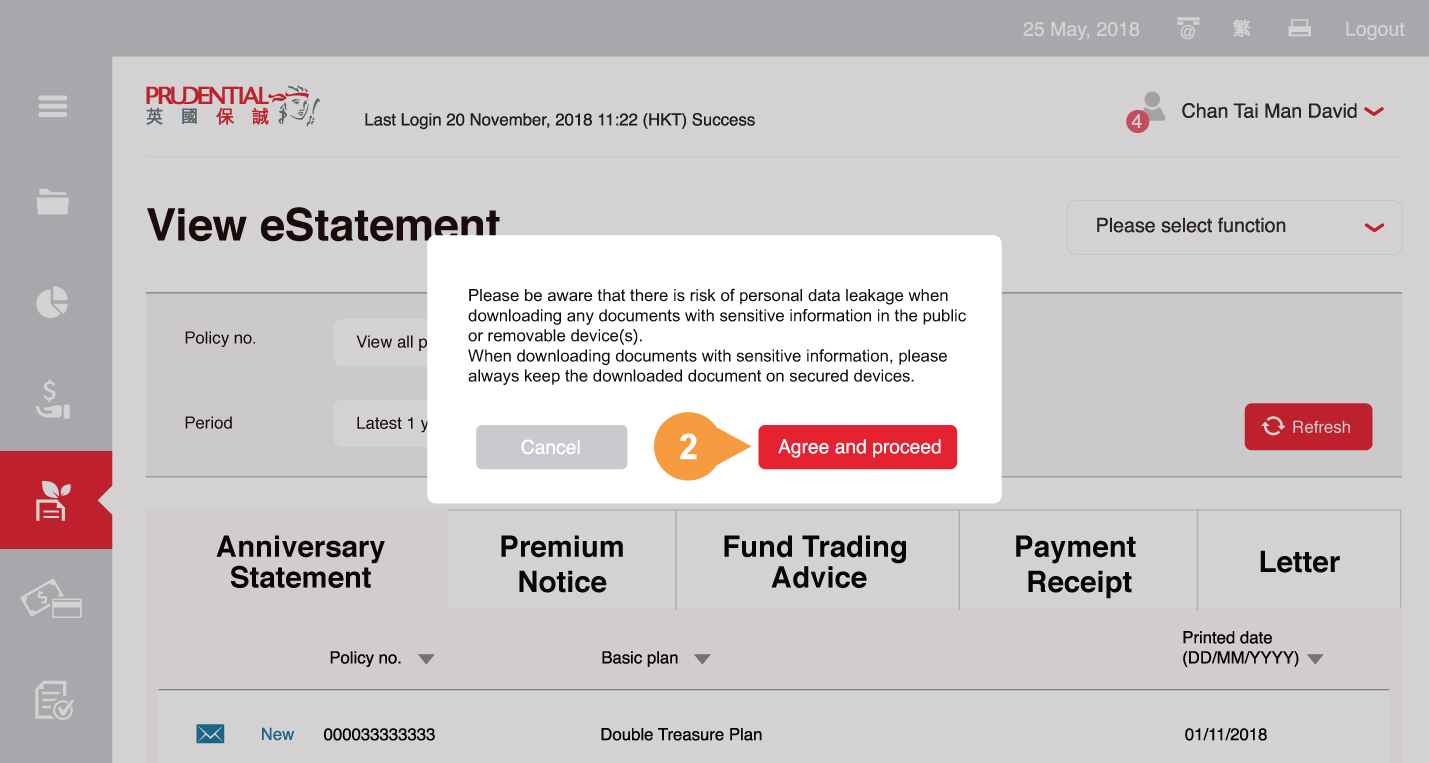
- 2.
-
You can select to view the eStatement of all policies or specific policy and period, then click “refresh” to refresh statement list.
- 3.
-
Select appropriate statement type e.g. Anniversary Statement.
- 4.
-
Available eStatements of your selected Prudential life insurance policies will be listed.
- 5.
-
Blue unopened envelop represents unread statements. Additional “New” will be displayed if the unread statement is unopened within 30 days since printed date.
- 6a.
-
Click on policy number to open relevant statement in PDF format.
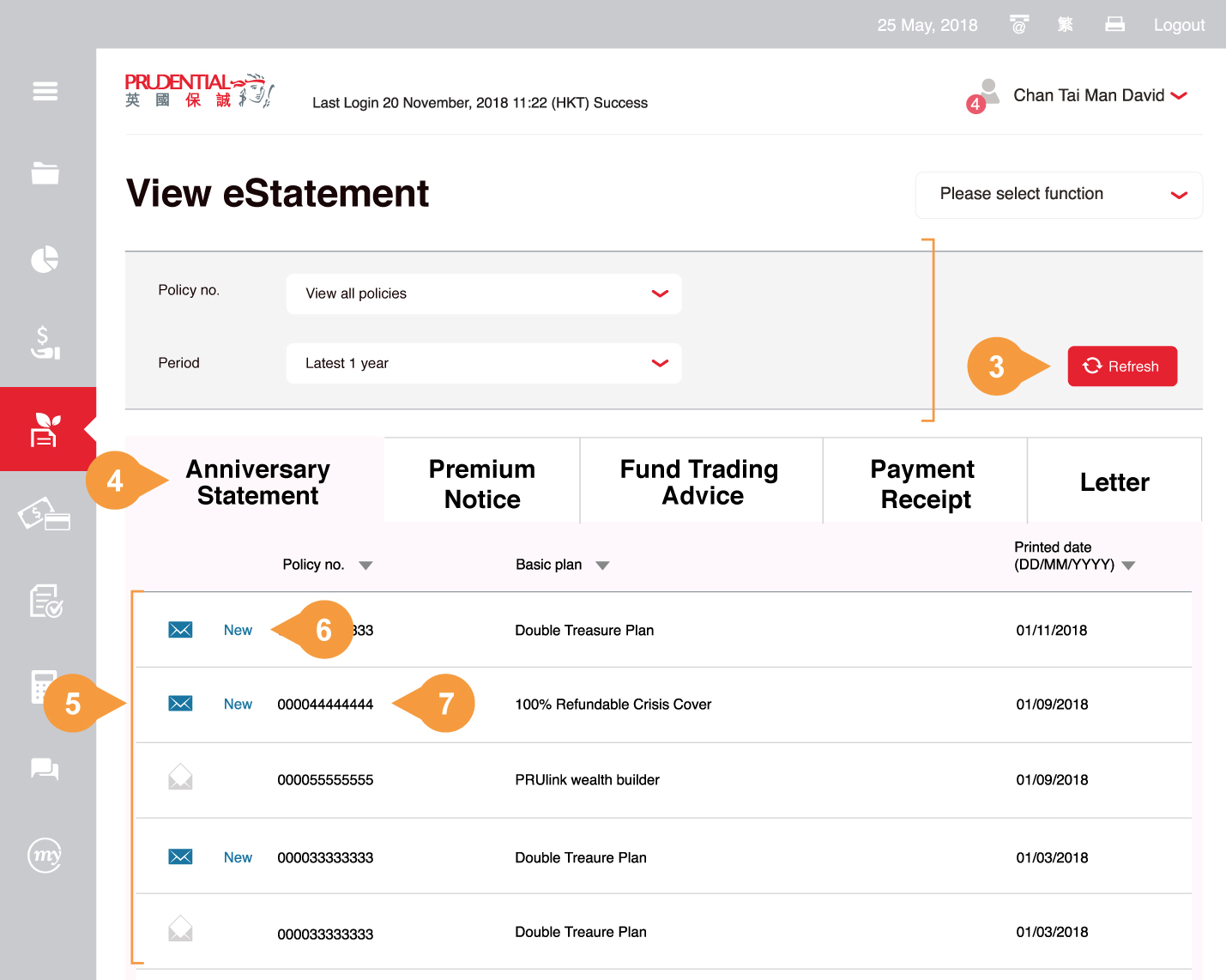
- 6b.
-
Click on the Printed Date of the Payment Receipt to open the relevant receipt.
Step 1
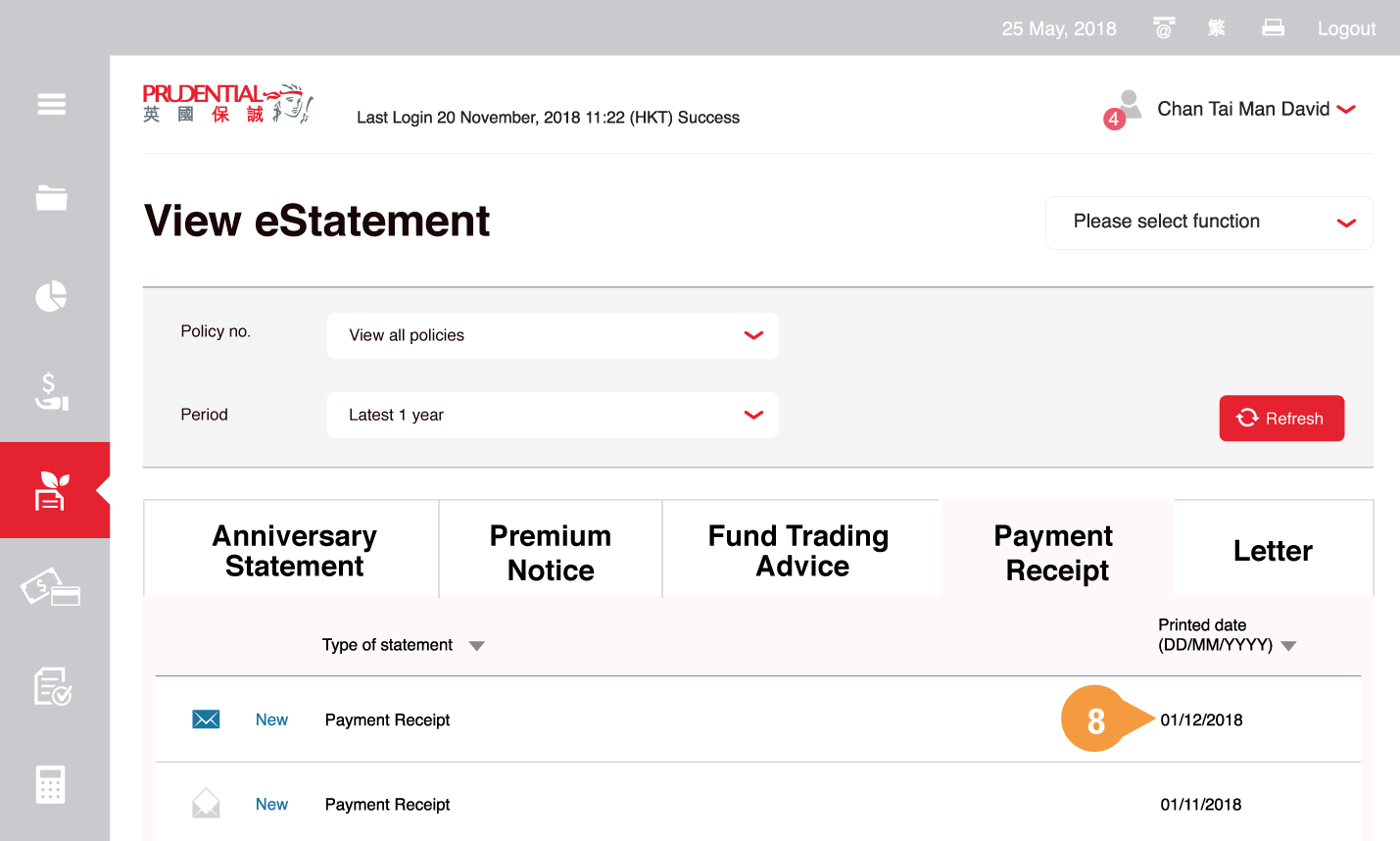
- 1.
-
Select “eStatement - Change my setting” in “Please select function” to enter the page
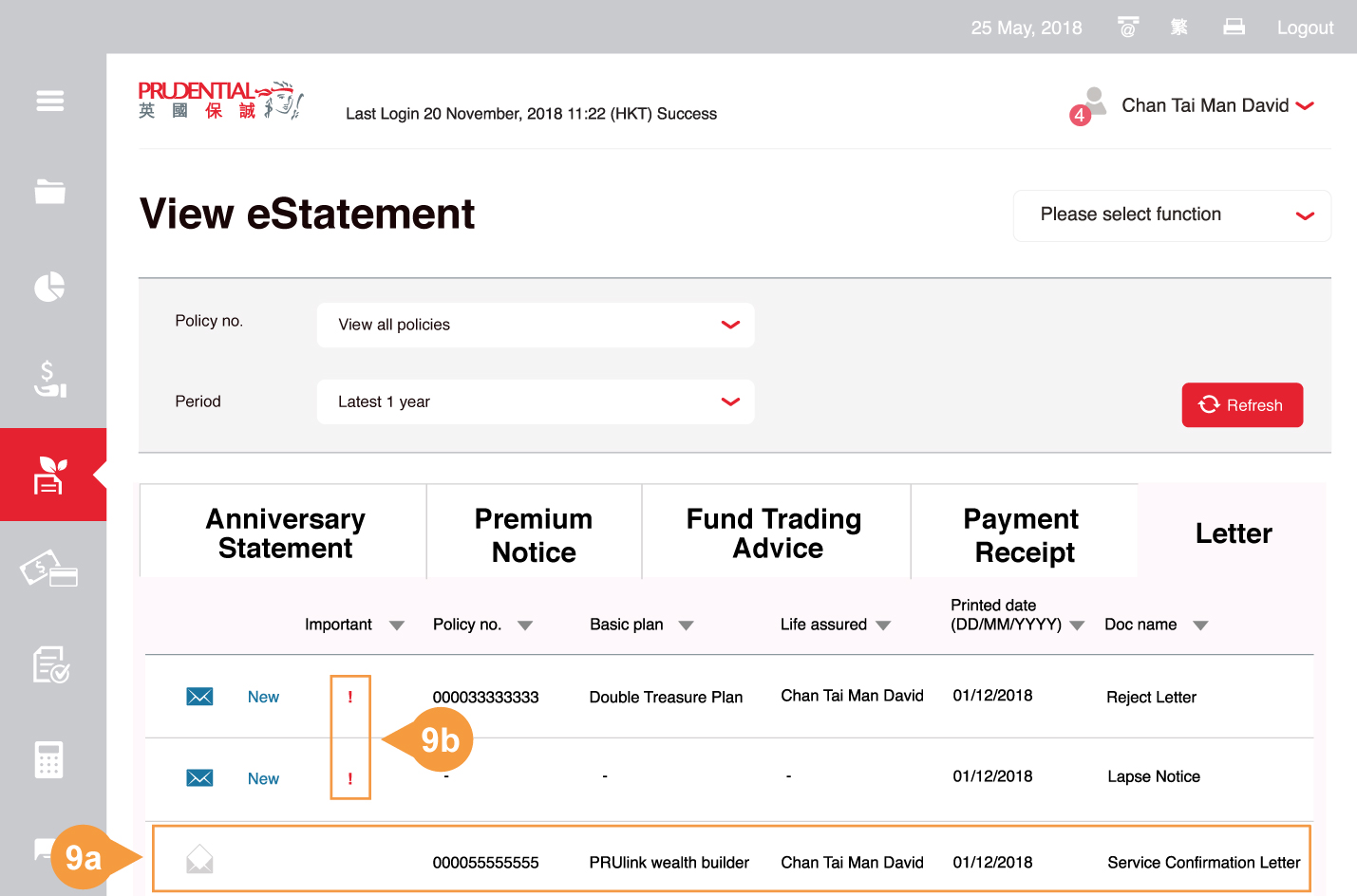
- 2.
-
Enter email address in Set Up eAlert section and re-enter email address for confirmation.
- Note the email address will be updated into our Company’s record for all electronic communications and will automatically supersede any previous records.
- 3.
-
Set up email subject to be shown on eAlert.
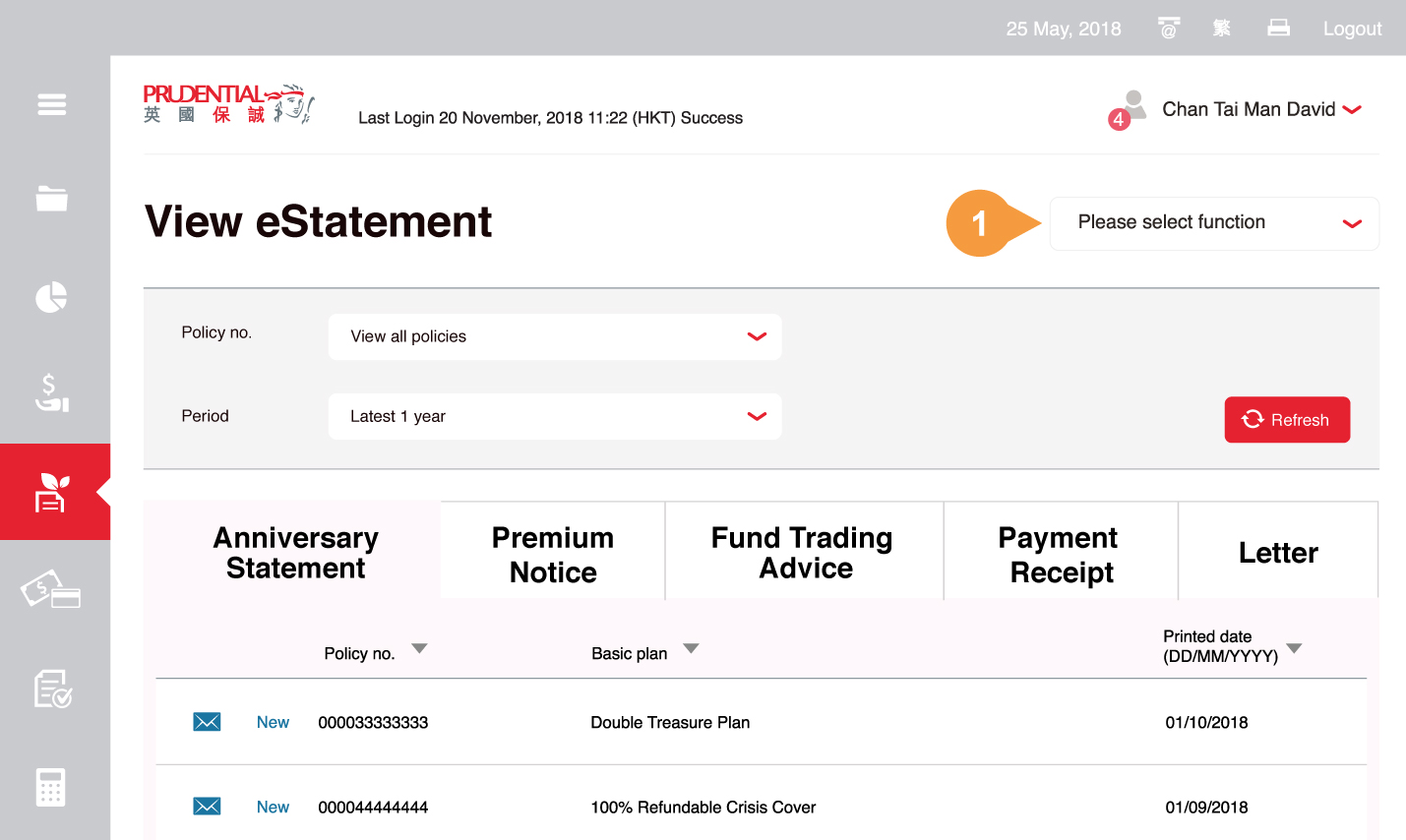
- 4.
-
To change setting for different Type of Statement, you can select:
- a.
-
Receive eStatement in myPrudential and suppress paper-copy OR;
- b.
-
Receive paper-copy through postage.
- 5.
-
Click “Next” to preview details after the setting is completed.
- 6.
-
You can also click “Reset”, the newly input eAlert setting will be cleared.
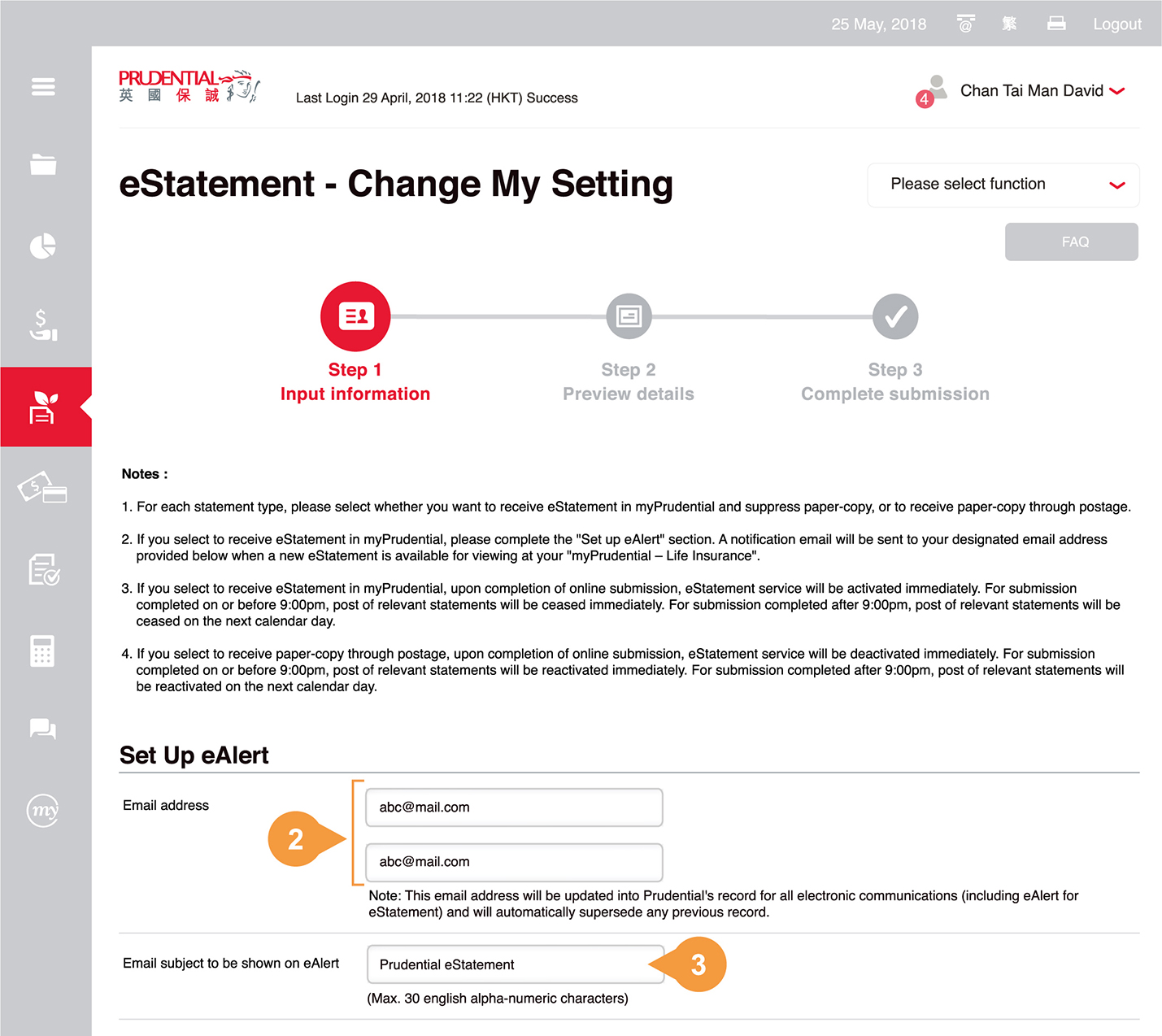
- 7.
-
Please preview detail and read the declaration section.
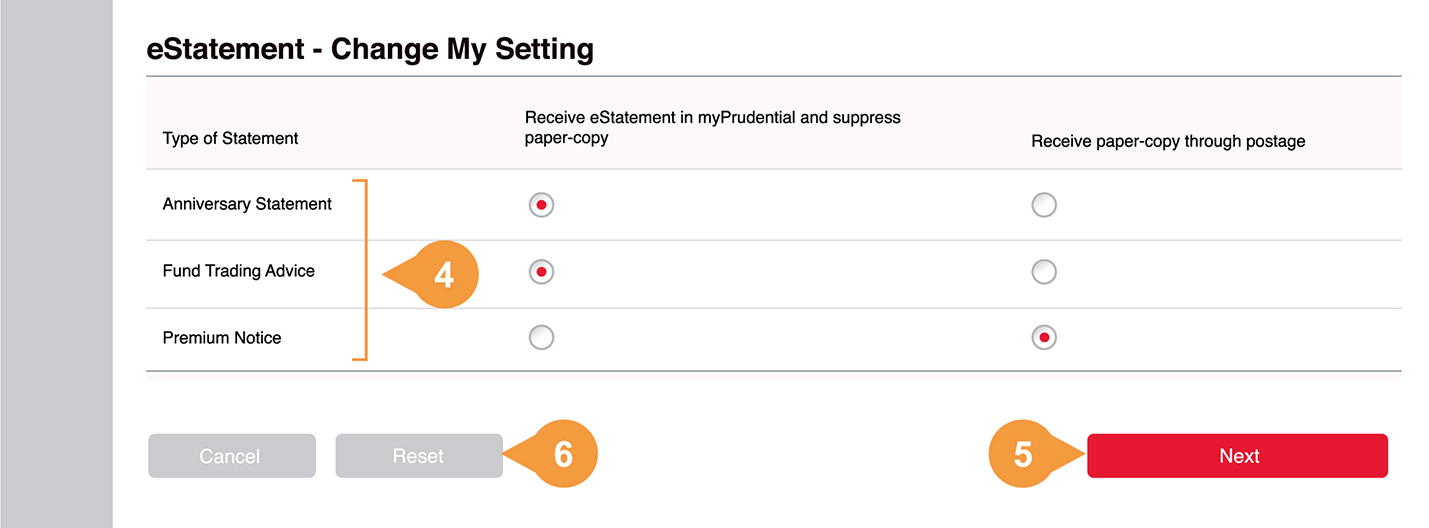
- 8.
-
Read the content of “Personal Information Collection Statement” and check the box to confirm you have read the content of “Personal Information Collection Statement”.
- 9.
-
Click “Confirm” to represent the understanding of and agreement to the contents of Personal Information Collection Statement and the Privacy Policy of Prudential to complete the application.
- 10.
-
You can also click “Edit” to return to last page.

- 11.
-
You have “Complete submission” in step 3.
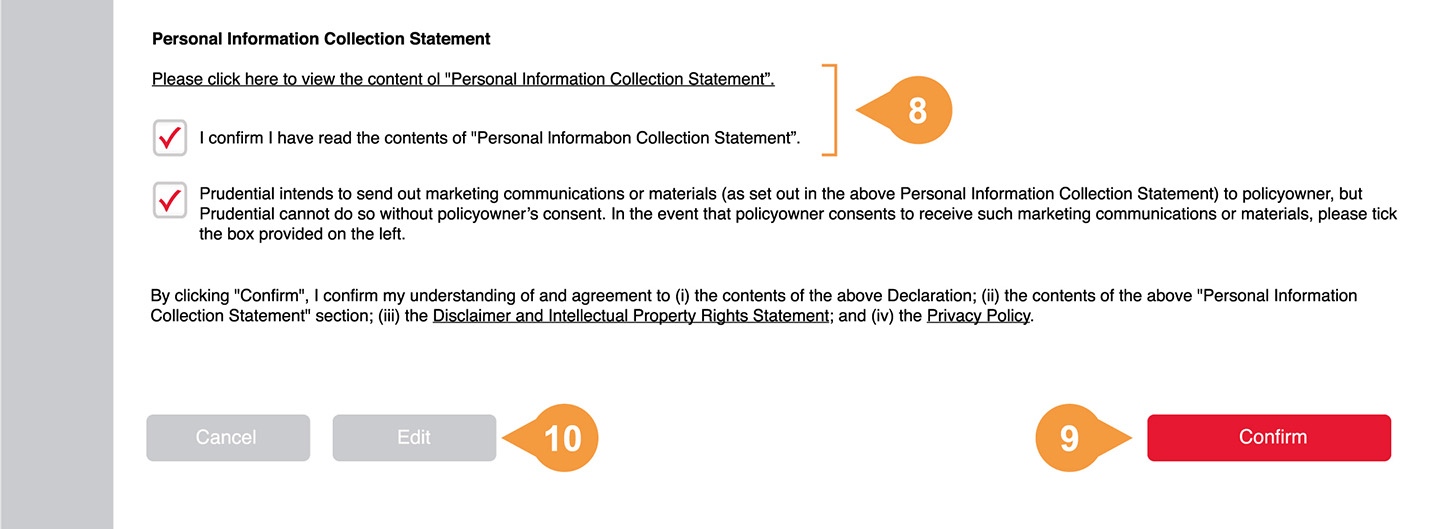
- 1.
-
Select “eStatement - View my setting” in “Please select function” to enter the page.
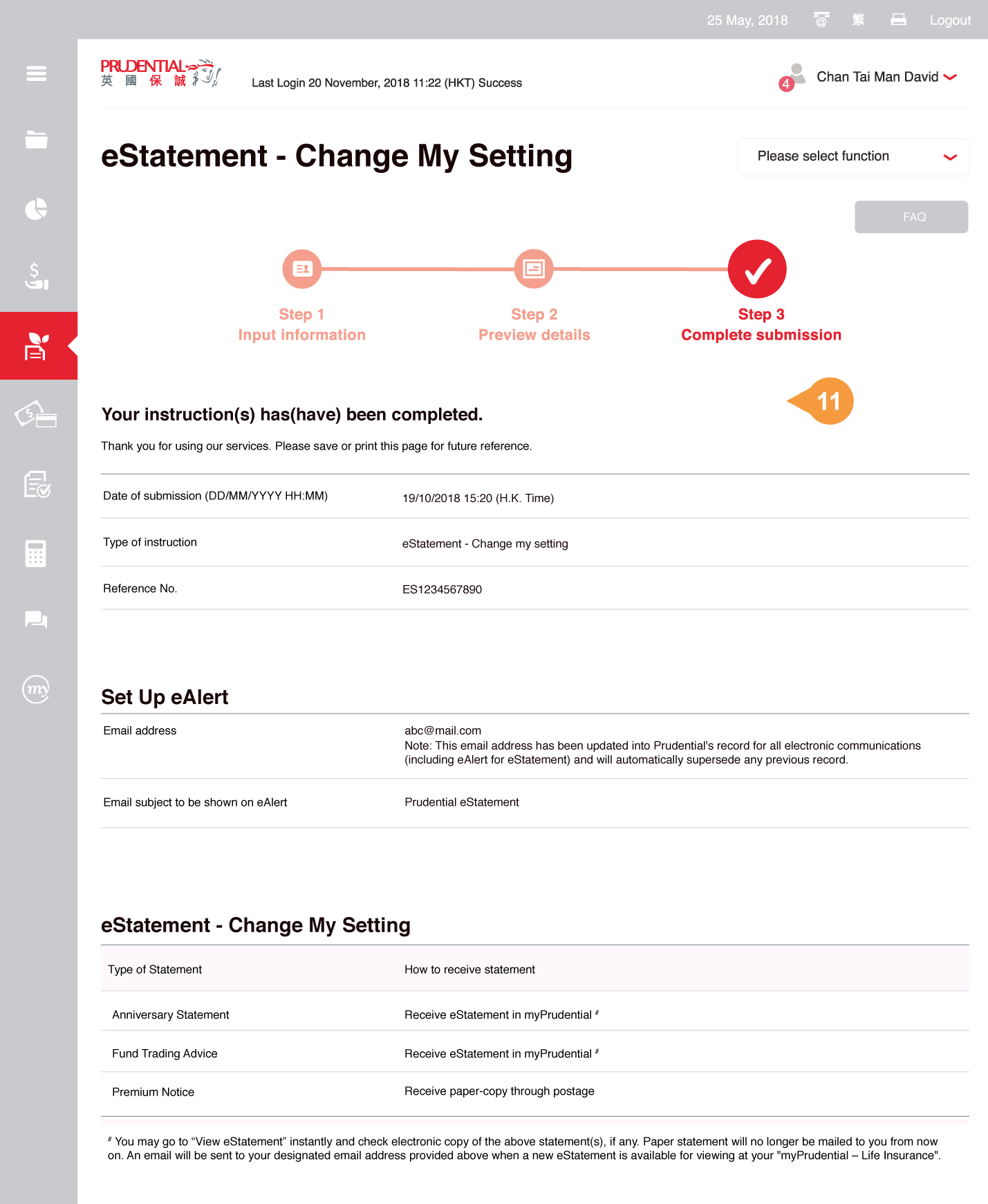
- 2.
-
Display current “eAlert Setting” for eStatement.
- 3.
-
Display current setting of “Type of statement” and its “How to receive statement”.
Note: Change setting is not applicable for Payment Receipt. Policyowner will receive the receipt by post and will also be able to view the electronic version on myPrudential.