Enable / use of Biometric Login
The Biometric Login enhances the mobile app experience, simplifying the login process of myPrudential by using a device with Fingerprint or Face ID function via PRUmobile app and deliver convenience to customers. Check out the following guides:
If you have enquiries on the security in using the Biometric Authentication, please check the Frequently Asked Questions.
Step 1 of 6
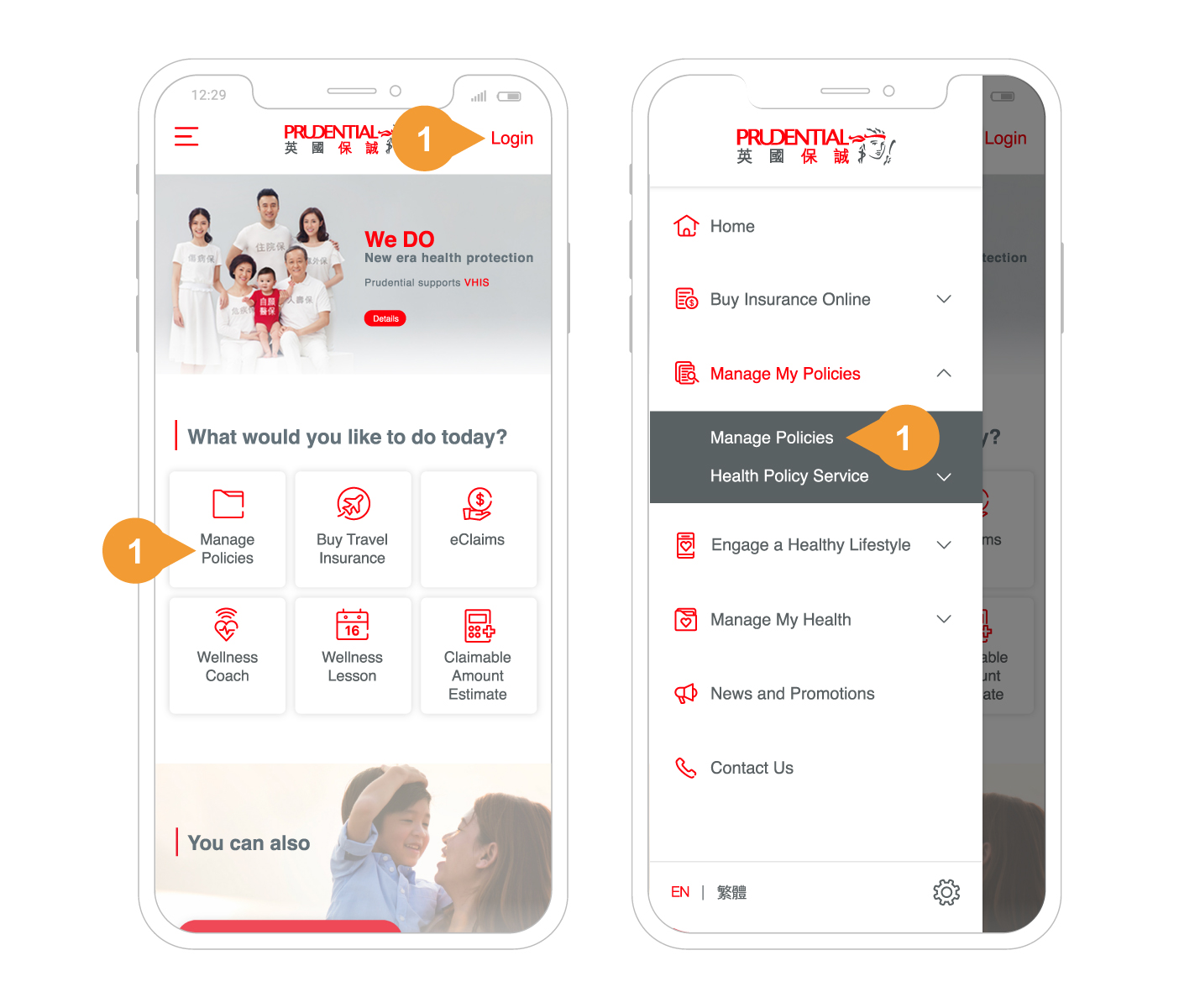
Open PRUmobile App in your device.
- 1.
Click login button or start from menu bar to login myPrudential.
- If you have not downloaded PRUmobile, please go to Apple Store or Google Play to download.
- This service is only applicable for devices with Biometric Authentication function.
- If you have not yet set up the Biometric Authentication in your device, please enable it in your device settings first.
- If you have not personalised your password, you are required to complete the personalised password process first, before enabling the Biometric Login.
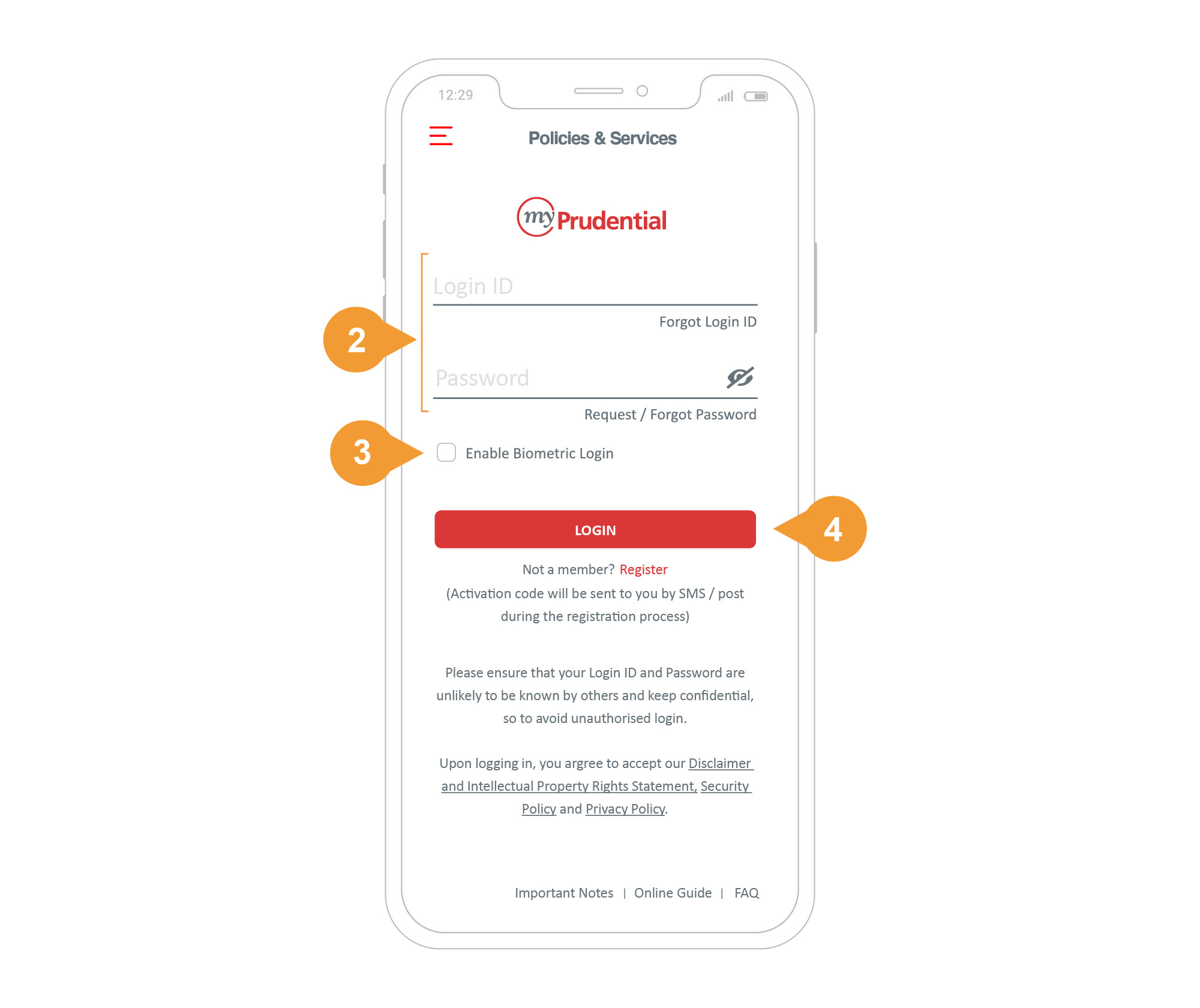
myPrudential login page is launched.
- 2.
-
Input Login ID & password.
- 3.
-
Check the box Enable Biometric Login.
- 4.
-
Click Login.
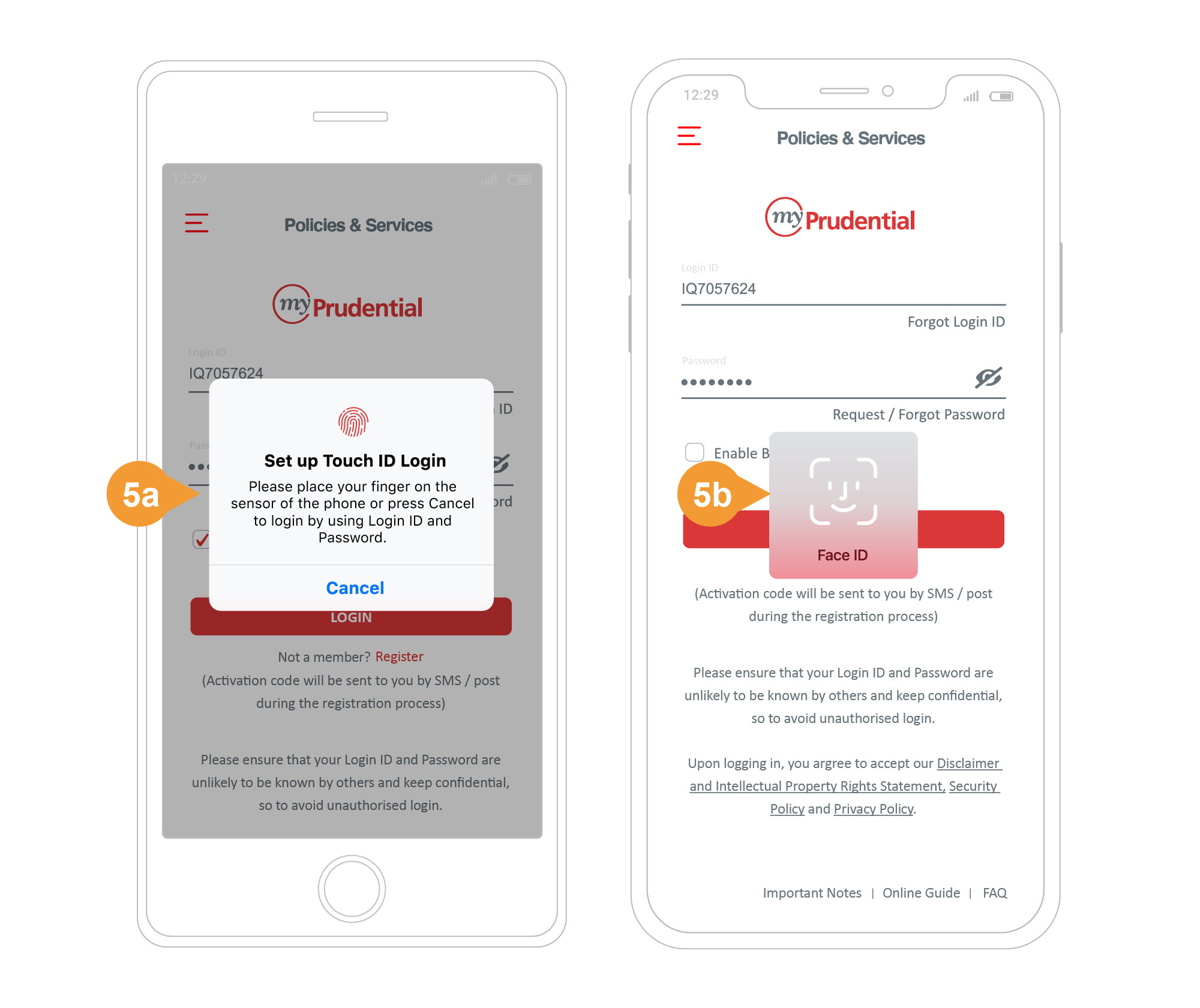
- 5.
-
A pop-up is displayed to enable Biometric Login by either Touch ID / Fingerprint / Face ID, subject to your device.
-
Touch ID / Fingerprint
Place your finger on the screen of device.
-
Face ID
Position your face to the screen.
-
If you have passed the above steps, please proceed to next step – “Step 4” and continue.
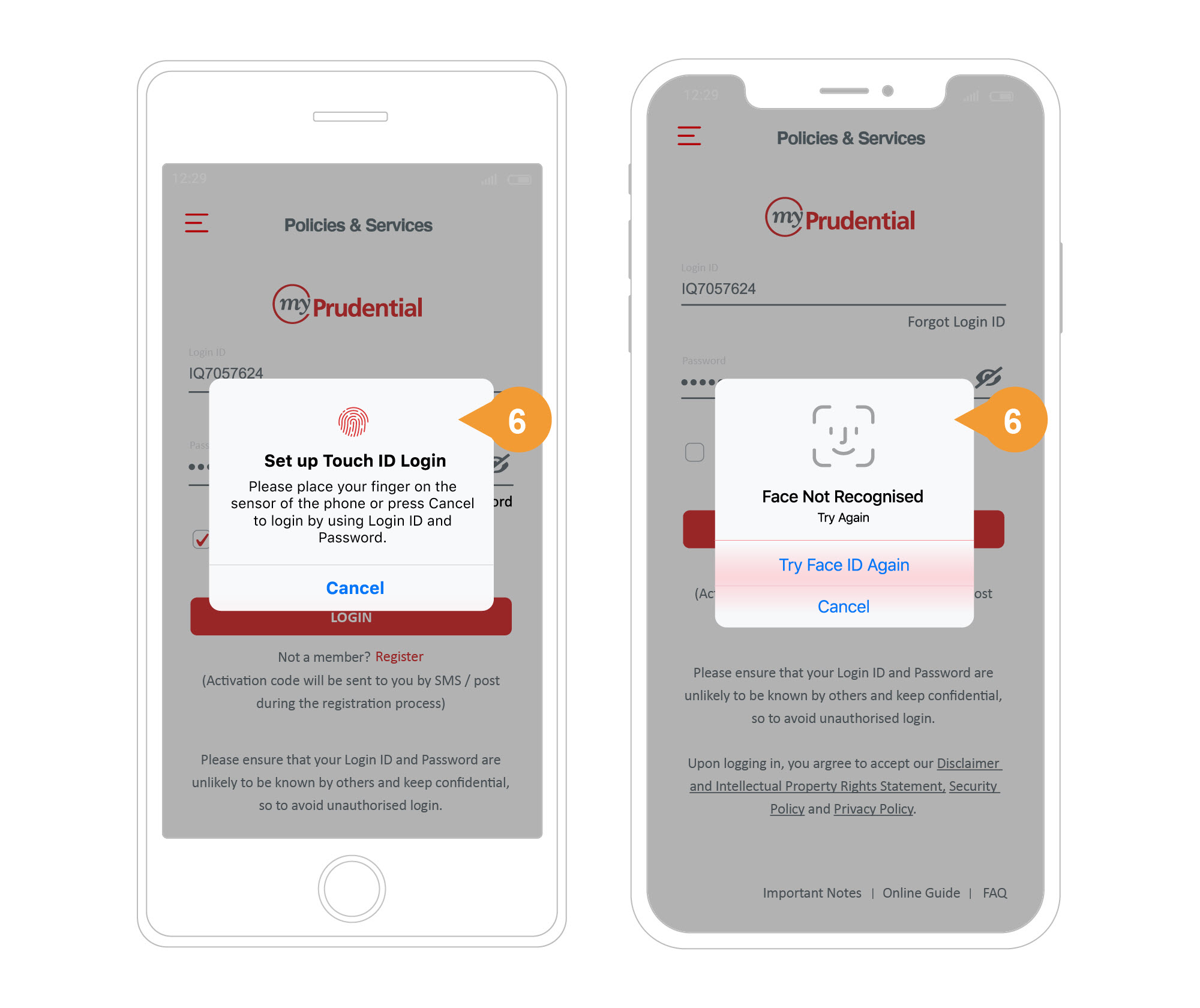
- 6.
-
If you fail to set up or choose to cancel the setup of Biometric Login, the page will go back to login page.
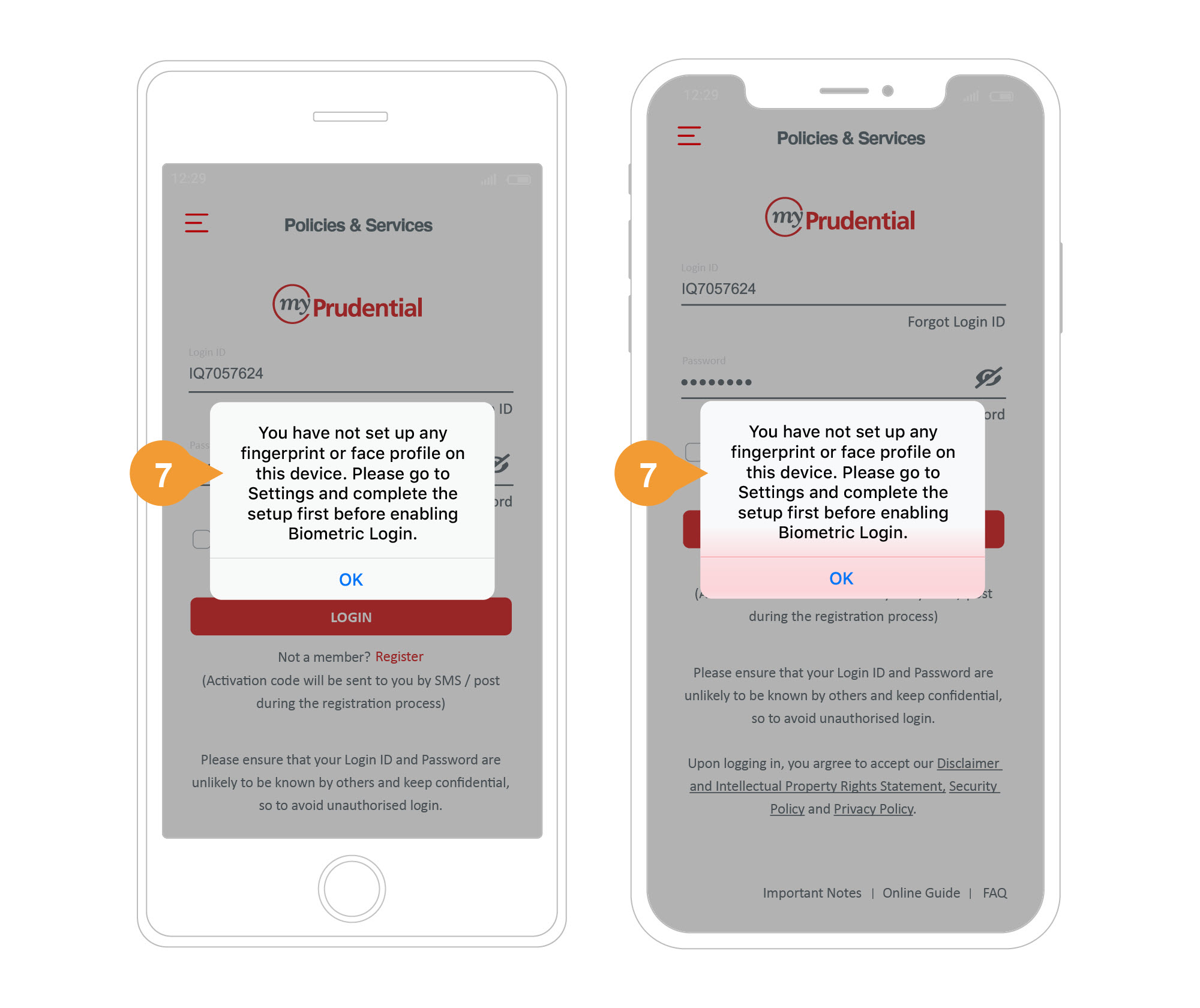
- 7.
-
If your device has not set up the Touch ID / Fingerprint / Face ID, you will be prompted and please click OK to go back to login page.
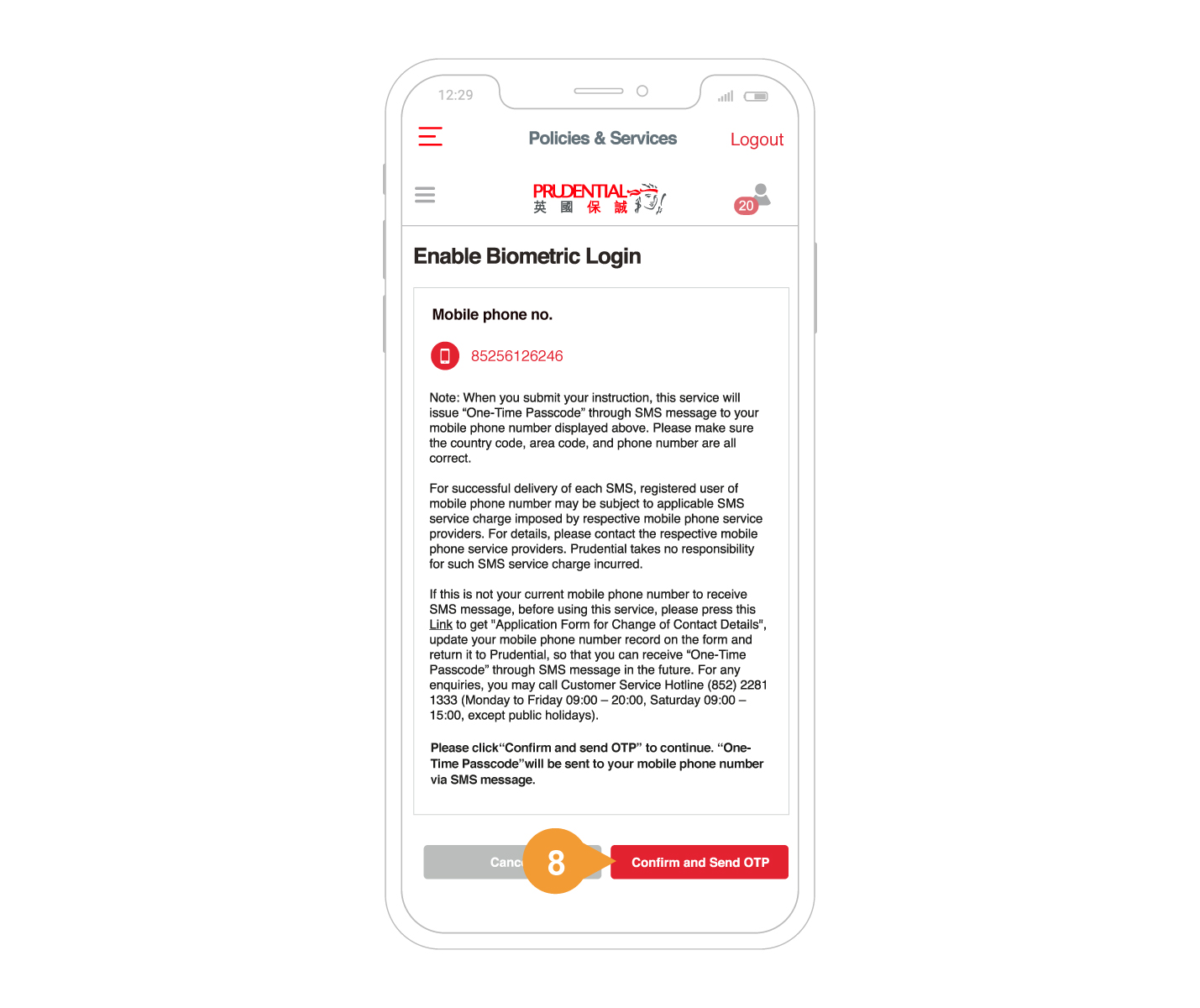
To finish the setup, the system will verify if your mobile number is correct.
- 8.
-
Click “Confirm and send OTP”.
Note: If the system cannot match the mobile number, a pop-up will be prompted to notify you.
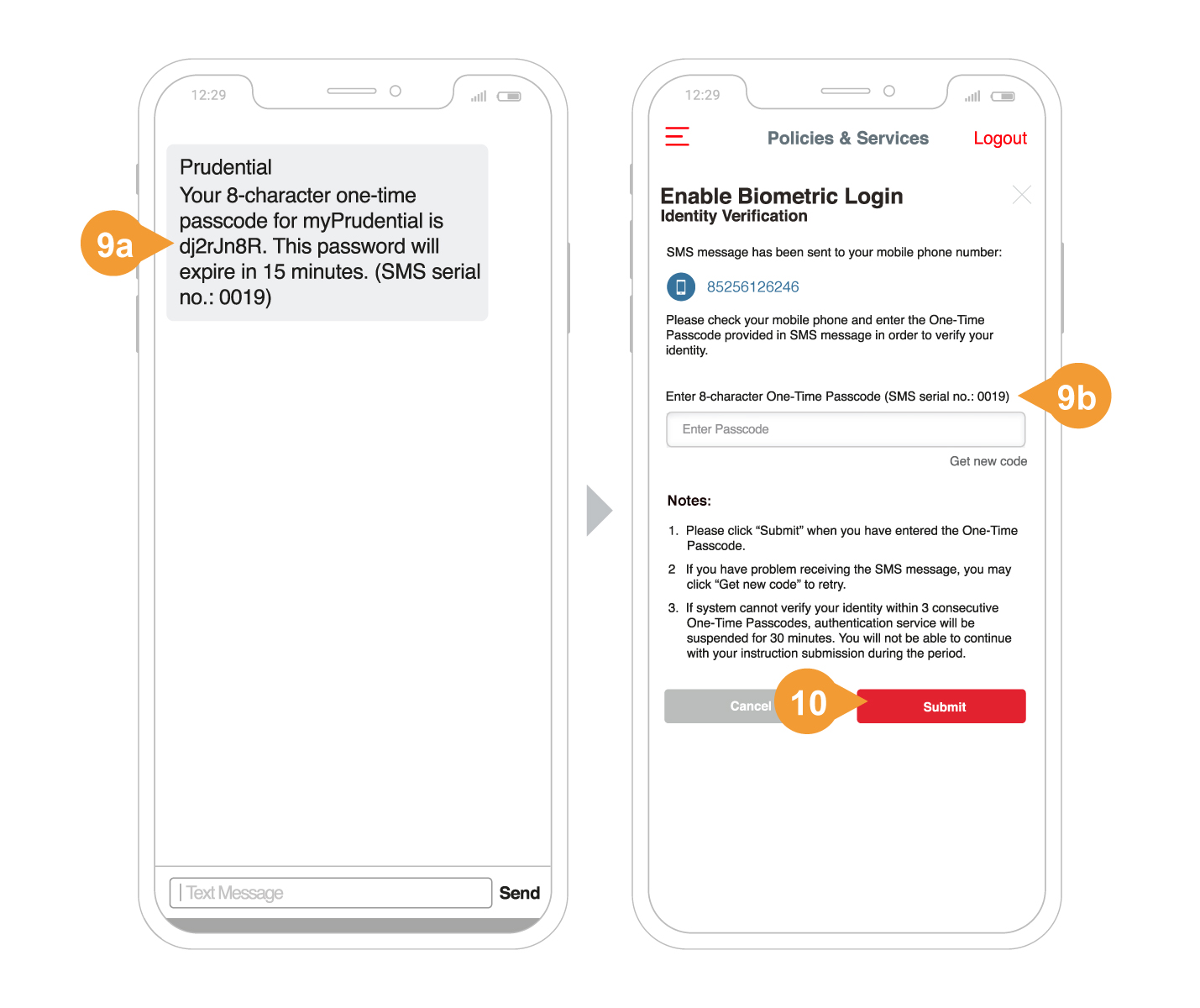
A One-Time Passcode will be sent by SMS message to your registered mobile phone number.
- 9a.
-
Enter the 8-character One-Time Passcode.
The One-Time Passcode will expire in 15 minutes.
- 9b.
-
Check and make sure the One-Time Passcode pairs correctly with the 4-digit SMS serial number.
- 10.
-
Click “Submit”.
You will be prompted if the verification code you entered is incorrect. Please try again or get a new code by clicking “Get new code” button.
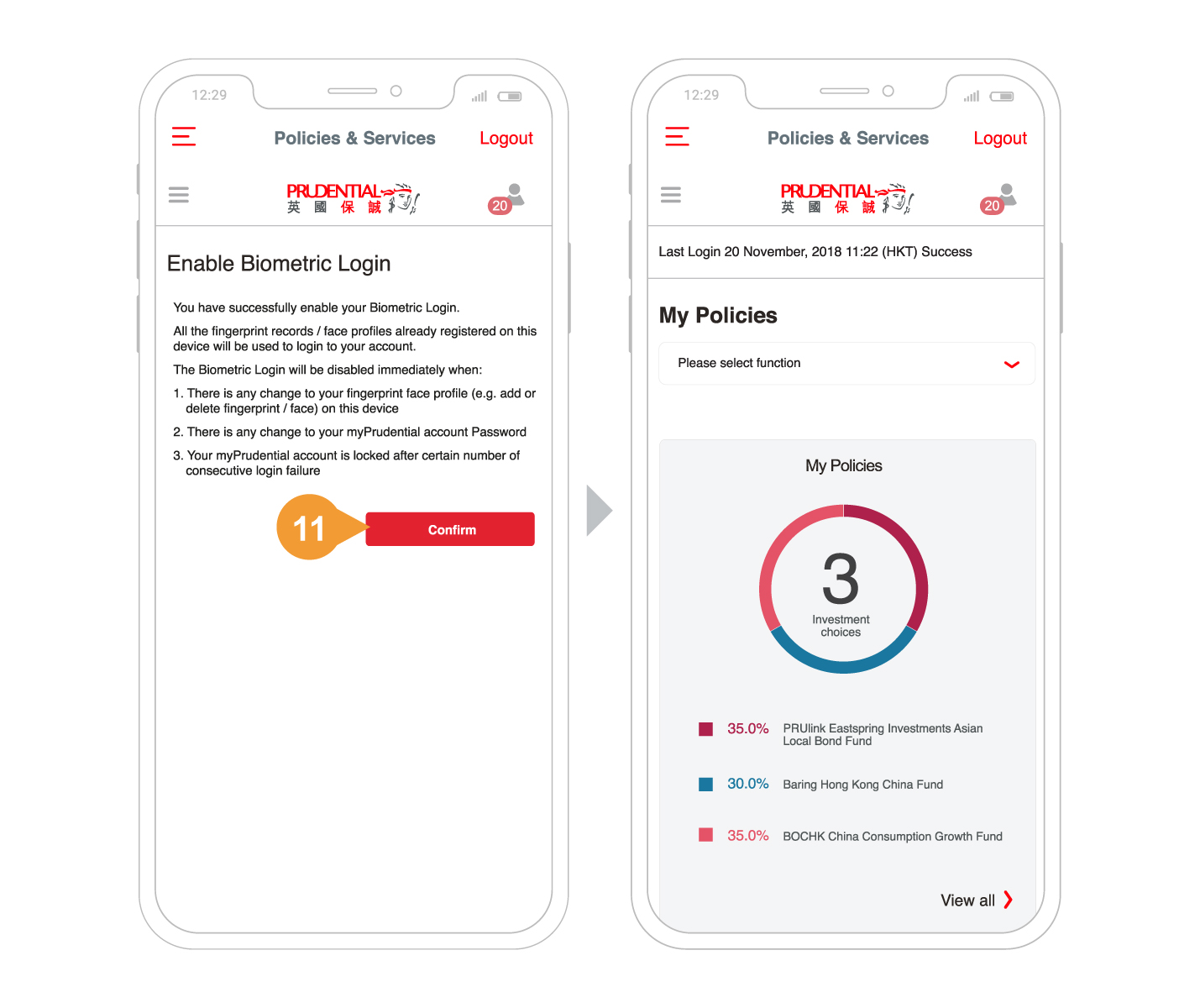
The setup is completed.
- 11.
-
Click Confirm and proceed to the landing page of myPrudential i.e. My Policies.
Step 1 of 3
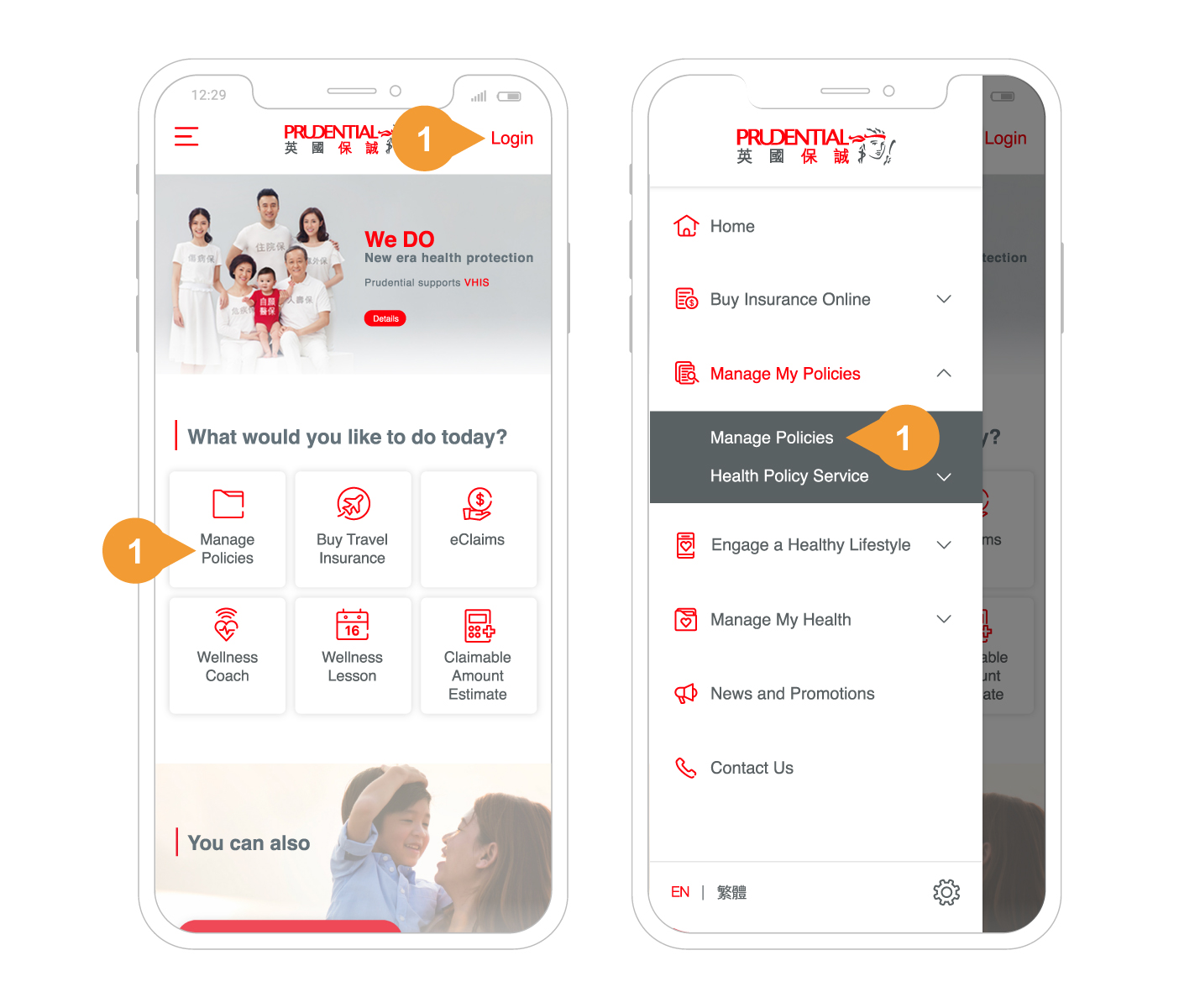
Open PRUmobile App in your device.
- 1.
Click login button or start from menu bar to login myPrudential.
- If you have not enabled the Biometric Login, please enable first or view online guide “Enable Biometric Login via PRUmobile” to kick start.
- This function is only applicable for devices with Biometric Authentication function.
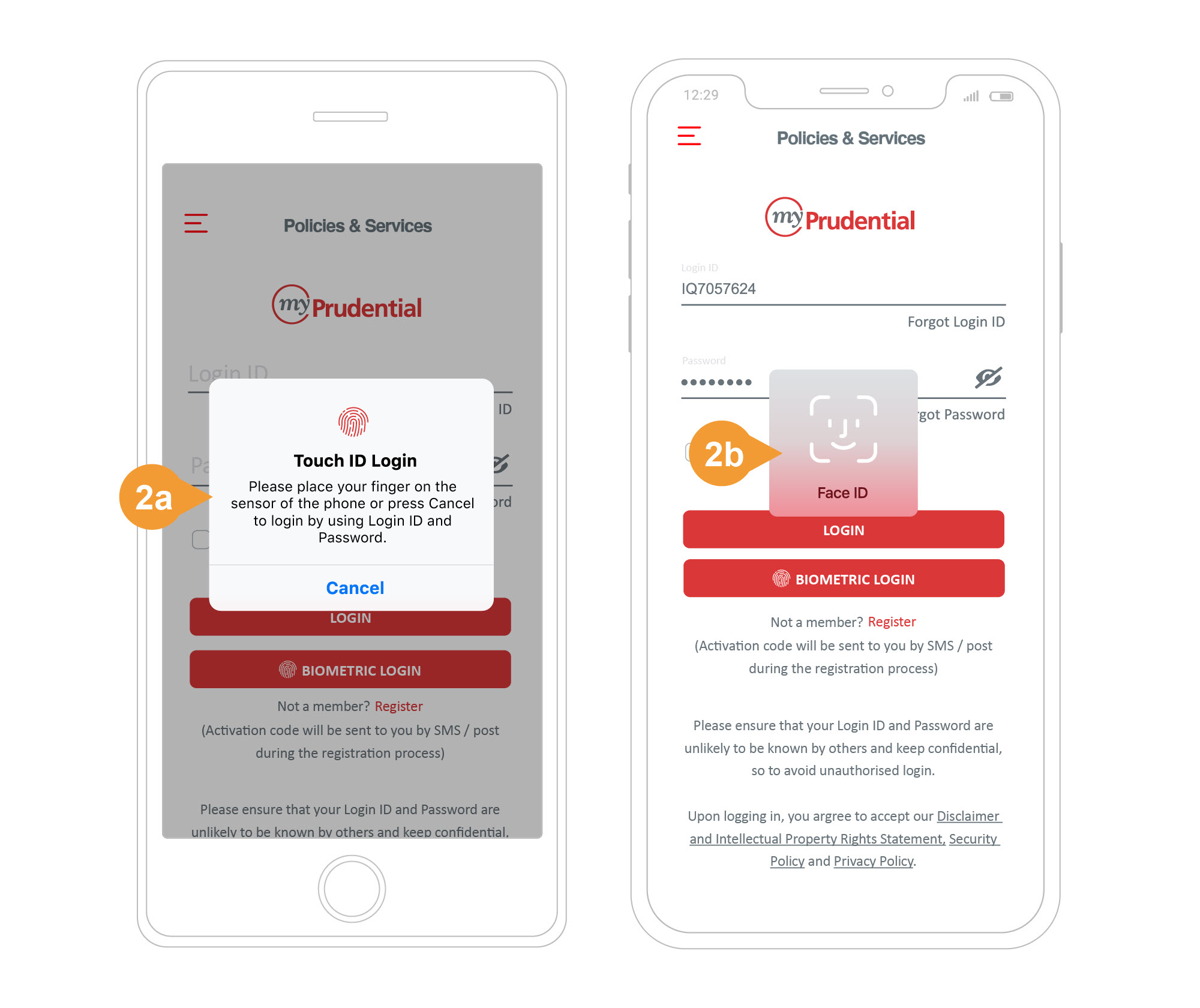
- 2.
-
A pop-up is displayed for login through Touch ID / Fingerprint / Face ID, subject to your device settings.
-
Touch ID/Fingerprint
Place your finger on the screen of the device.
-
Face ID
Show your face to the screen.
-
If you click cancel, the page will remain in login page. Please click the Biometric Login button if you wish to try again.
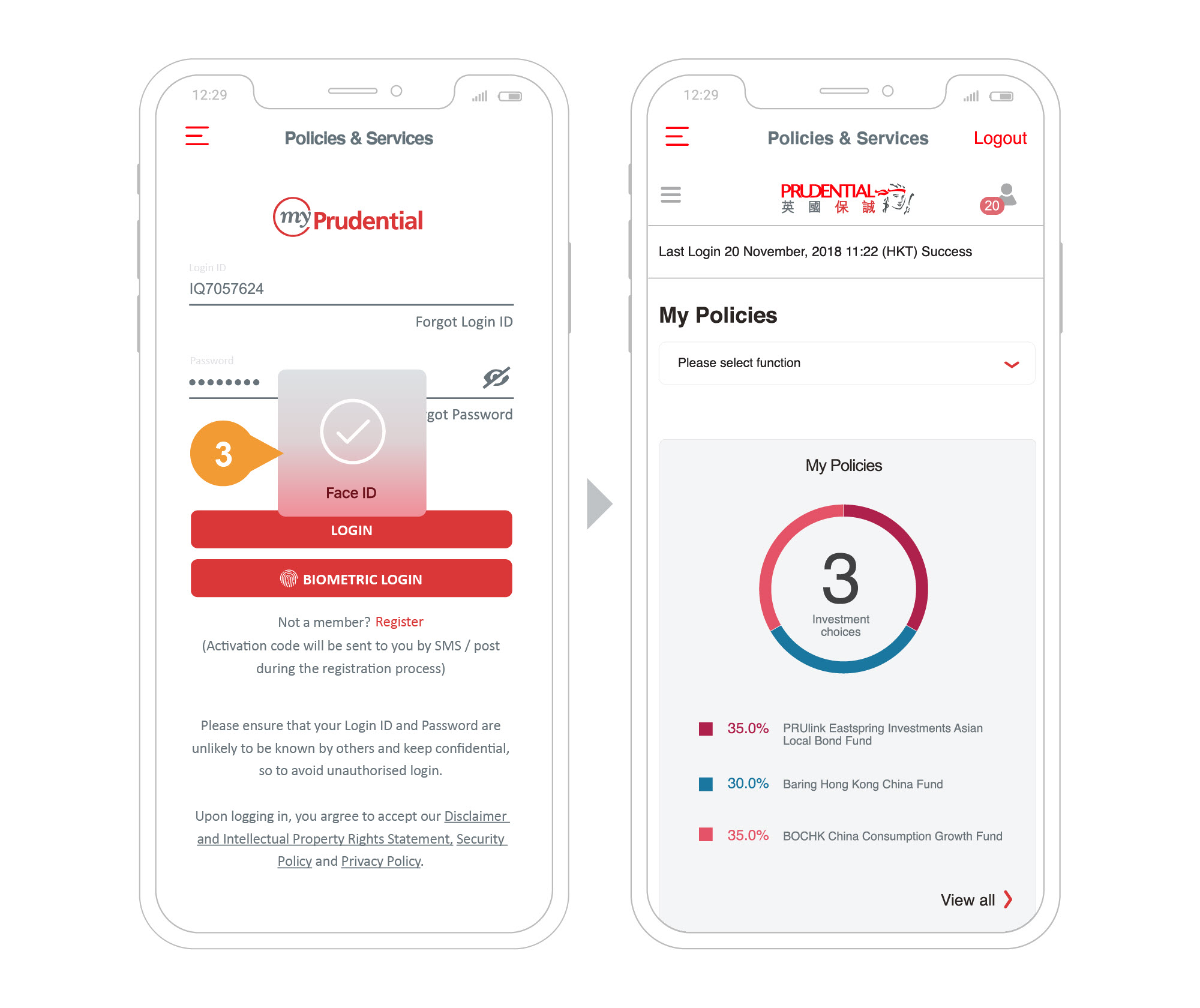
- 3.
-
After successful verification, you will be login to myPrudential “My Policies”.
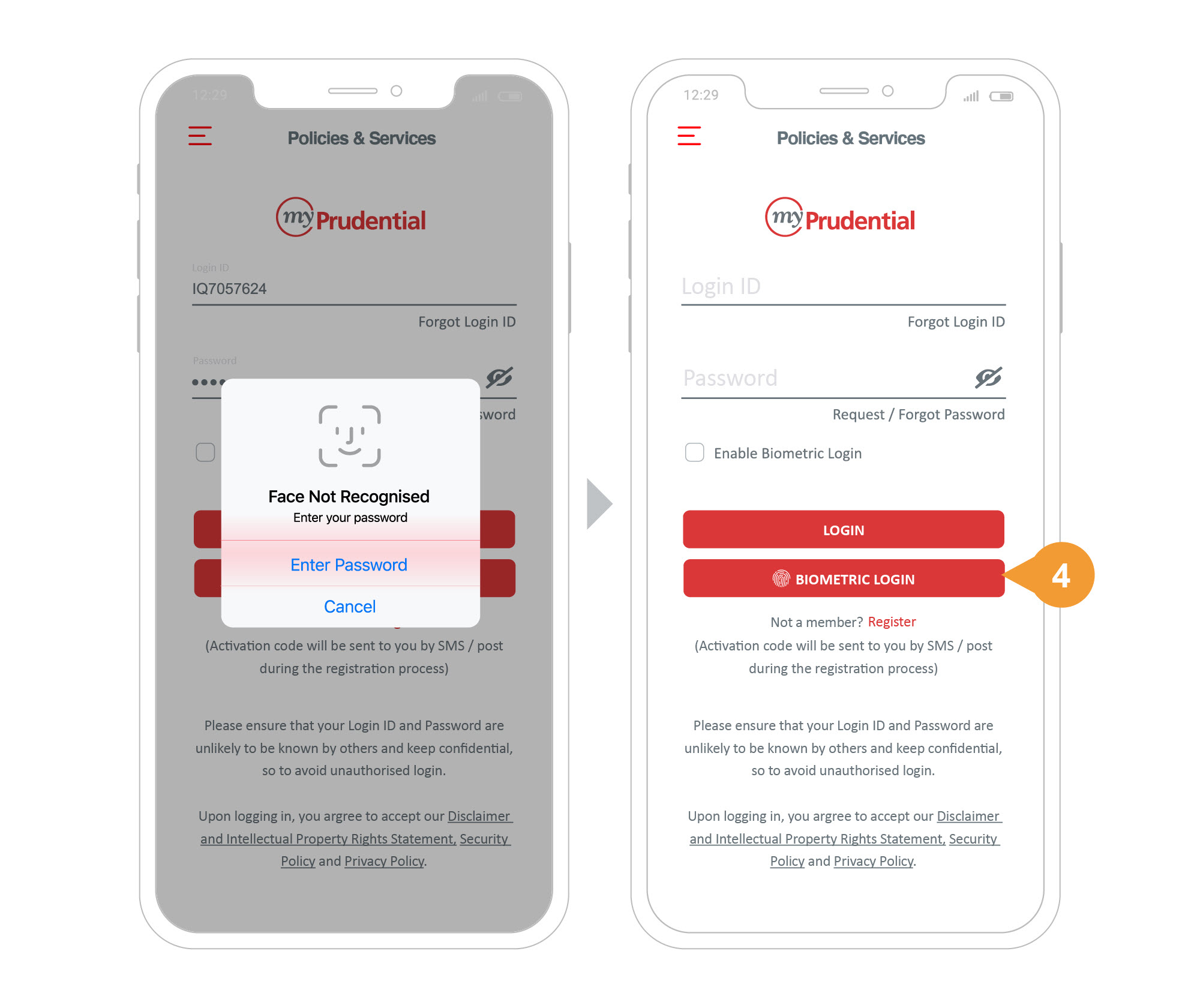
- 4.
-
If the fingerprint/face profile recognition is failed, the page will remain in login page. Please click the Biometric Login button if you wish to try again.
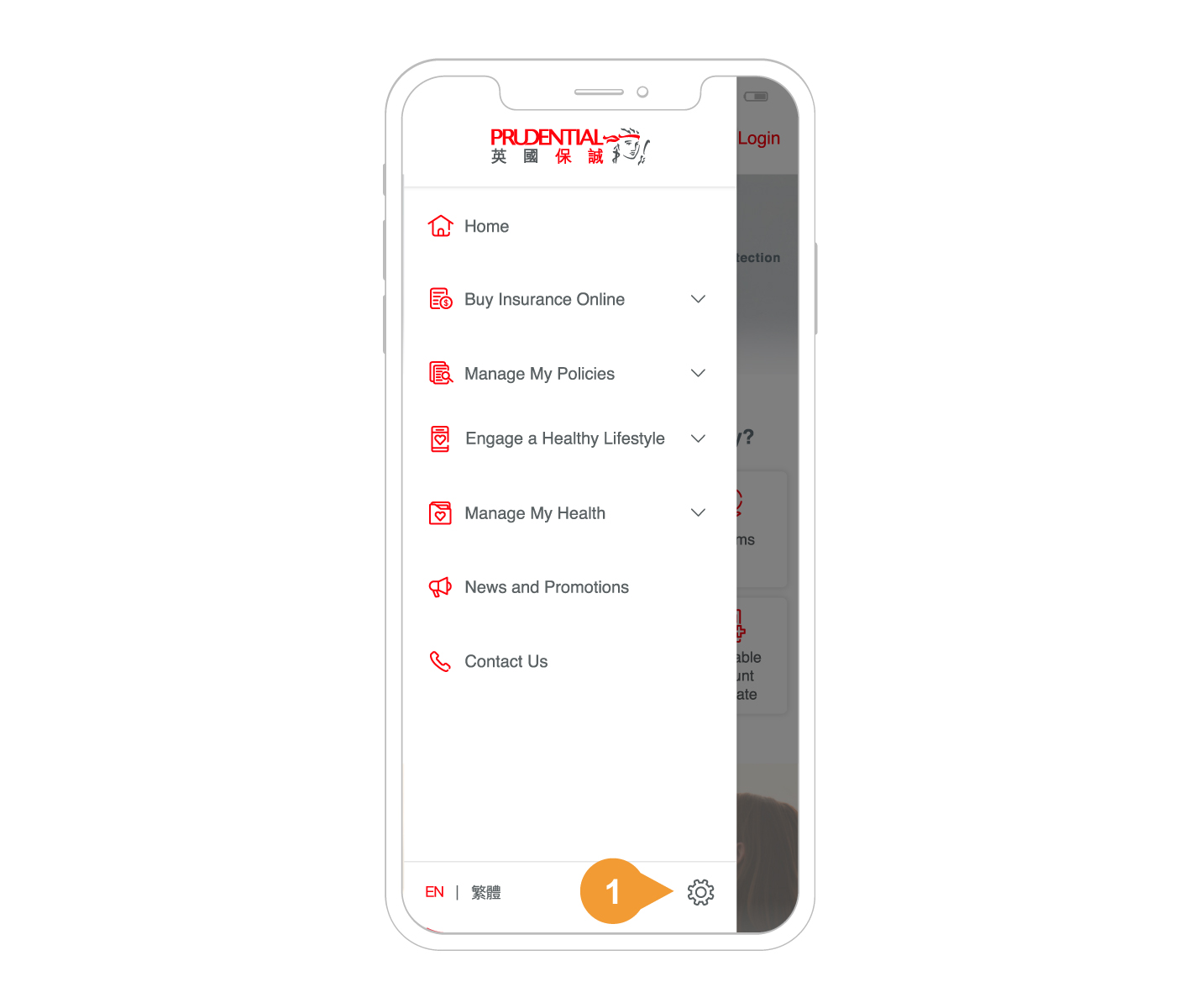
Open PRUmobile App in your device.
- 1.
Click menu bar and go to Setting.
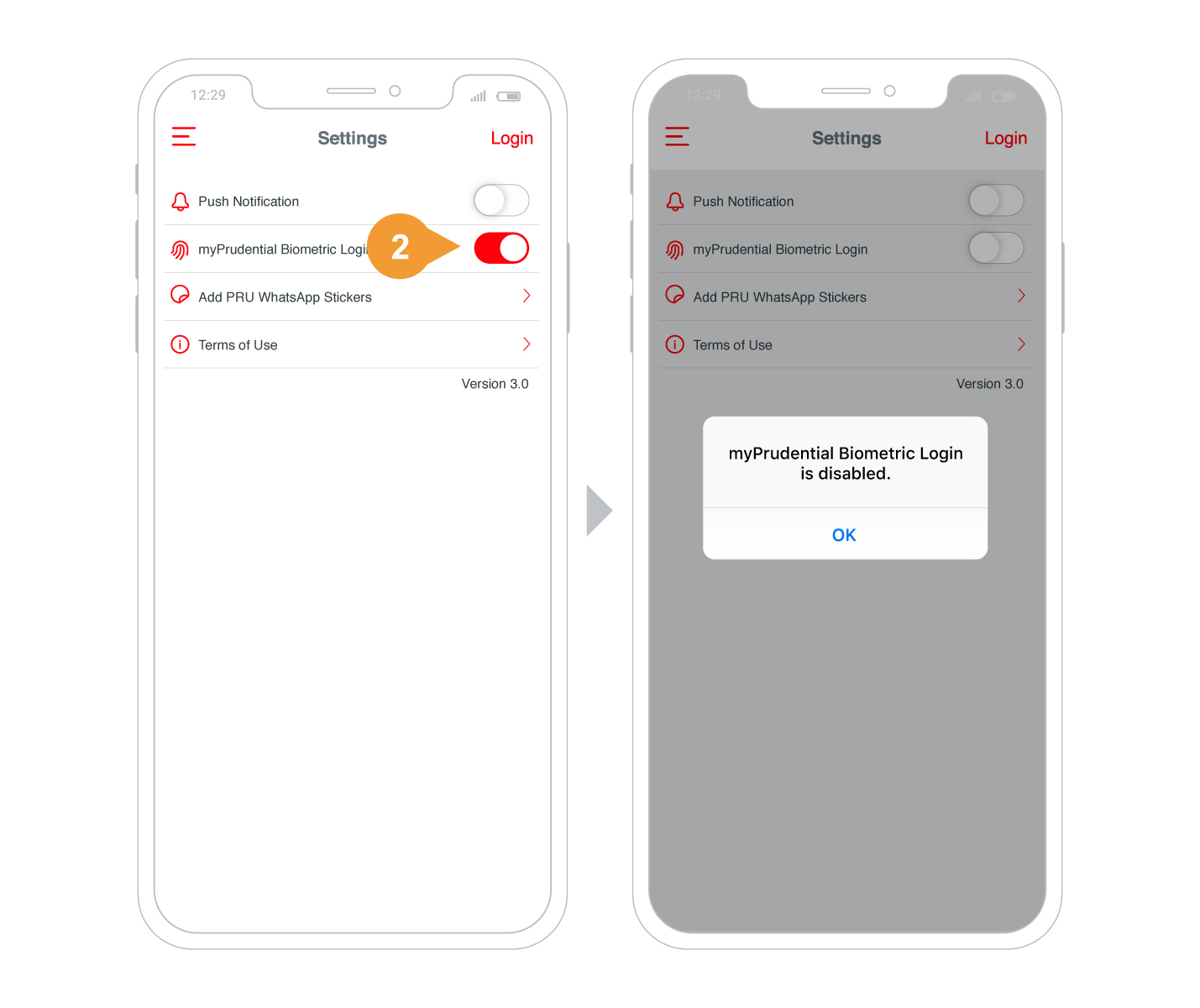
- 2.
Switch off the Biometric Login in Setting.
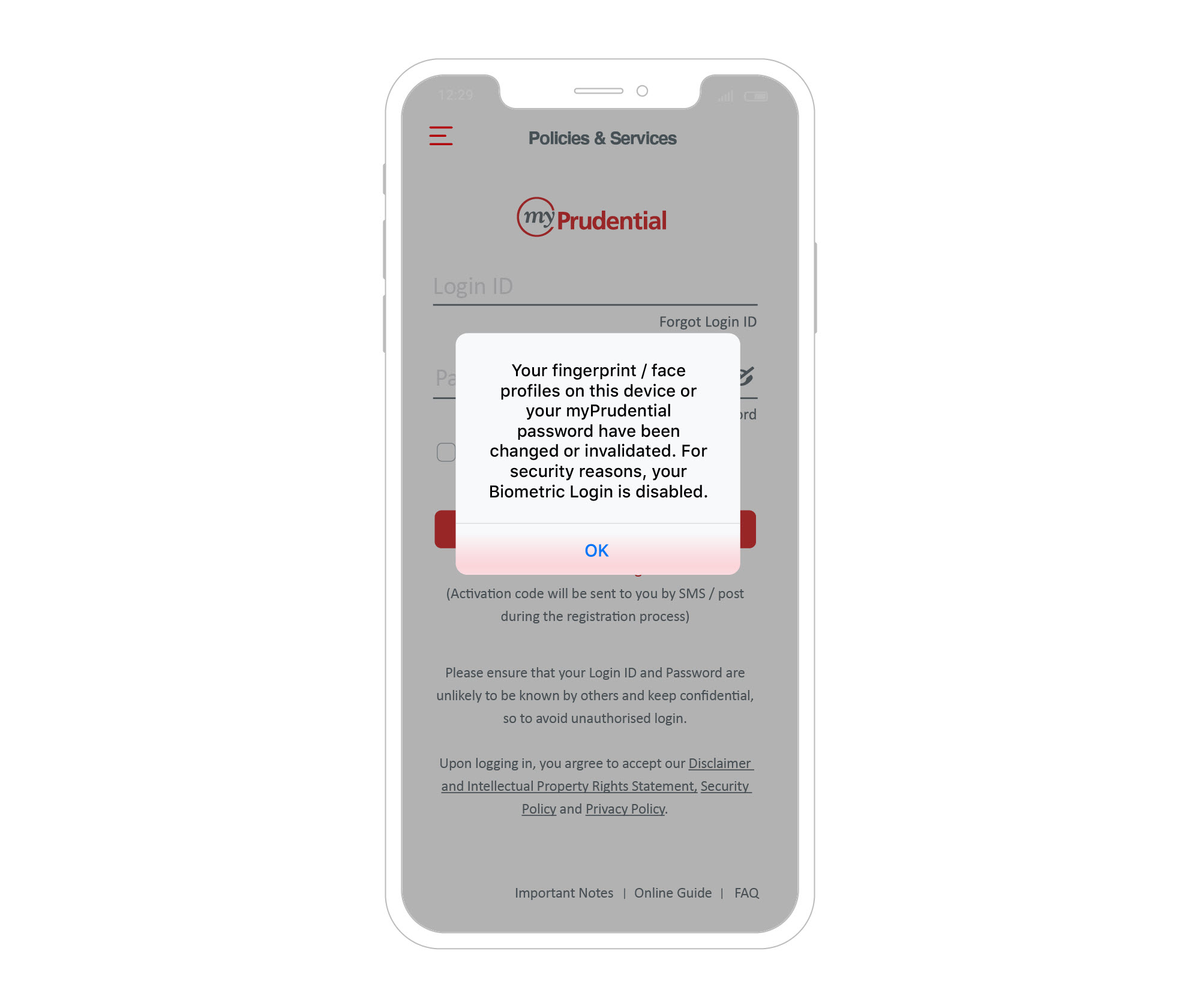
The Biometric Login will also be disabled immediately in the following conditions:
- Change in fingerprint / face profile (e.g. add or delete fingerprint / face profile) on the device.
- Change in myPrudential password.
- The account is locked after certain login failure in consecutive times.
- Disable Biometric Authentication function on the device setting.
- Uninstall PRUmobile App from device.