Change Payment Mode, Payment Method and/or Set Up Autopay
Login myPrudential to manage your payment mode and payment method. You can choose how to pay your policy premium, like annually, half-yearly, Quarterly or Monthly. Also, you may choose to pay by Cash / Cheque, even set up an autopay via bank account or credit card at your convenience. Please follow the instructions to customize your payment details.
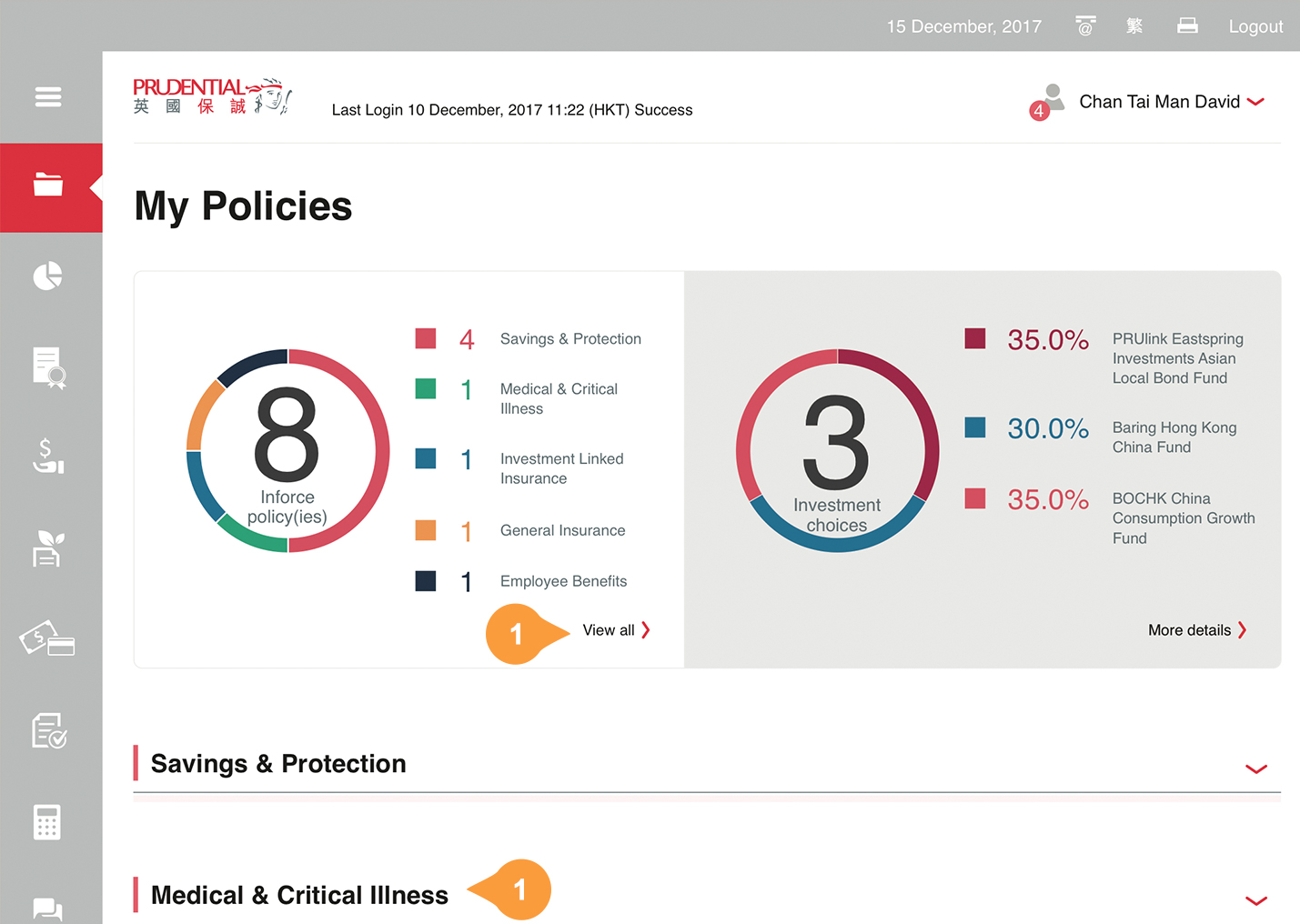
Login to your myPrudential at www.prudential.com.hk/myprudential
- 1.
Expand policy list by clicking “view all” or respective category.
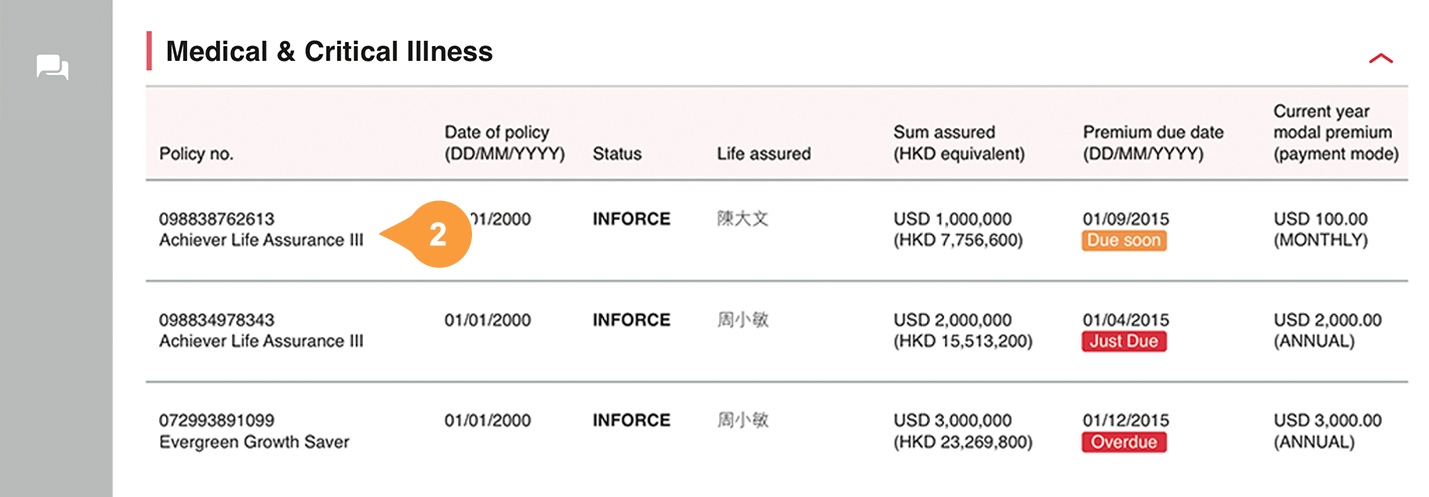
- 2.
Click on the policy number to enter Policy Details.
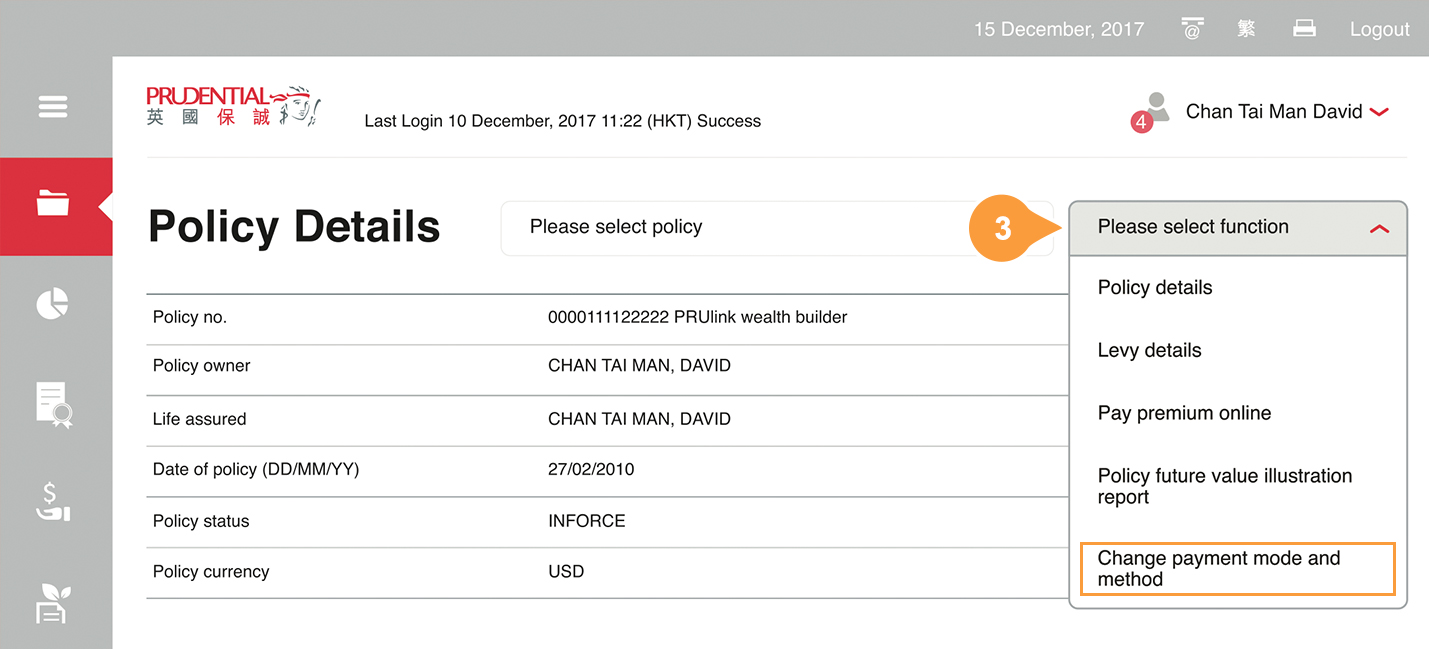
- 3.
Please select “Change Payment Mode and Method” from the dropdown menu “Please select function” on the top right.
If you request to set up autopay via bank account or autopay via credit card, please use a device that can support Touch Input (e.g. smartphones, tablets or etc.), because signature is required on the online form.
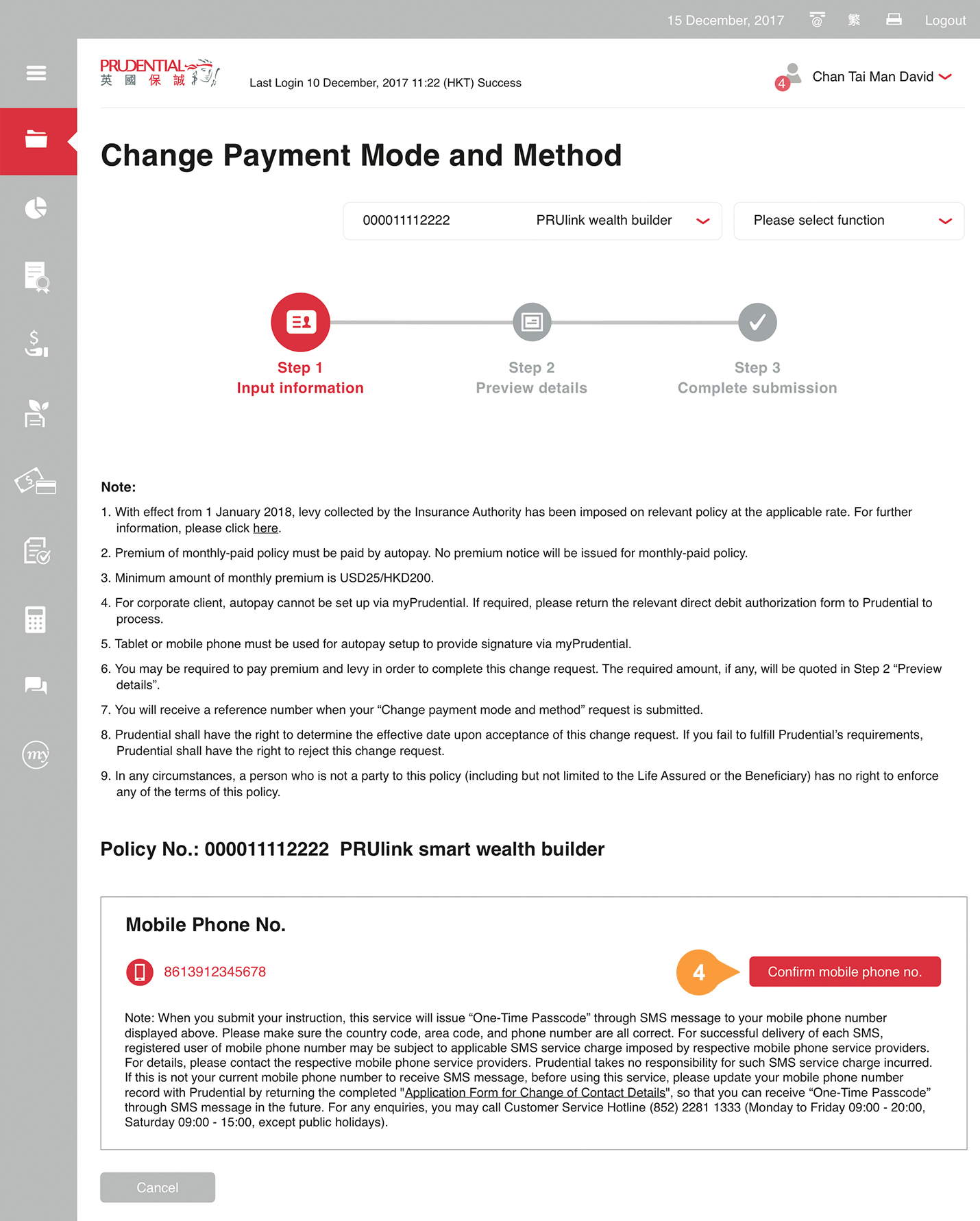
- 4.
-
Check the accuracy of the displayed mobile phone number, then press “Confirm mobile phone no.”.
If this is not your current mobile phone number to receive SMS message, before using this service, please update your mobile phone number record with Prudential by returning the completed “Application Form for Change of Contact Details”, so that you can receive “One-Time Passcode” through SMS message in the future.
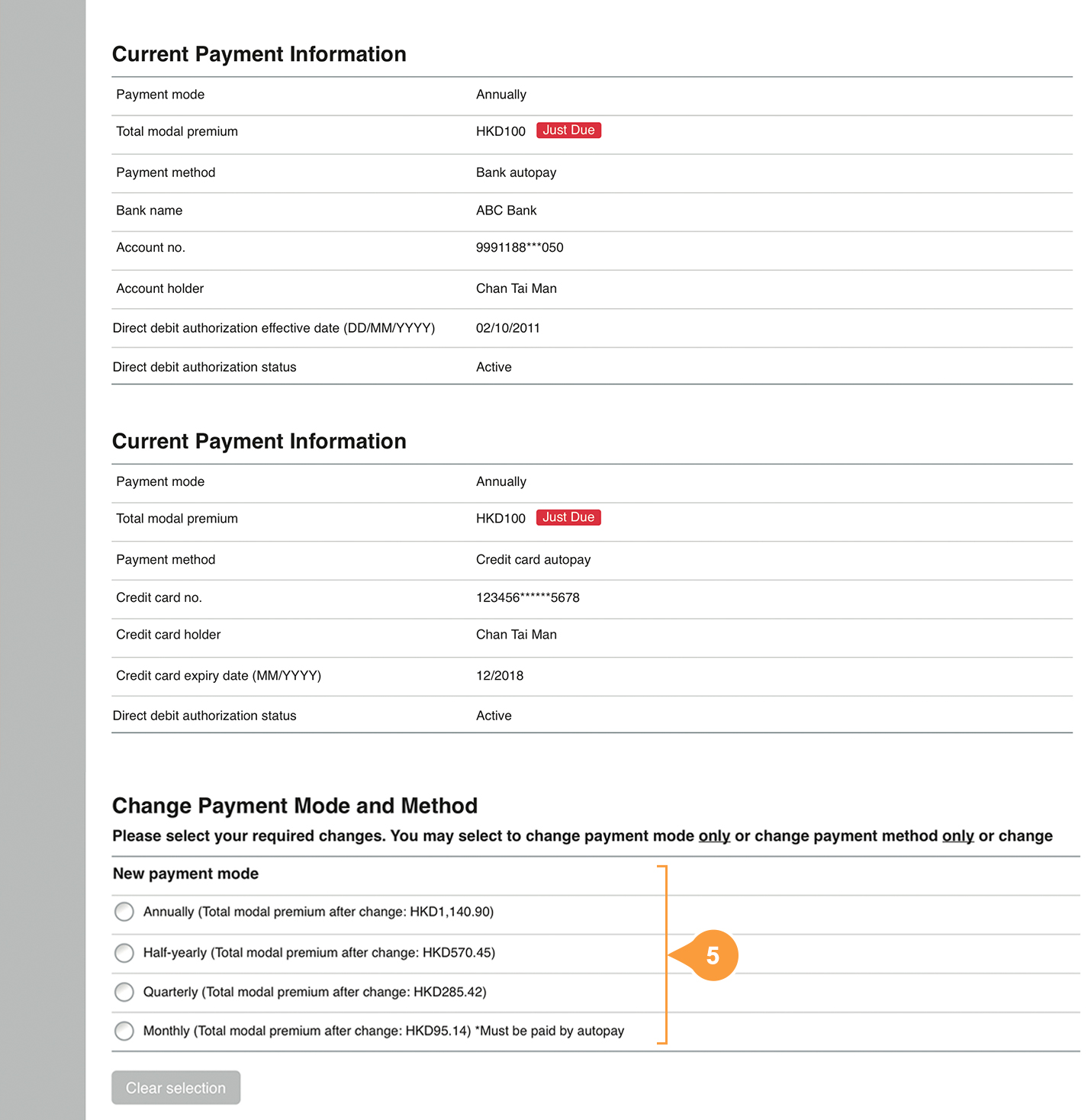
The page will display your current payment information of your selected policy. Scroll down to “Change Payment Mode and Method”.
You may select to change payment mode only or change payment method only or change both.
- If you require to change/set up new payment mode, please continue in this step.
- If you require to change/set up new payment method only, please go to Step 4.
- 5.
-
If you change payment mode, please select
- Annually, Half-yearly, Quarterly or Monthly
This section only displays the applicable options and the respective total modal premium of the particular payment mode.
Payment via autopay is required if monthly payment is being selected.
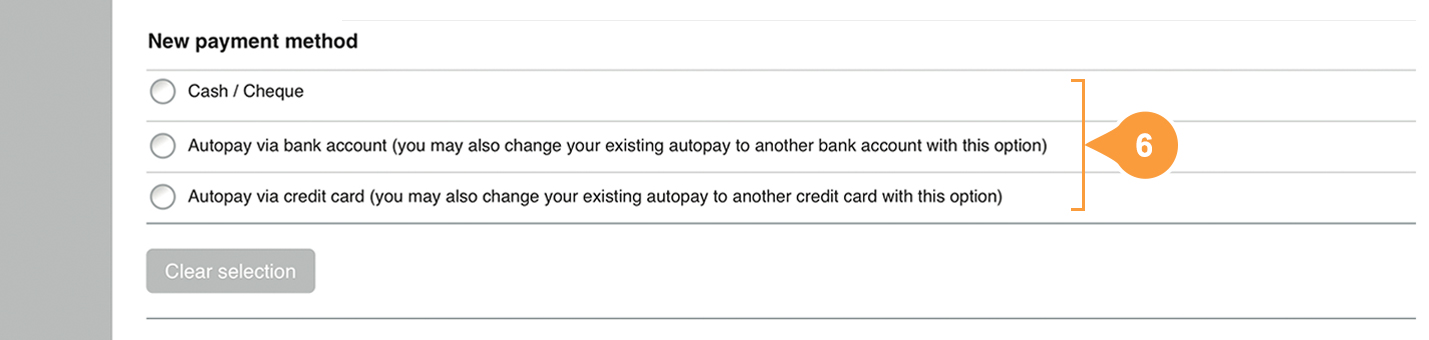
If you do not need to change payment method, please go to Step 5.
- 6.
-
If you change payment method, please select:
- Cash / Cheque
- Autopay via bank account
(You can set up brand new autopay or change your existing autopay to another bank account with this option.) - Autopay via credit card
(You can set up brand new autopay or change your existing autopay to another credit card with this option.)
Remark: Your bank / credit card company reserve the right to accept or reject your request if requirements are not met.
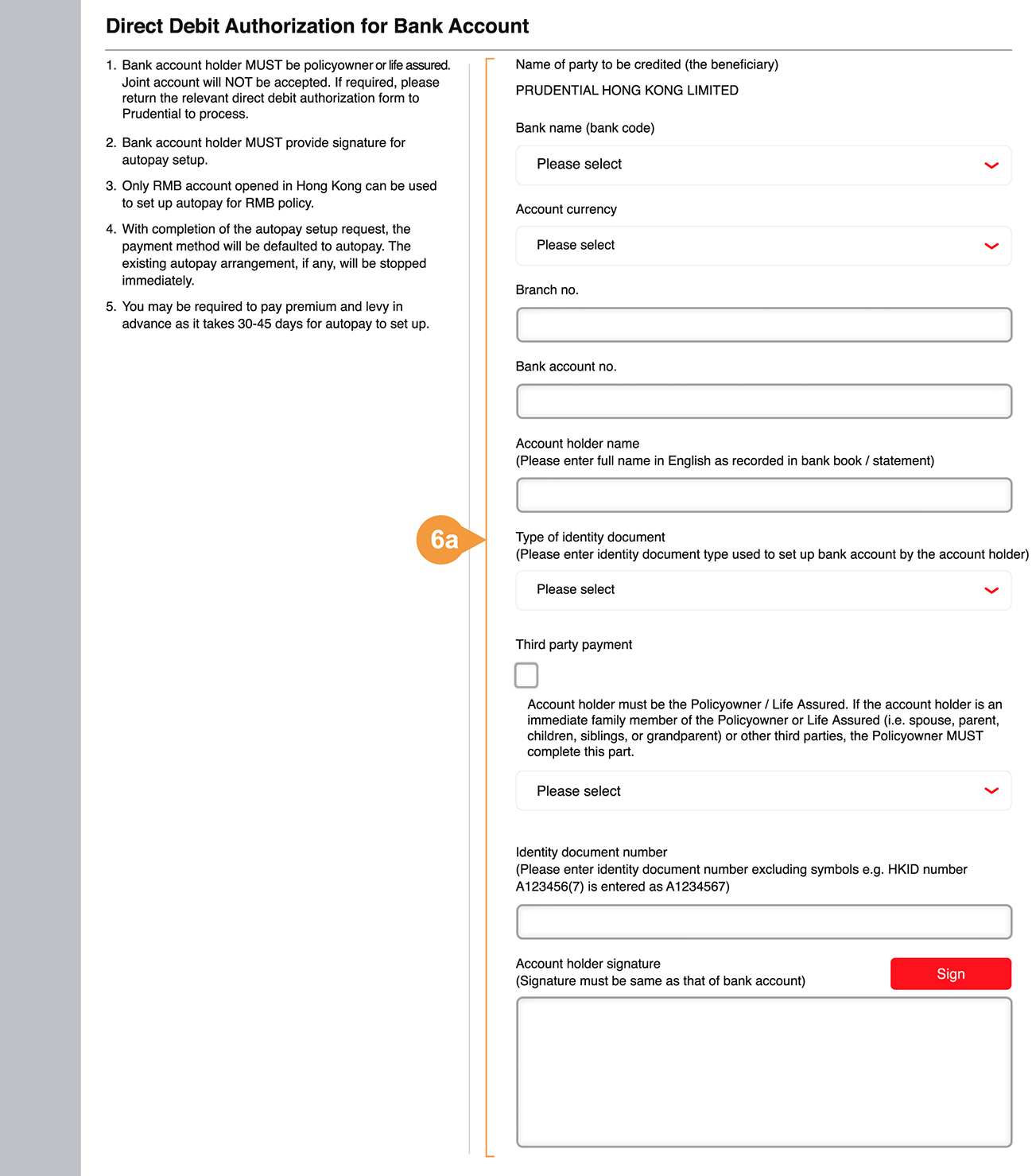
- 6a.
-
For autopay via bank account, please provide:
-
Bank name, Account currency,
Bank account number (Branch no. and Bank account no.), Account holder name*, Type of identity document*, select Third party payment checkbox if it is a third party payment#,
Identity document number and
Account holder signature (must be same as that of bank account).
*Must be consistent with the bank account set up by the account holder.
-
Bank name, Account currency,
Bank account number (Branch no. and Bank account no.), Account holder name*, Type of identity document*, select Third party payment checkbox if it is a third party payment#,
Identity document number and
Account holder signature (must be same as that of bank account).
- Bank account holder must be the policyowner, life assured or designated third parties in specific categories e.g. Legal Guardian. Joint account will not be accepted for change payment method online, please return the relevant direct debit authorization form to Prudential to process.
- For RMB policy, only RMB account opened in Hong Kong can be used to set up autopay.
- You may be required to pay premium and levy in advance as it takes 30-45 days for autopay to set up.
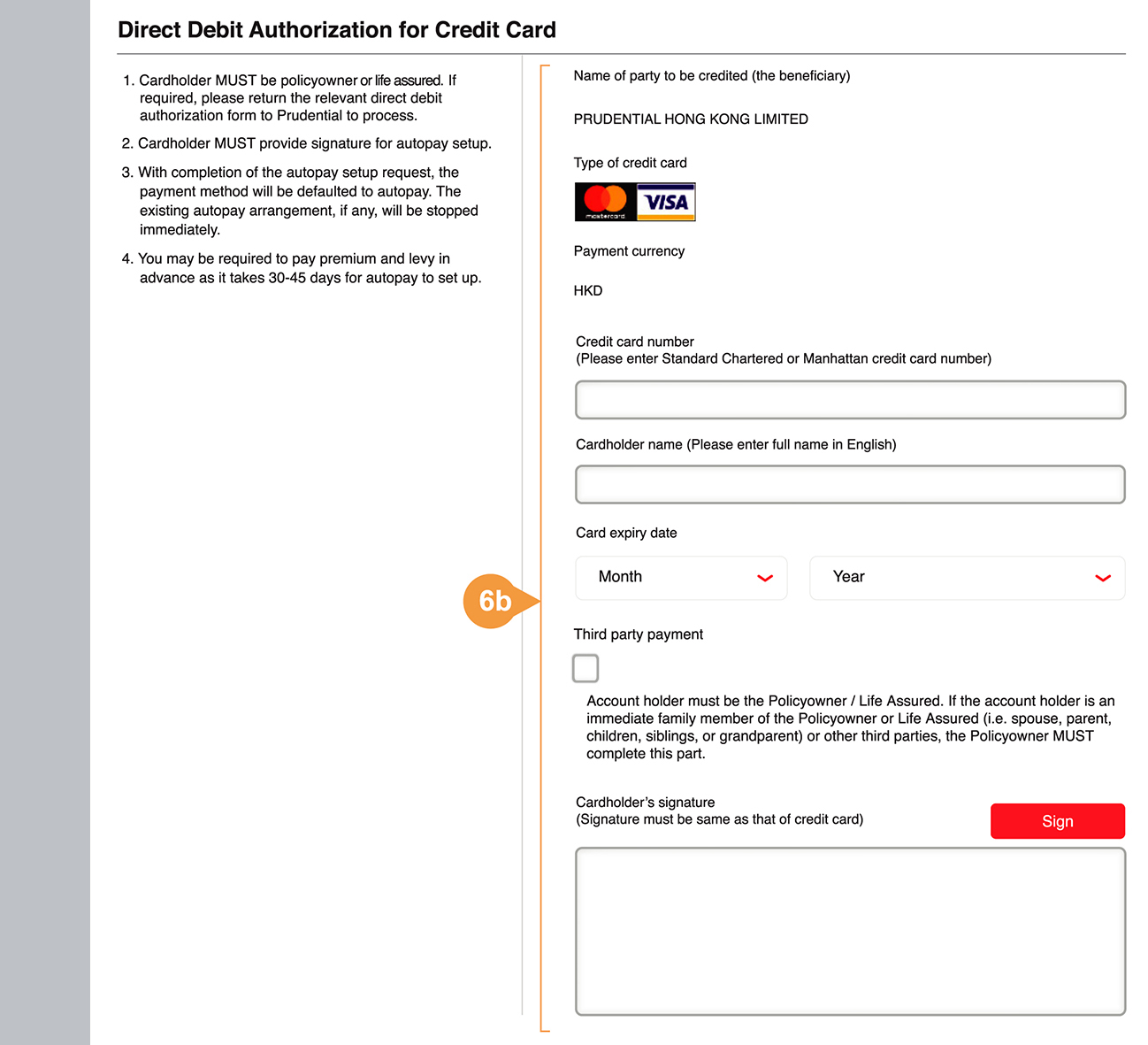
- 6b.
-
For autopay via credit card, please provide
- Credit card number, Cardholder name, Card expiry date, select Third party payment checkbox if it is a third party payment# and Cardholder’s signature (must be same as that of credit card).
- Credit card holder must be the policyowner, life assured or designated third parties in specific categories e.g. Legal Guardian.
- You may be required to pay premium and levy in advance as it takes 30-45 days for autopay to set up.
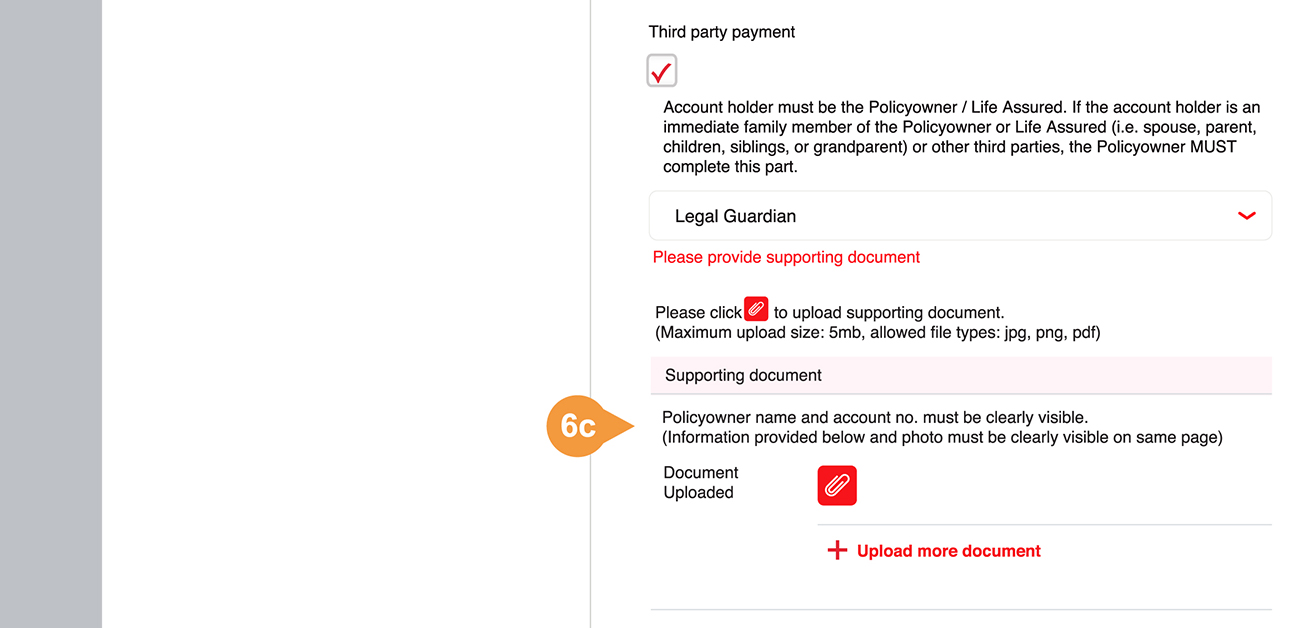
- 6c.
-
#Third party payment
If you choose Legal Guardian or Company 100% owned by the Policyowner or Life Assured as Third party payment, you are required to upload supporting document.
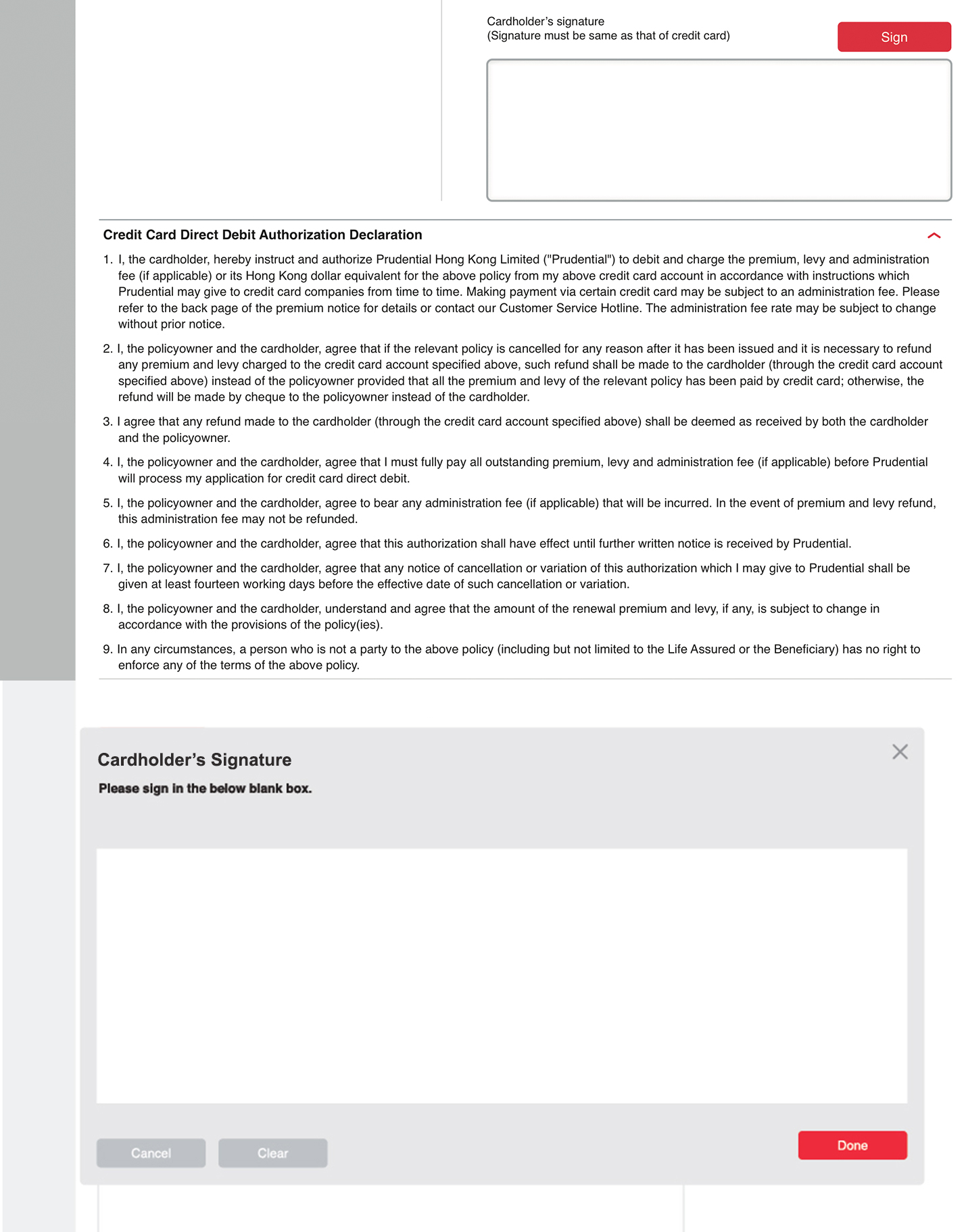
You can expand to read the Direct Debit Authorization Declaration before sign.
Click Sign, a new browser will be opened. You can sign in the blank box. Click done and return to the digital form, your signature will be shown on the form.
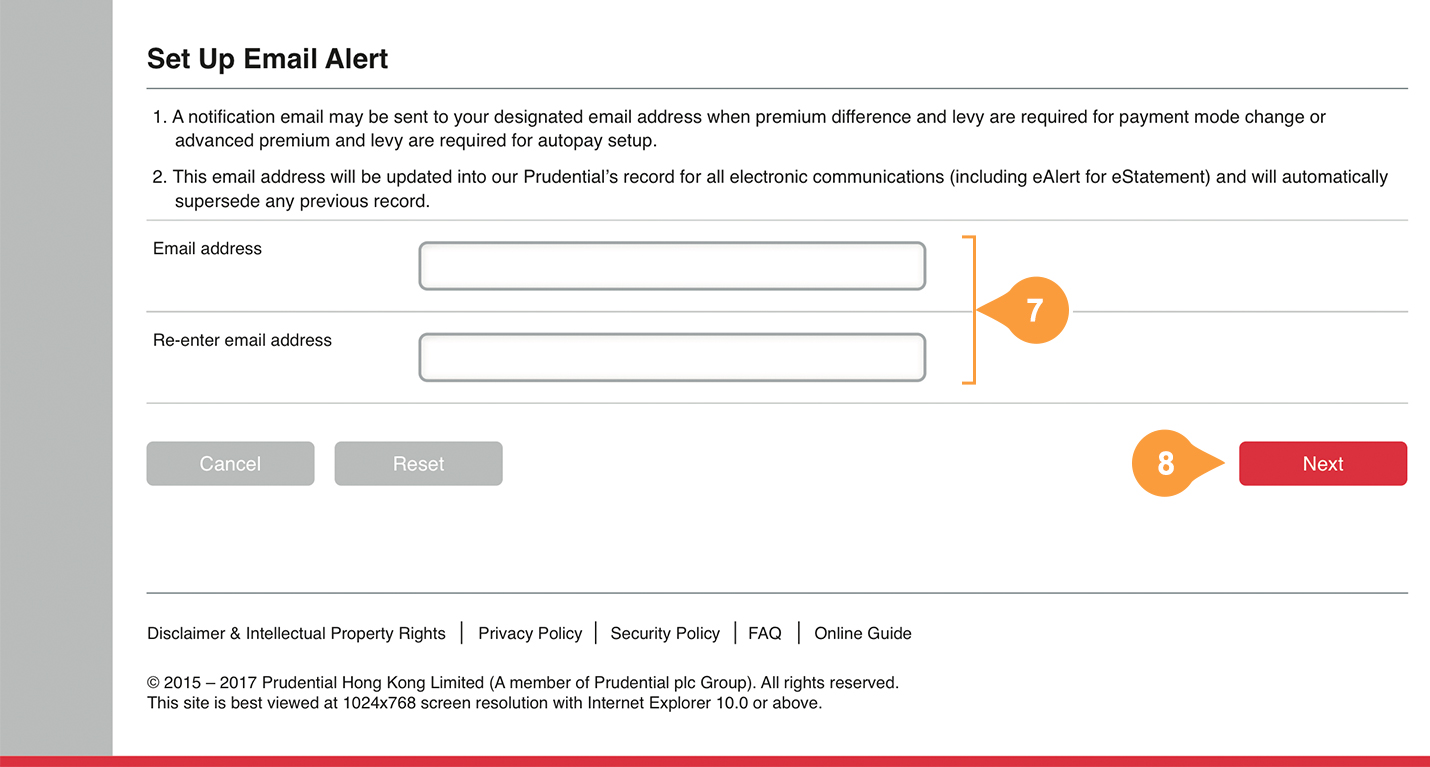
- 7.
-
Set up email alert
- If you have provided email address, the system will display it automatically, you are required to input once to reconfirm.
- If you wish to change or set up email address, please enter same email address twice to confirm.
A notification email may be sent to your designated email address when:
- Premium difference and levy are required for payment mode change;
- Advanced premium and levy are required for autopay set up
This email address will be updated into Prudential’s record for all electronic communications.
- 8.
-
Click “Next”.
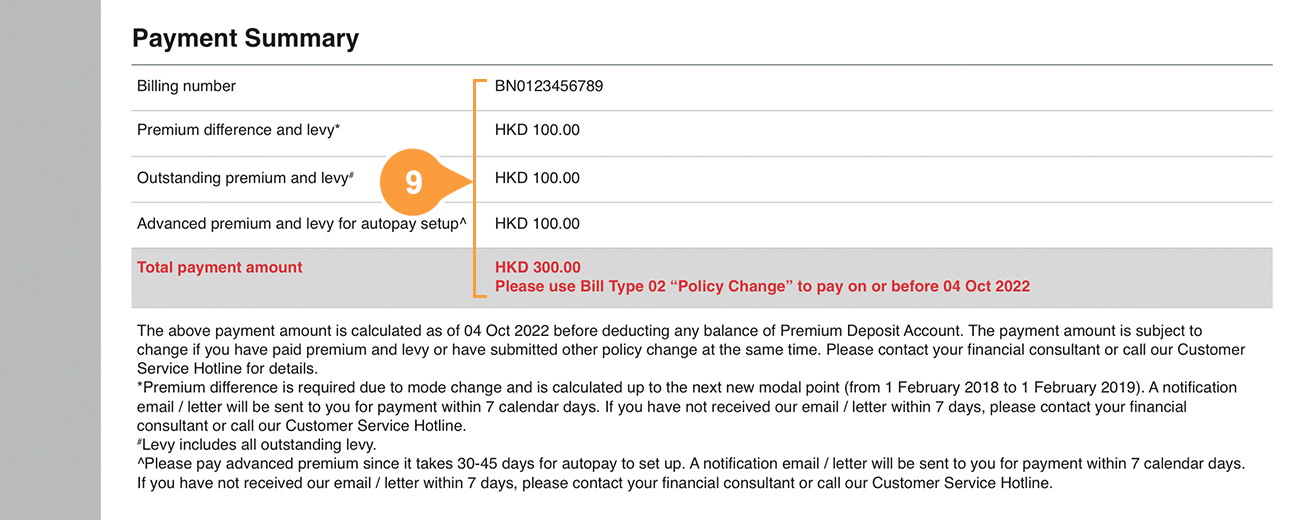
- 9.
-
Payment Summary will be displayed, if there is any premium difference and levy, outstanding premium and/or levy, advanced premium and levy for autopay set up.
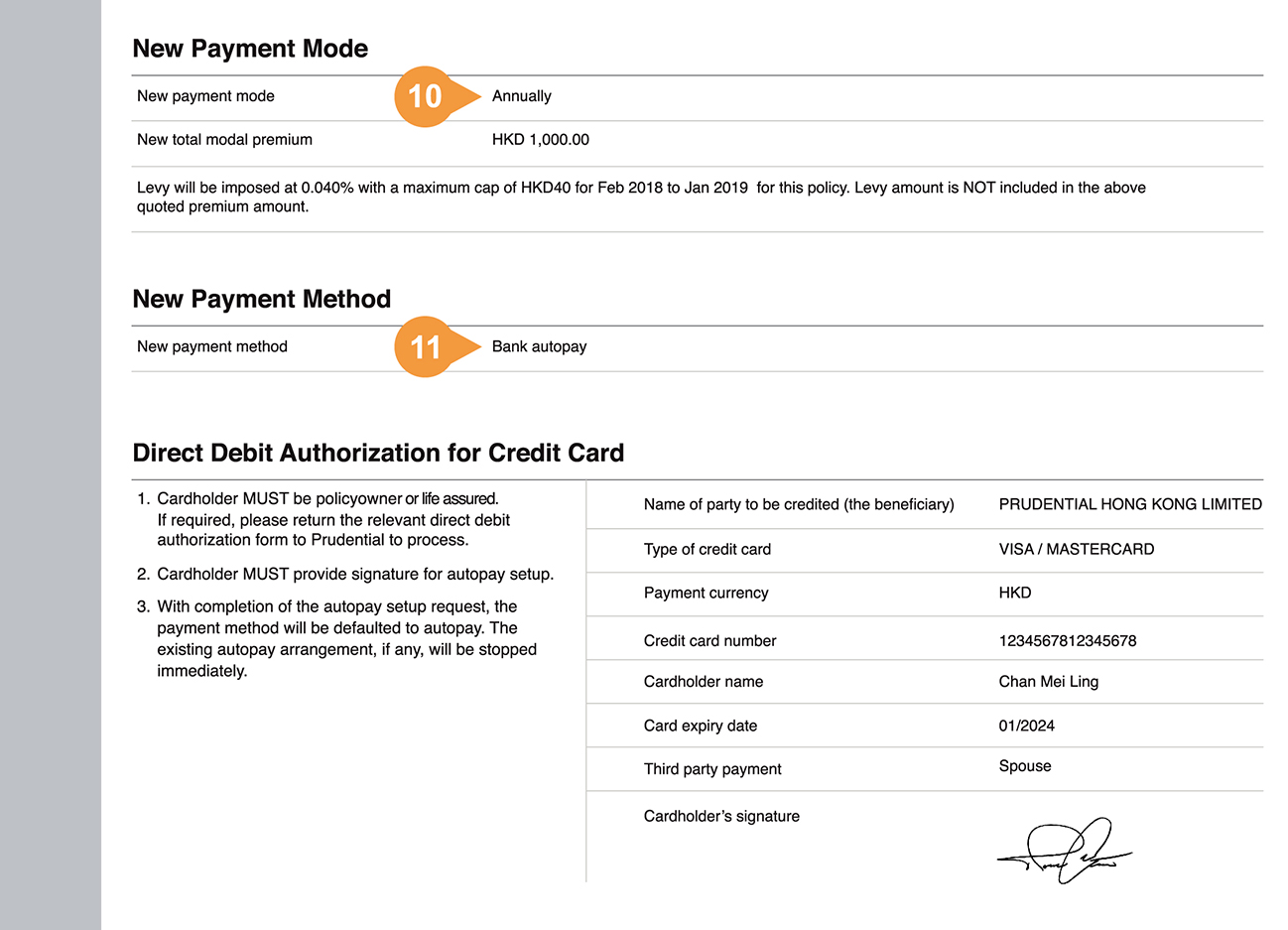
- 10.
-
New payment mode will be displayed if you have changed your payment mode.
- 11.
-
New payment method and details submitted will be displayed if you have changed your payment method.
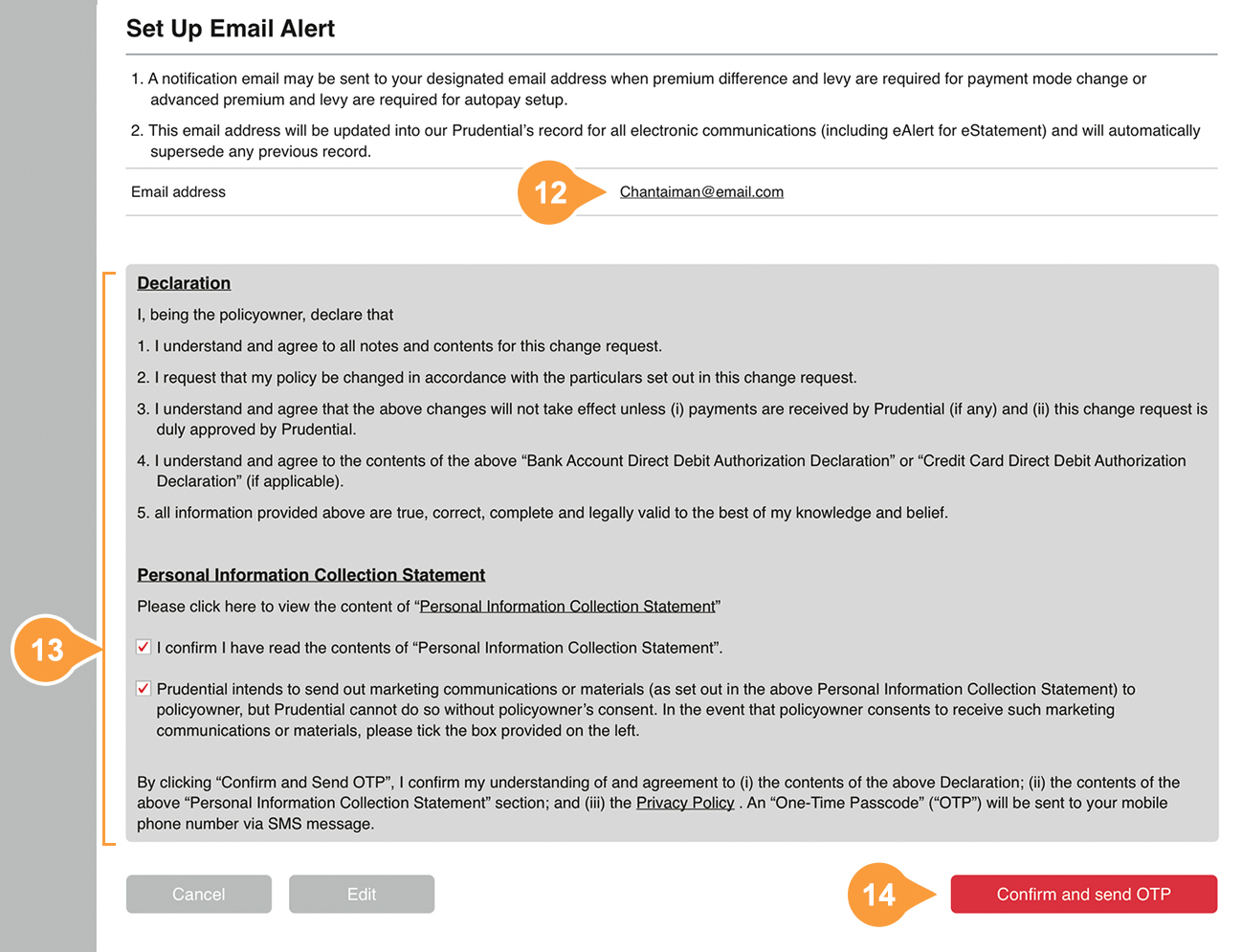
- 12.
-
Email address provided will be displayed.
- 13.
-
Read the Declaration and the content of “Personal Information Collection Statement”, check the box to confirm you have read the “Personal Information Collection Statement”.
- 14.
-
Click “Confirm and send OTP”.
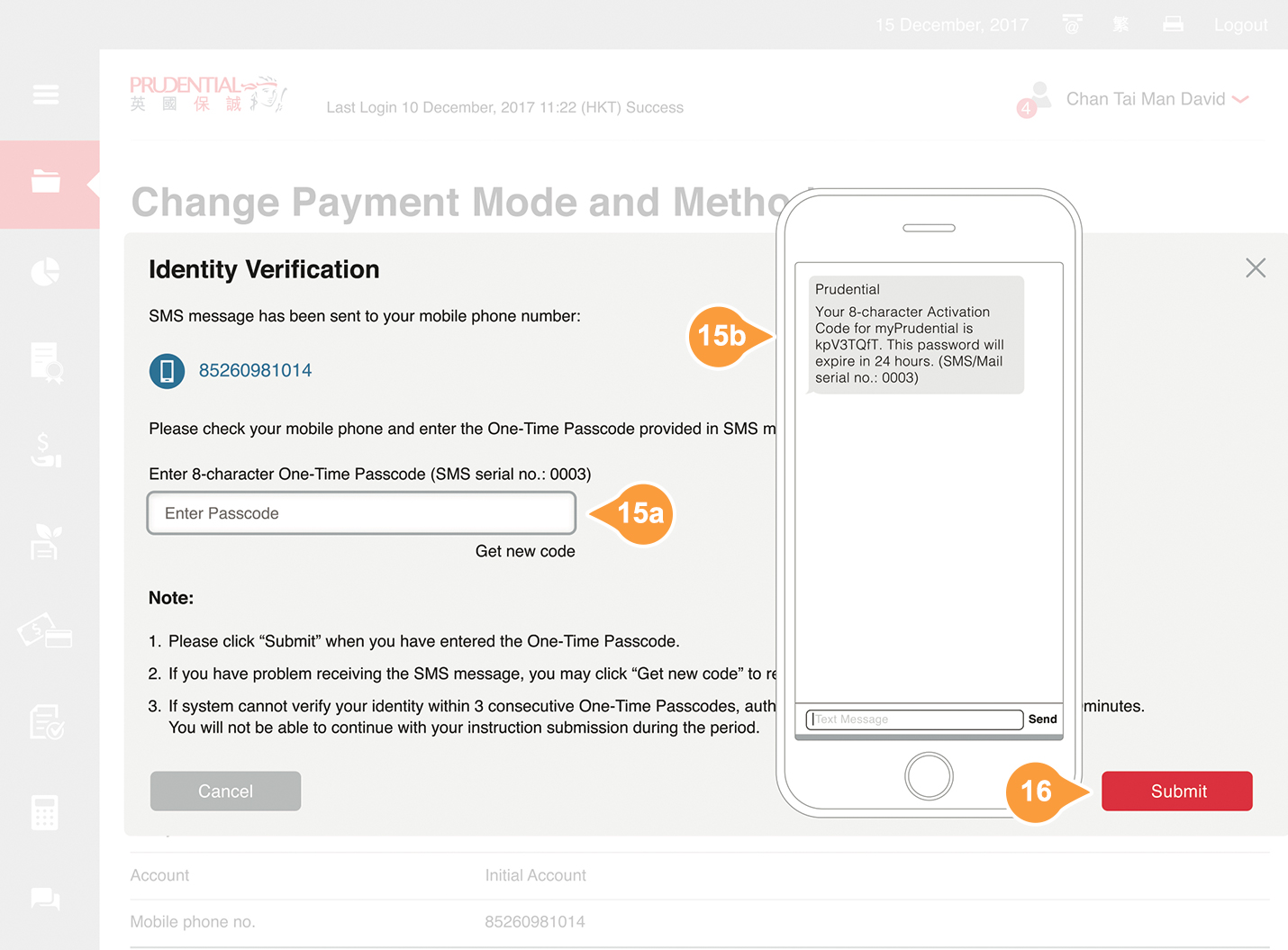
A One-Time Passcode will be sent by SMS message to your registered mobile phone number.
- 15a.
-
Enter the 8-character One-Time Passcode. The One-Time Passcode will expire in 15 minutes.
- 15b.
-
Check and make sure the One-Time Passcode pairs correctly with the 4-digit SMS serial number.
- 16.
-
Click Submit.
You will be prompted if the verification code is entered incorrectly. Try again or click Get new code for a new code.

- 17.
-
Complete submission.
The page will show once again your payment summary (if any), changed payment mode, changed payment method and email address. To complete your request, please pay the premium and levy amount as stated in the Payment Summary (if any).
After submission, please pay attention to our notification which confirms the completion of request. You can also contact your financial consultant or call our Customer Service Hotline for enquiry.