Online Guide Video English Version
First Login – Life insurance
(Received welcome SMS/email)
Prudential encourages customers to manage their life policies in myPrudential and enjoy diversified online services, so we have pre-set the Login ID to customers*. A welcome SMS/email of “myPrudential - Life Insurance” account with login ID and login procedures would be sent to the customers*. You can refer the below guide for the first-time login myPrudential.
*Refer to non-myPrudential users include 1) customers who have applied new insurance policy through eSubmission platform and 2) selected existing policyowners.
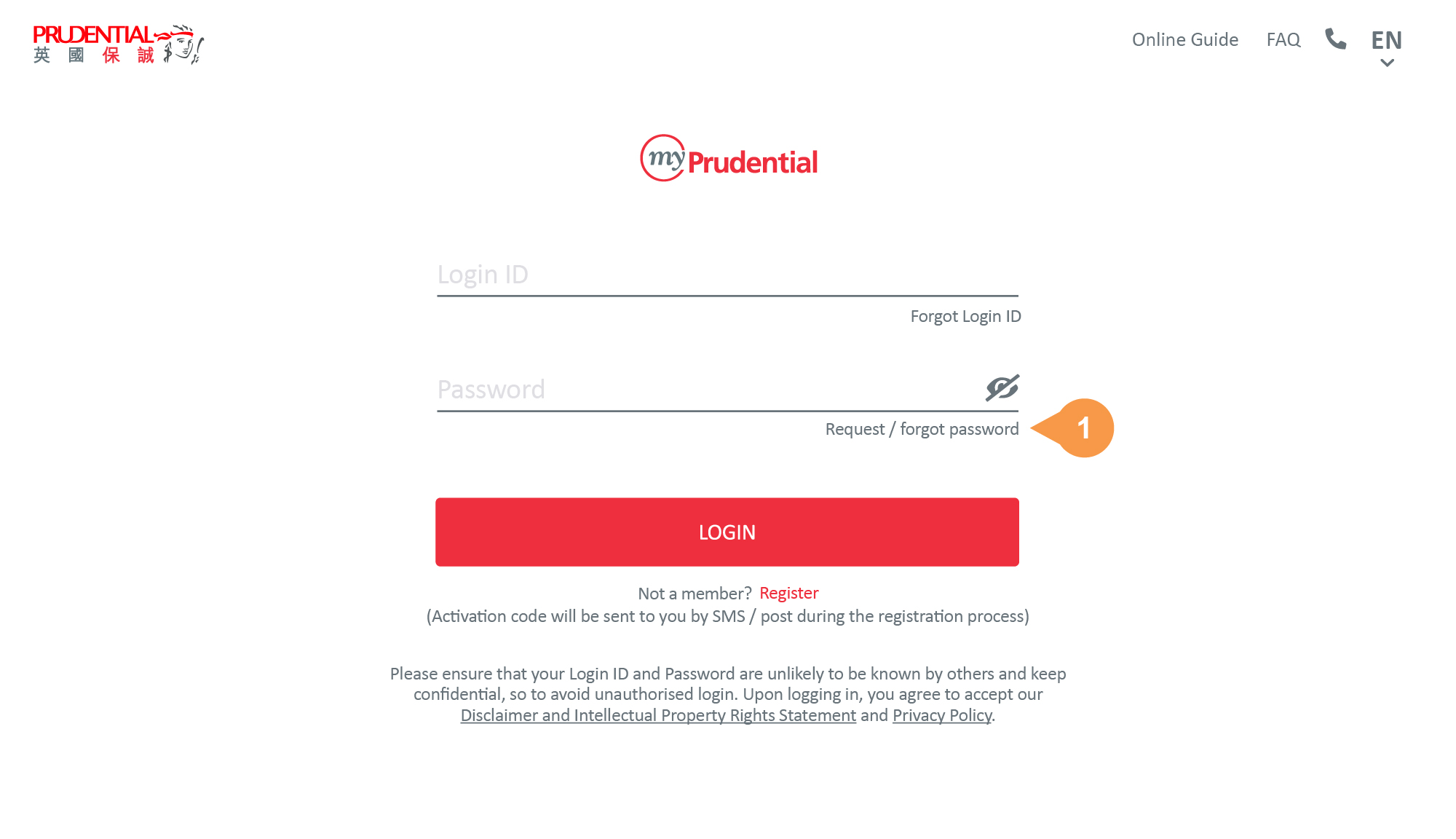
Visit www.prudential.com.hk/password
- 1.
Click Request / forgot password.
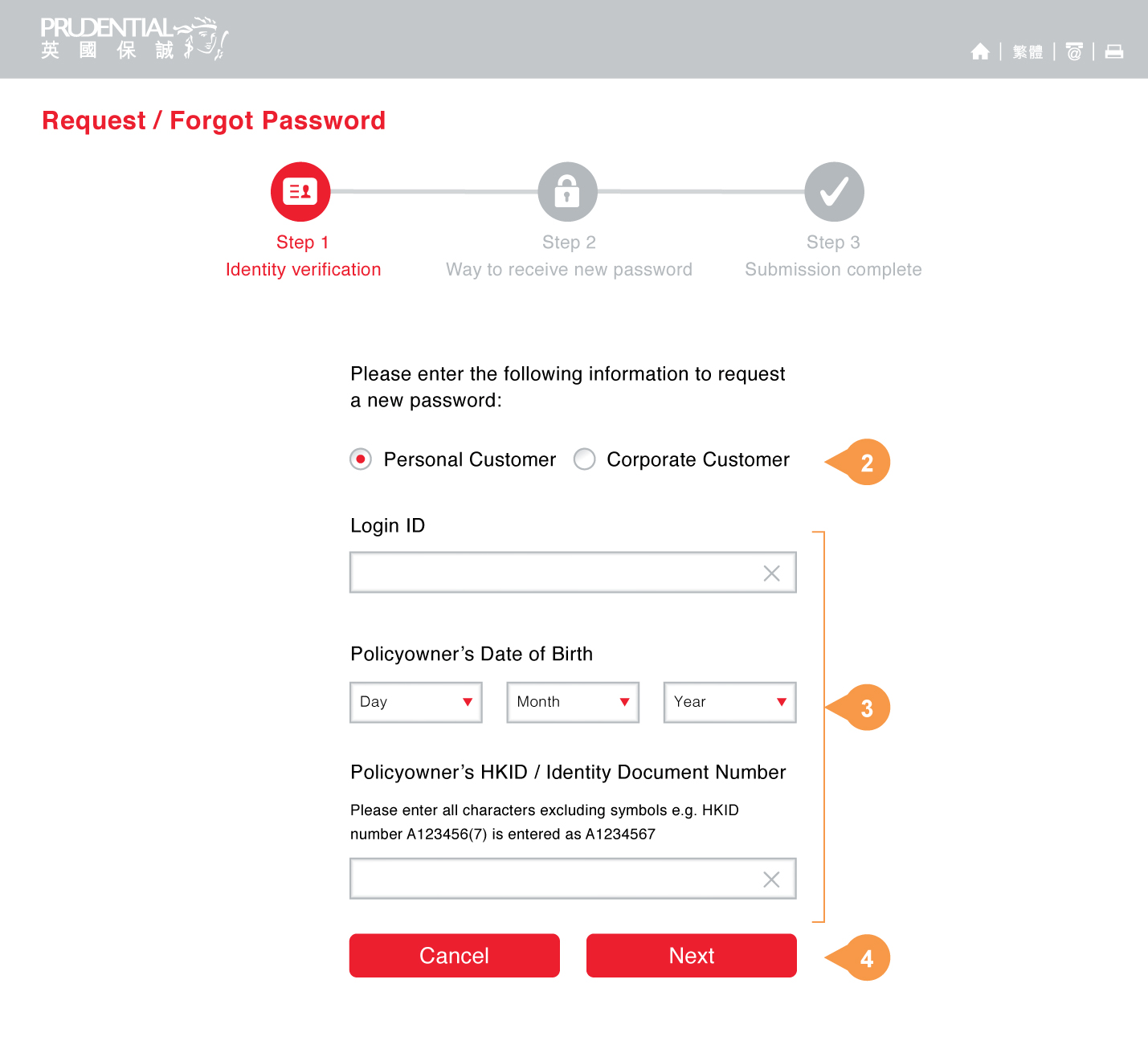
- 2.
-
Select your Customer Type – Personal Customer.
- 3.
-
Enter Login ID listed in Welcome SMS/Email*, your Date of Birth and HKID / Identity Document Number.
- 4.
-
Click Next.
*myPrudential welcome SMS/email would be sent to your registered mobile no./email.
You can check the welcome email from your mailbox by the follow information:
Sender: myPrudential e-Service
Email subject: Your myPrudential Life Insurance account is activated
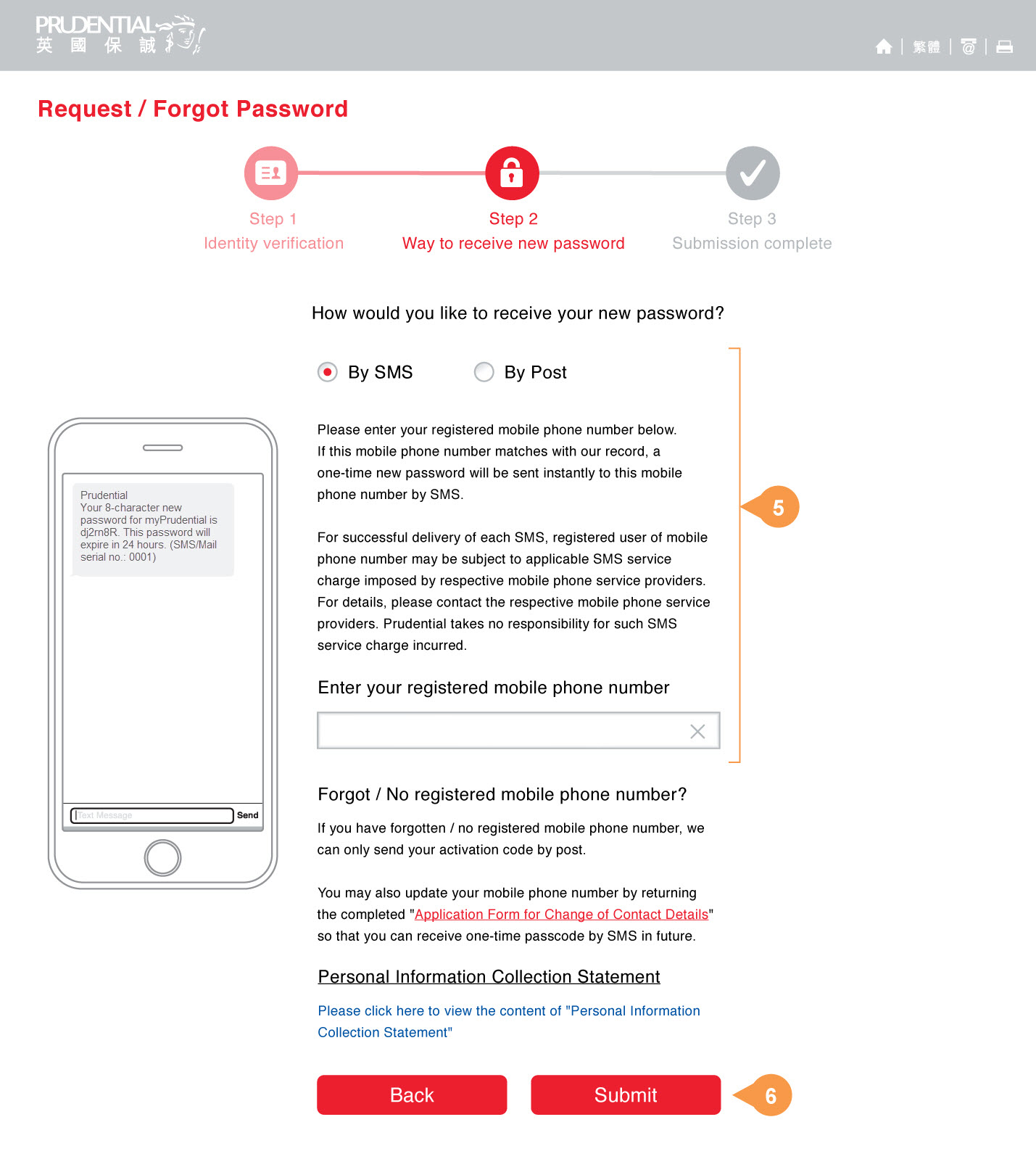
Get your password by SMS or by Post.
- 5.
-
Select By SMS and enter your registered mobile phone number.
Country code and area code are required for overseas numbers.
- 6.
-
Click Submit to receive the one-time new password instantly via SMS. The new password sent by SMS will expire in 24 hours.
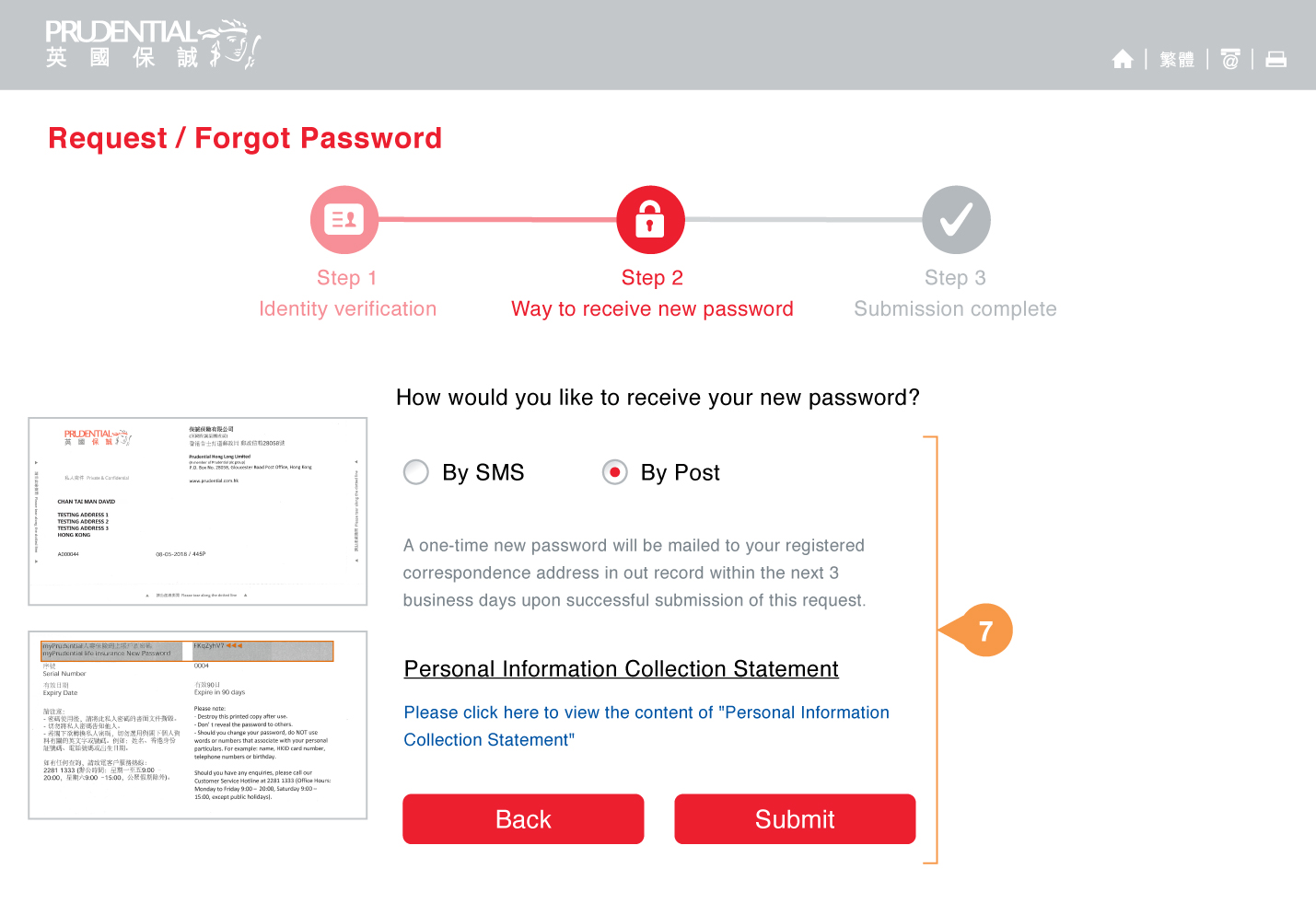
- 7.
-
Or select By Post, a new password will be mailed to your registered correspondence address within the next 3 business days.
The new password sent by post will expire in 90 days.
Click Submit.
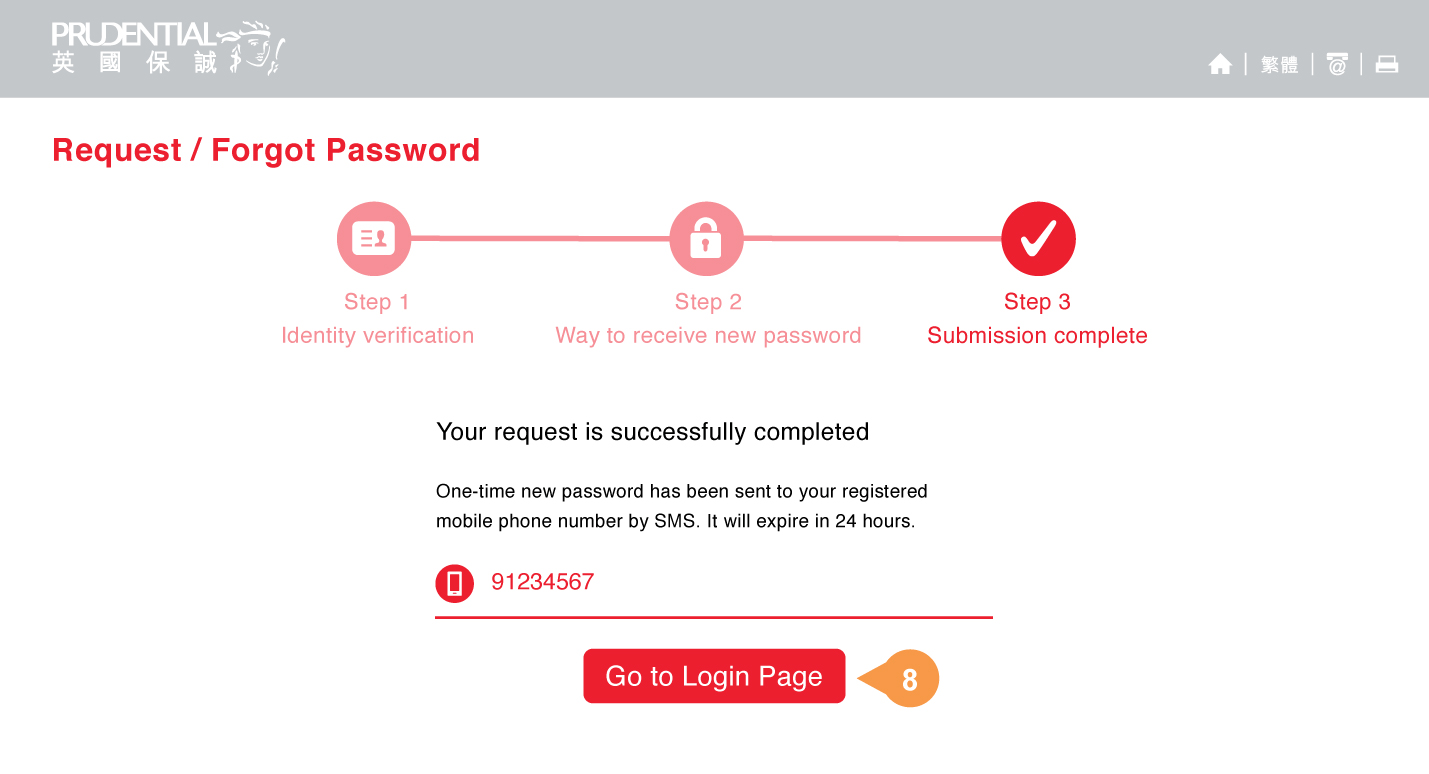
Submission complete.
- 8.
-
Click Go to Login Page to access myPrudential with your new password.
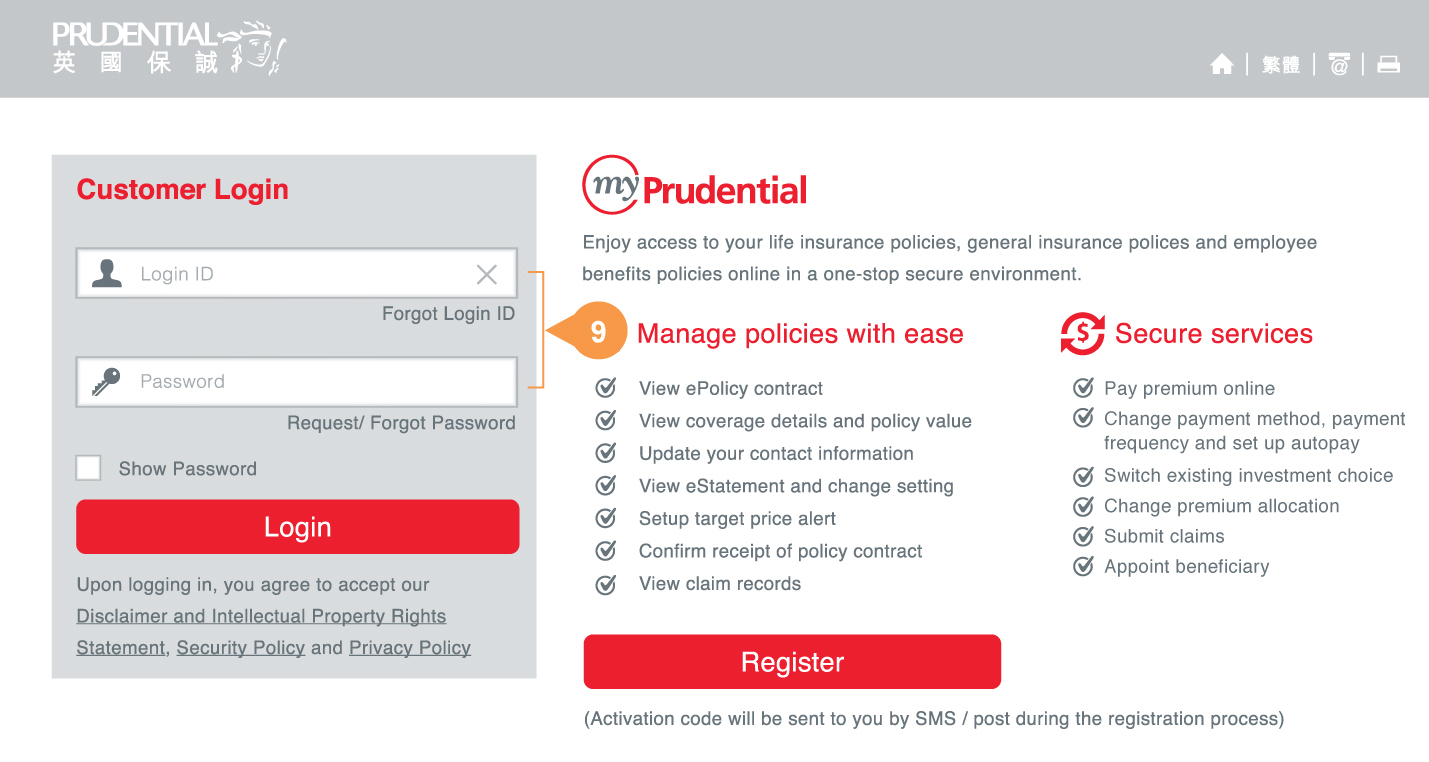
myPrudential Login Page is launched.
- 9.
-
Input Login ID and Password to access myPrudential.
The Login ID is listed in the welcome SMS/email generated by myPrudential e-Service and the password is referring to the one you have acquired in Step 1-3.
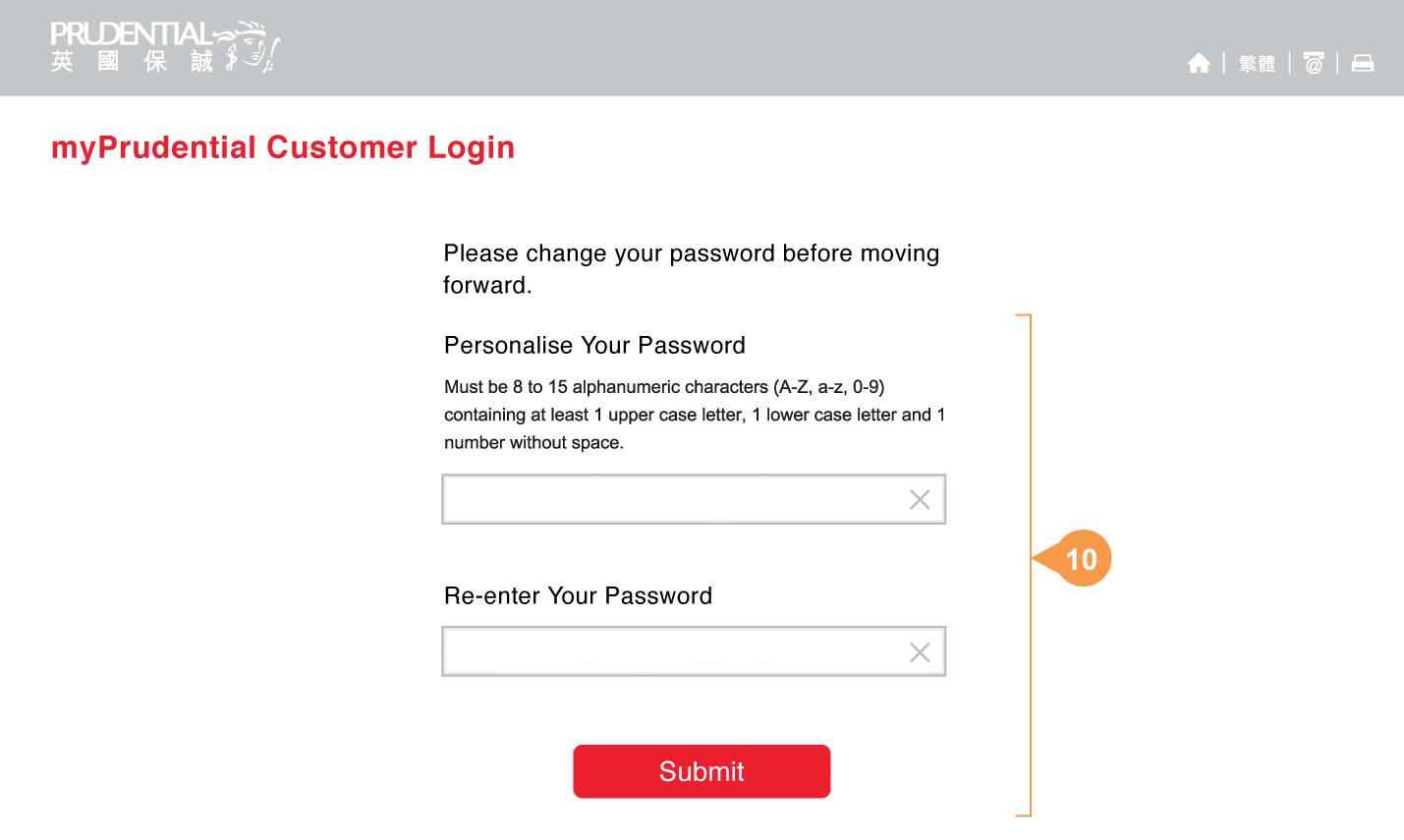
Personalise Your Password (mandatory)
- 10.
-
Change the password to proceed login.
Click Submit
Note: Do not disclose your password to any third parties (including Prudential Staff).
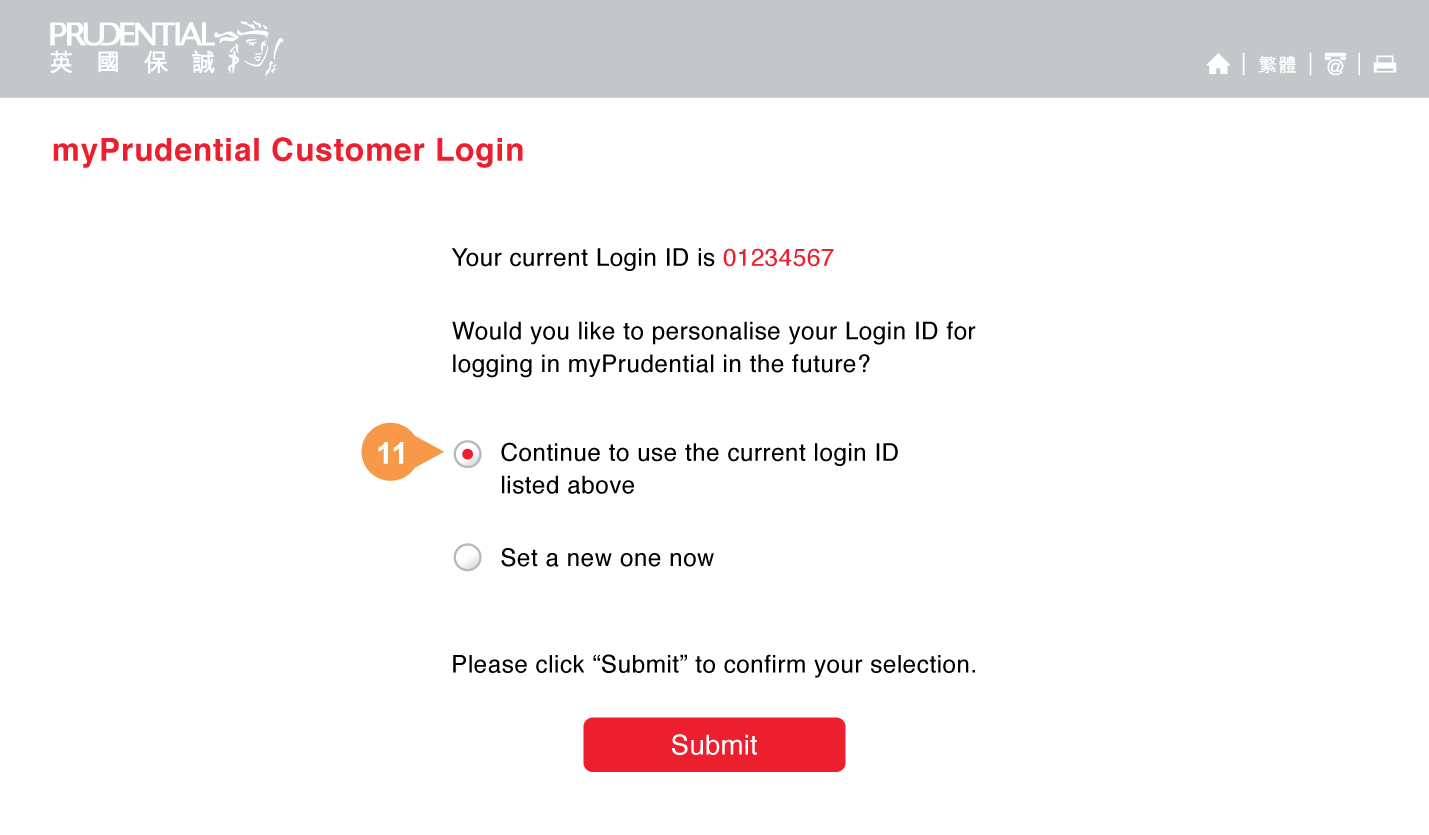
Personalise Your Login ID (Optional)
- 11.
-
If you choose to use the current Login ID provided by myPrudential. Please check the first box.
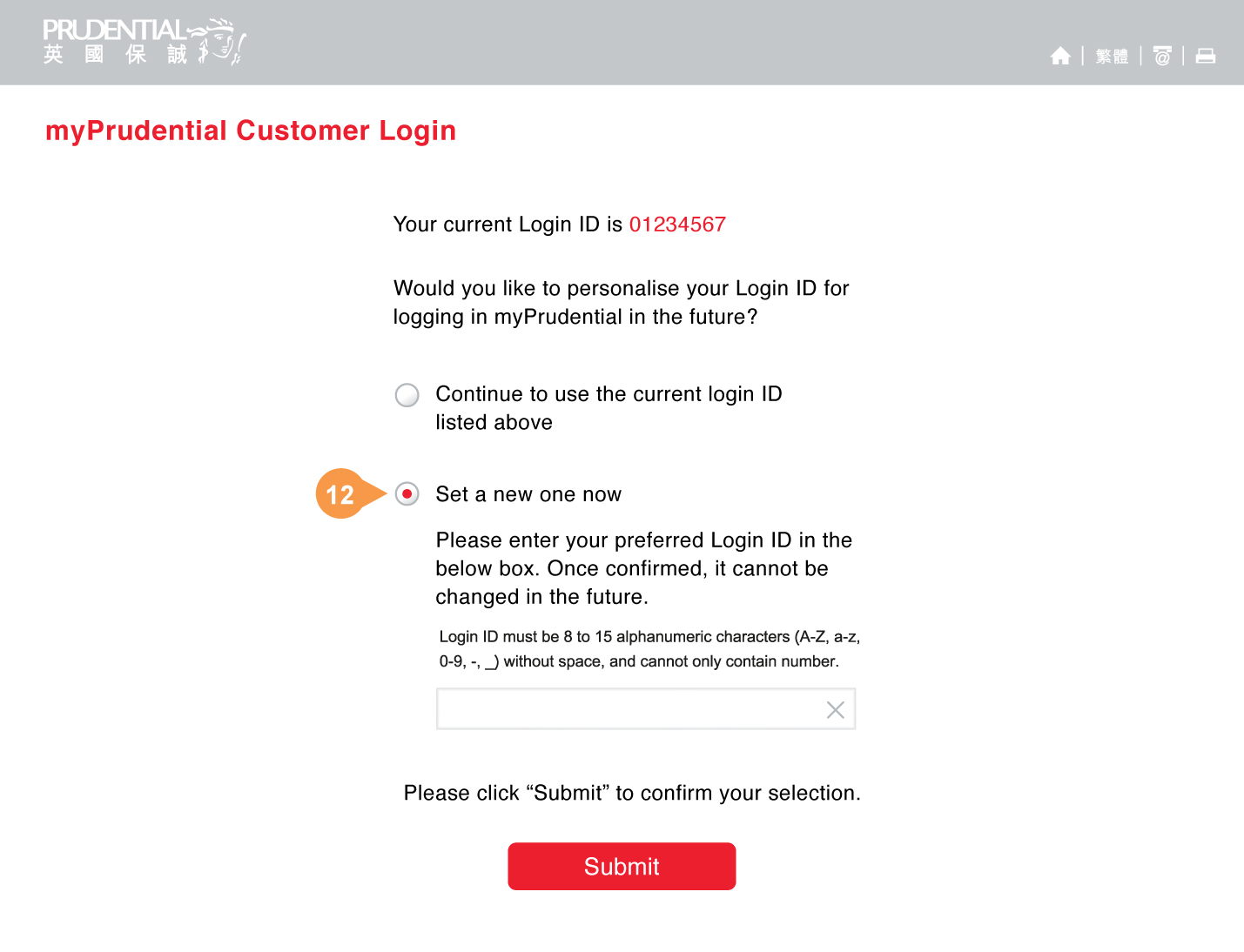
- 12.
-
If you choose to personalise your Login ID, please check the second box.
Create your own Login ID according to the format required.
Note: Once confirmed, the Login ID cannot be changed in the future.
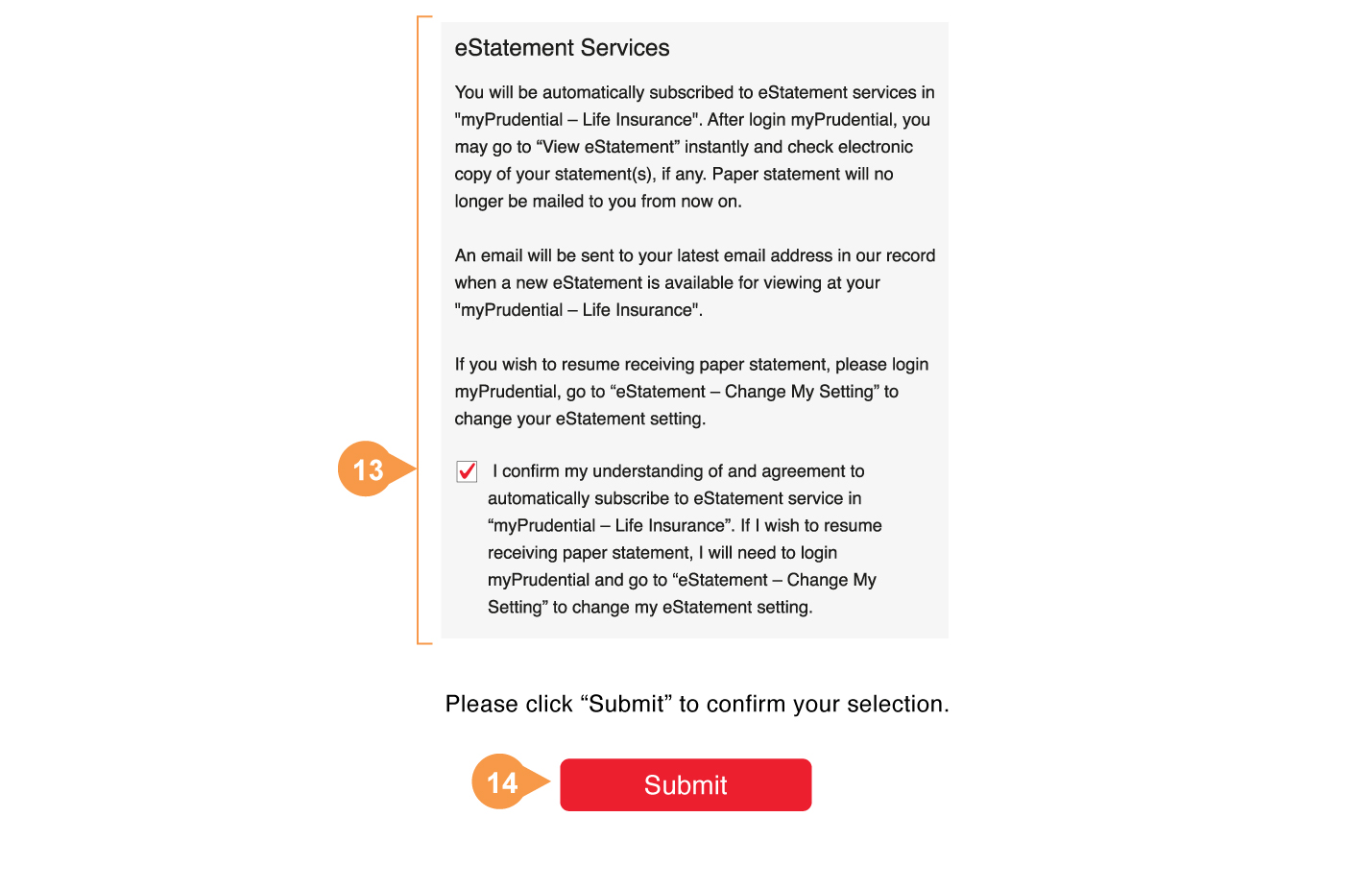
- 13.
-
If your email address is in Prudential’s record, the page will display the eStatement Services clause, please read and then check the box for acknowledgment.
Noted: eStatement Services of myPrudential is automated subscription service and the paper statement will be suspended. You can go to “View eStatement” in myPrudential to view the statement. If you wish to resume receiving paper statement, simply login myPrudential and go to “eStatement - Change My Setting” to update.
- 14.
-
Click Submit to complete setting.
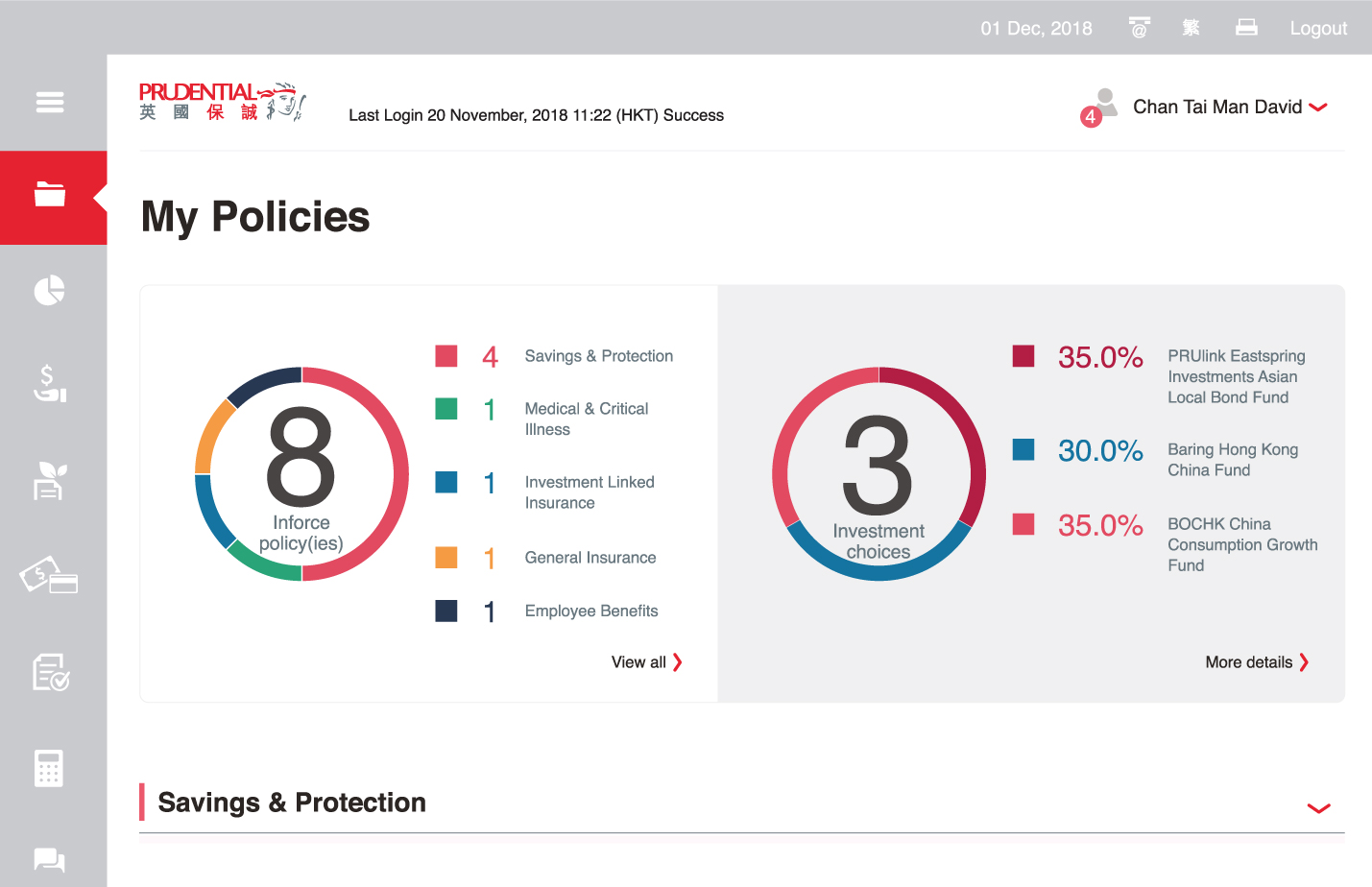
Login success.
The page will display My Policies.