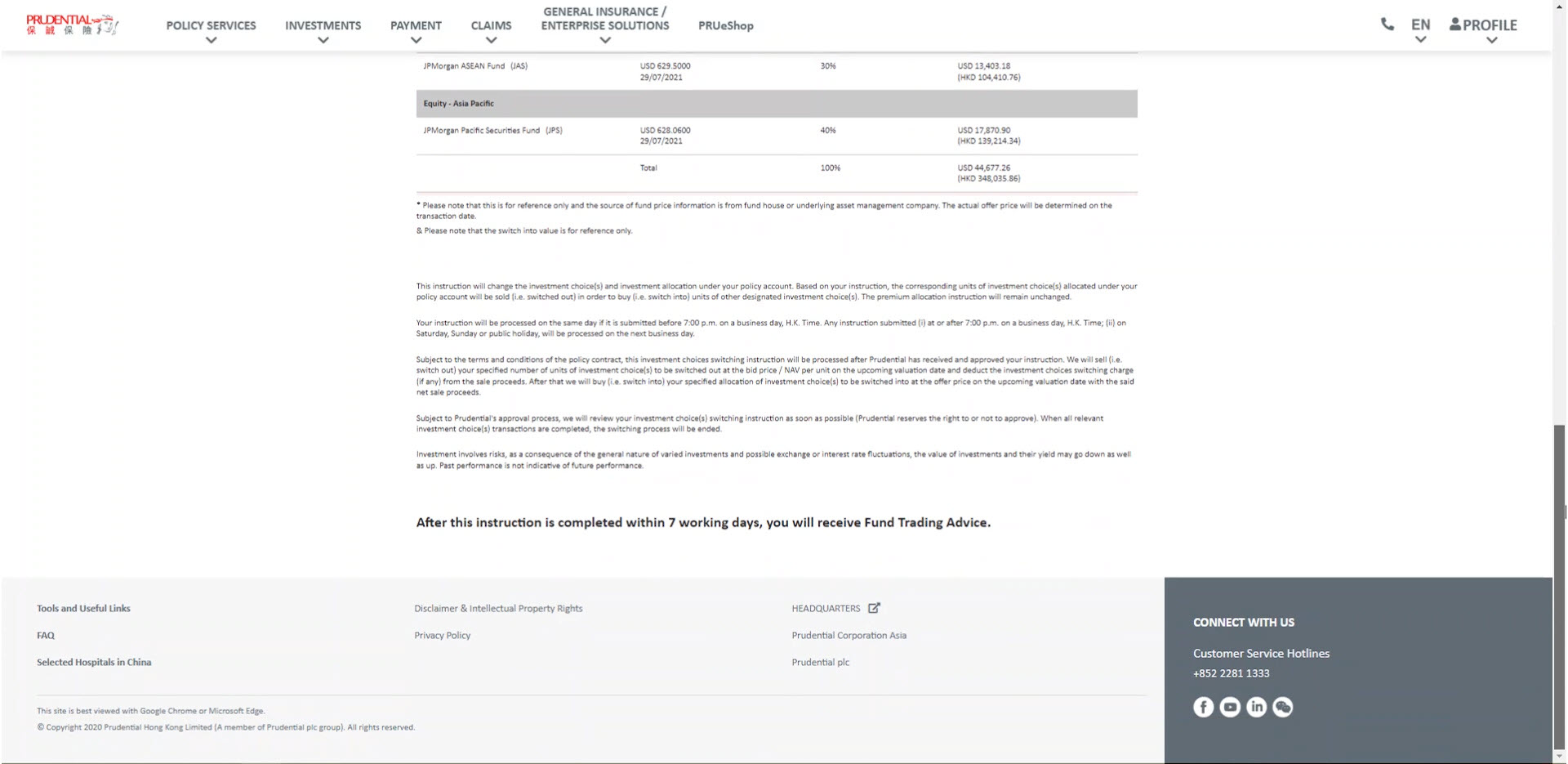How to Switch Existing Investment Choice of Life Policy
Step 1
After logon myPrudential, please select the life policy that you want to switch existing investment choice.
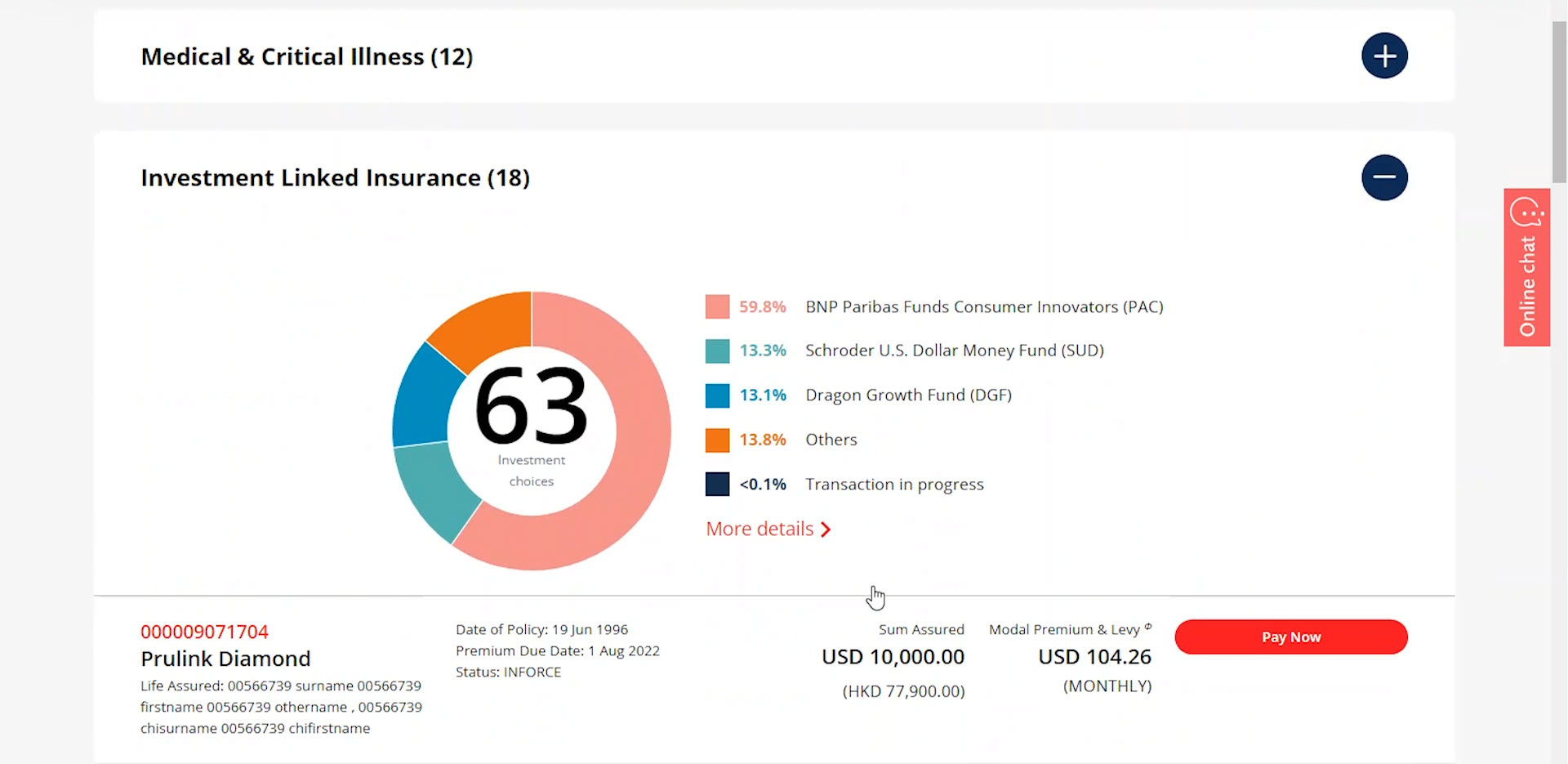
Step 2
Please select “Switch existing investment choice” from the function menu.
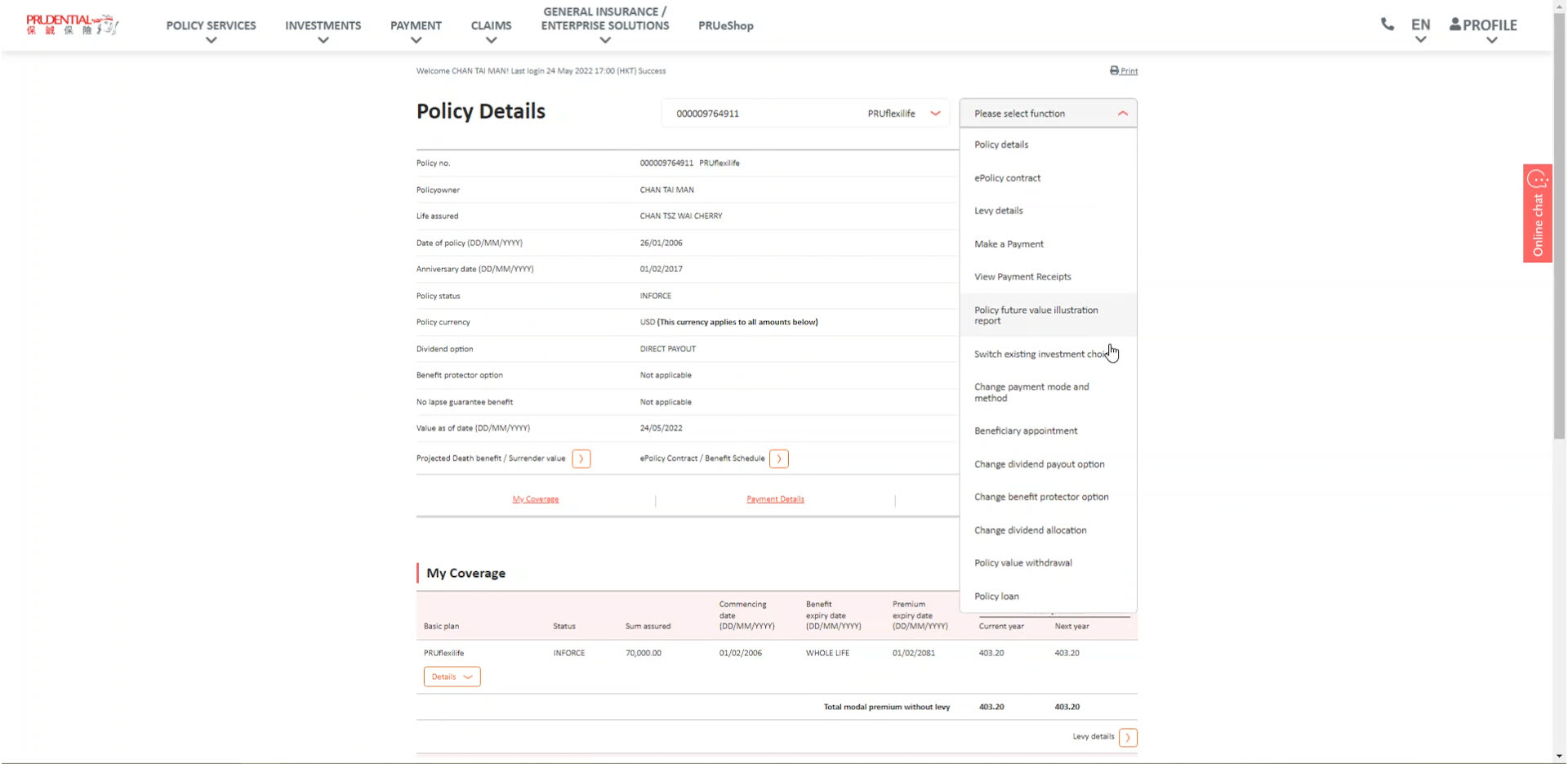
Step 3
If you have completed the Risk Profile Questionnaire more than 1 year before, system will prompt to ask you whether to complete it again, if Yes then will notify your financial consultant to contact you and back to previous page, if No then the system will base on your latest result of Risk Profile Questionnaire as your current Risk Profile, and proceed to the next page.
If you did not complete any Risk Profile Questionnaire before, system will ask you whether you want to do so, if Yes then system will notify your financial consultant to contact you and back to the previous page, if No then the system will set your Risk Profile to be the lowest level, and proceed to the next page.
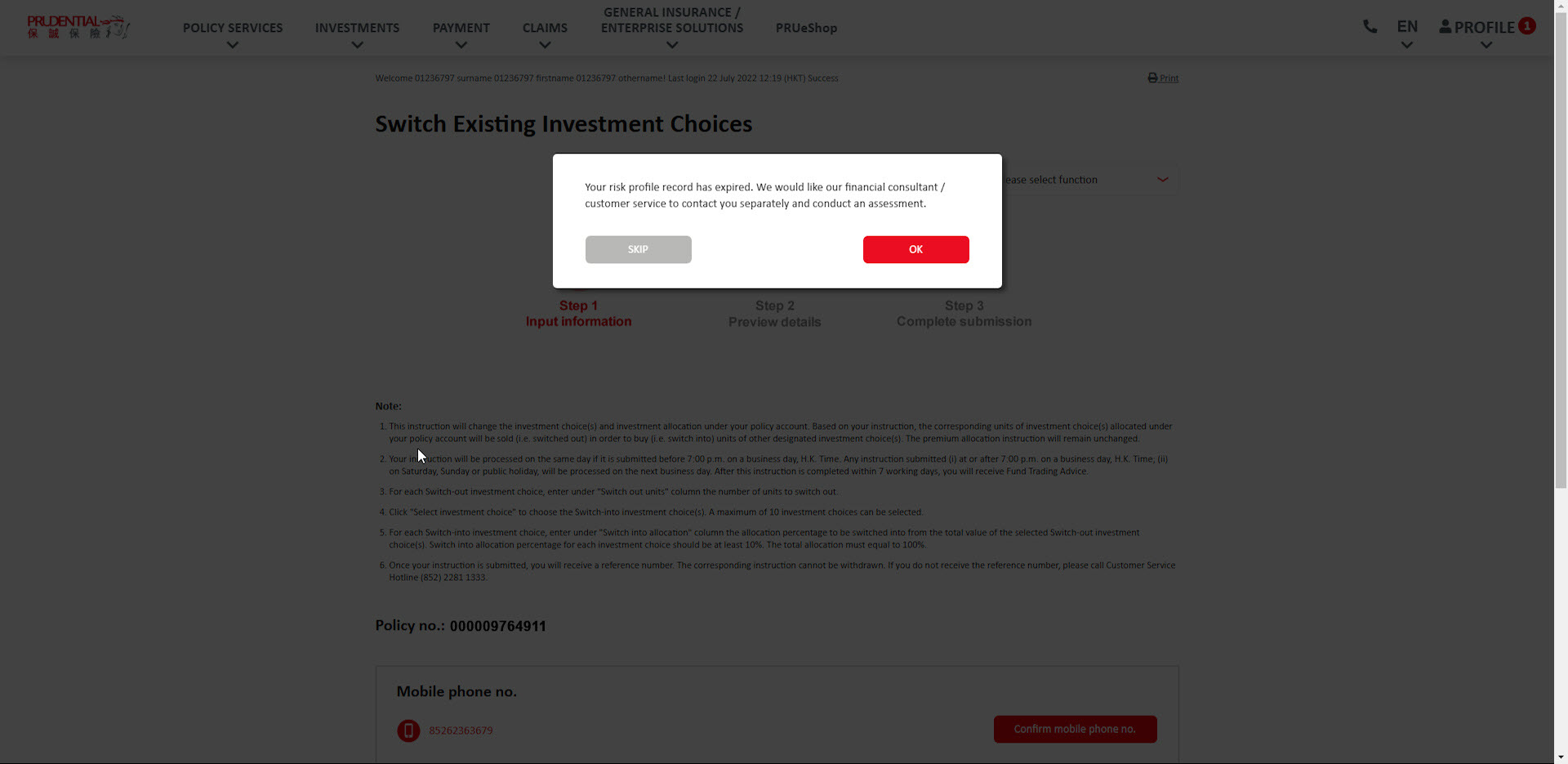
Step 4
Please select the number of units to switch out.
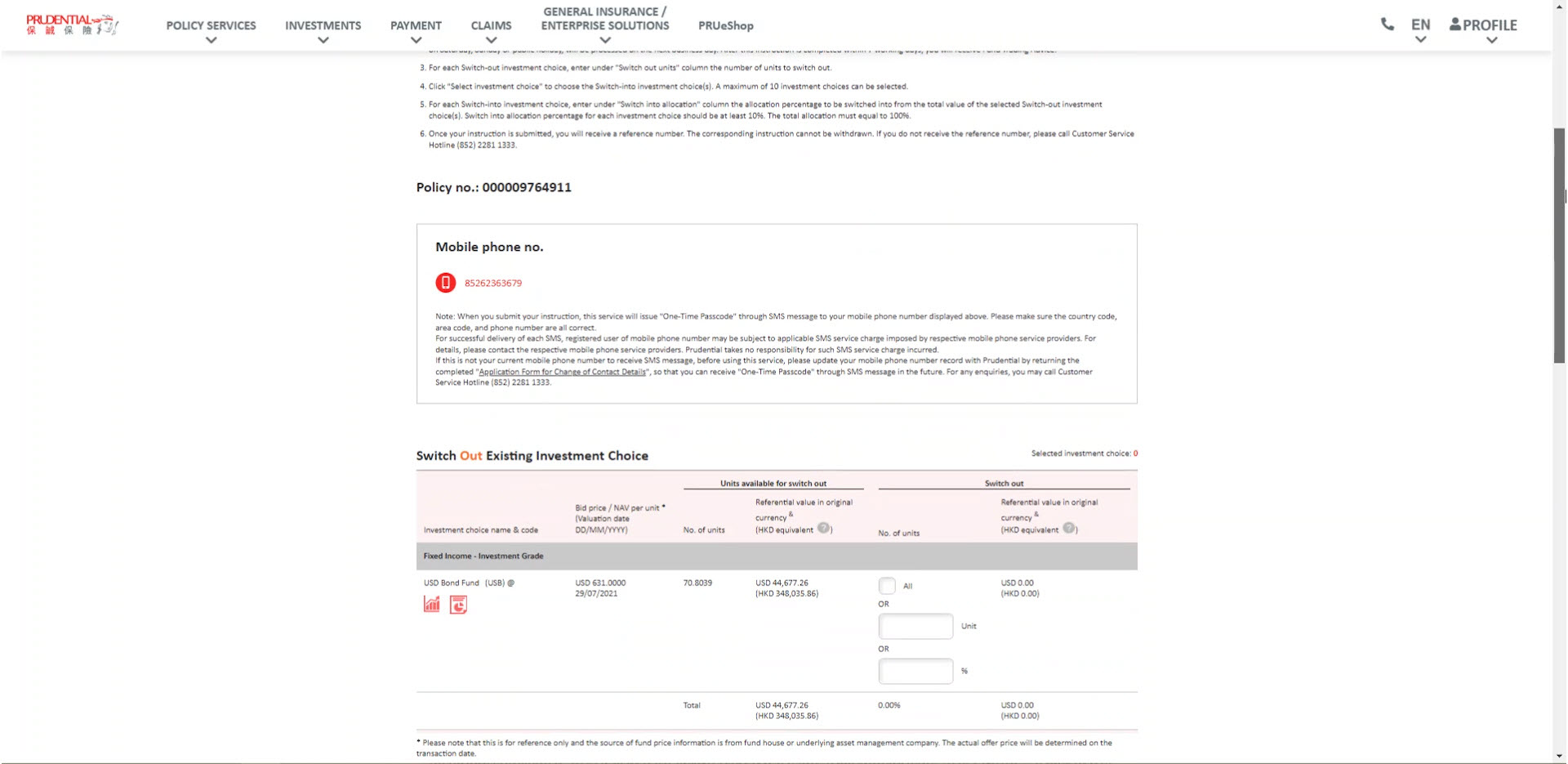
Step 5
Please click “Select investment choice”.
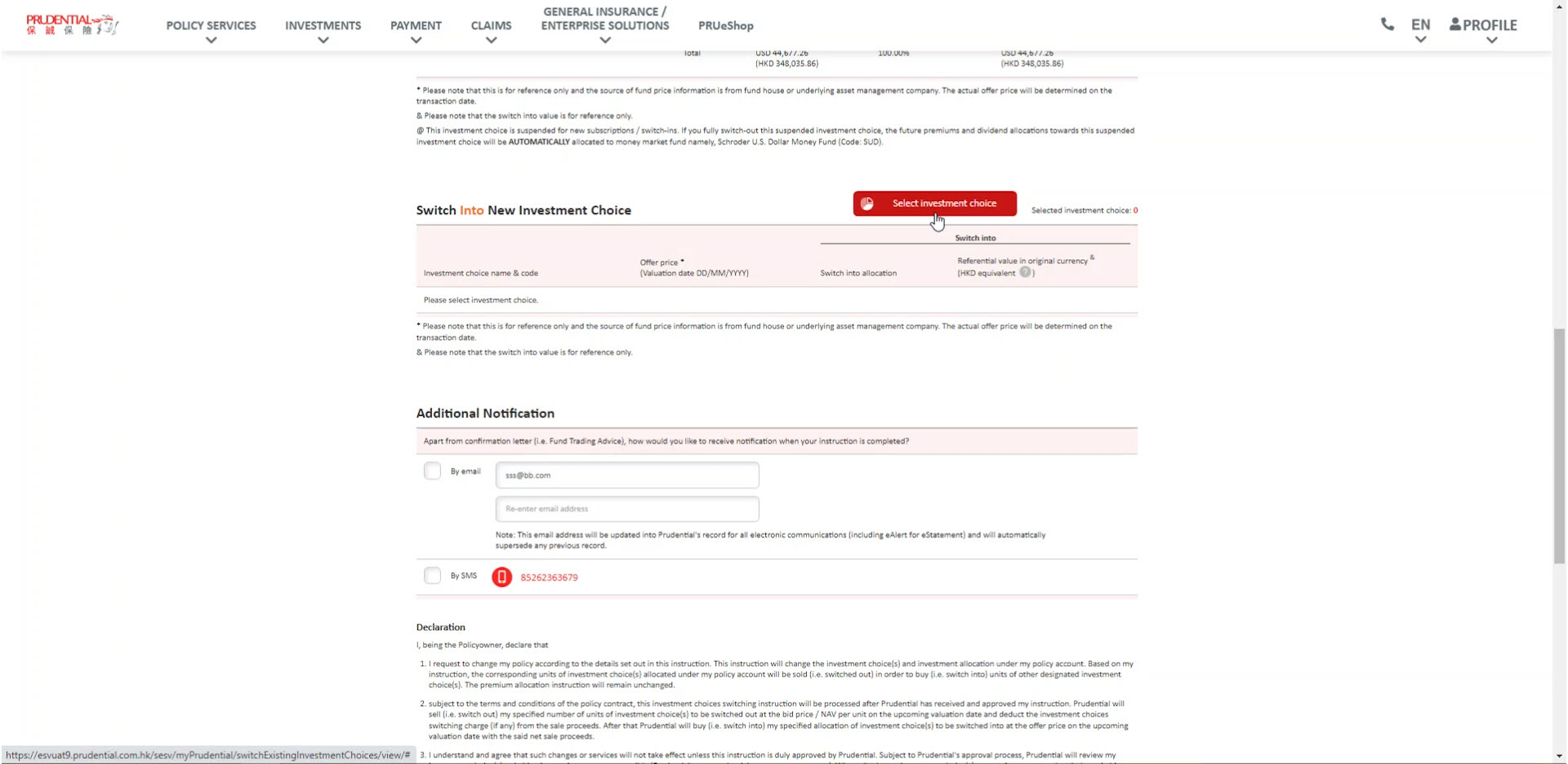
Step 6
Please select the investment choice that you want to switch in, then click “Confirm selection”.
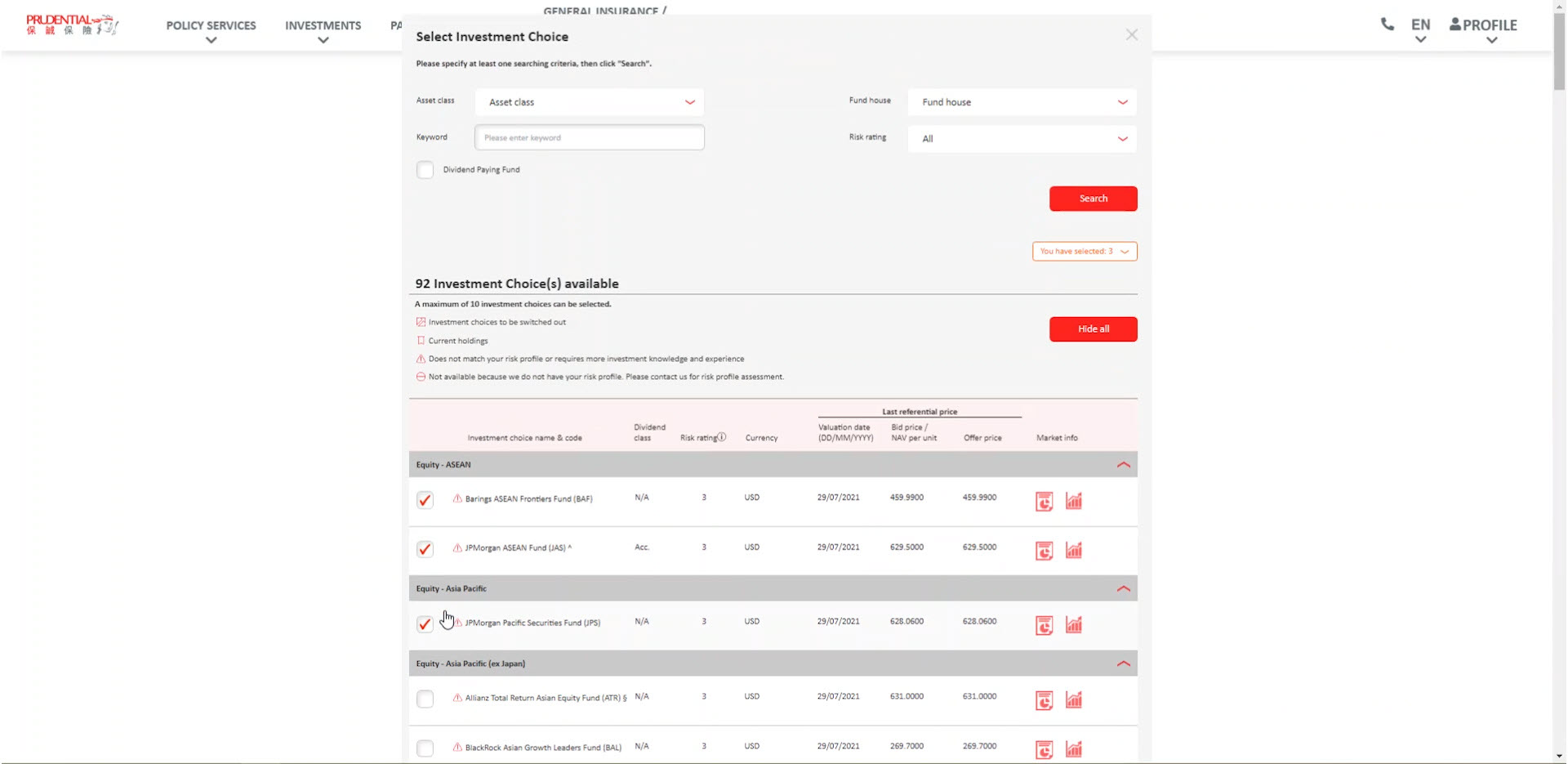
Step 7
If your selected investment choice(s) does not match with your risk profile or requires more investment knowledge and experience, system will pop up a reminder.
You should click “Select Again” to change your selected investment choice(s) to match with your risk profile.
If you still confirm to select the new investment choice(s), please click “Yes” to continue. Besides, if the new investment choice(s) involved derivative product, please provide investment choice mismatch reason in the next page.
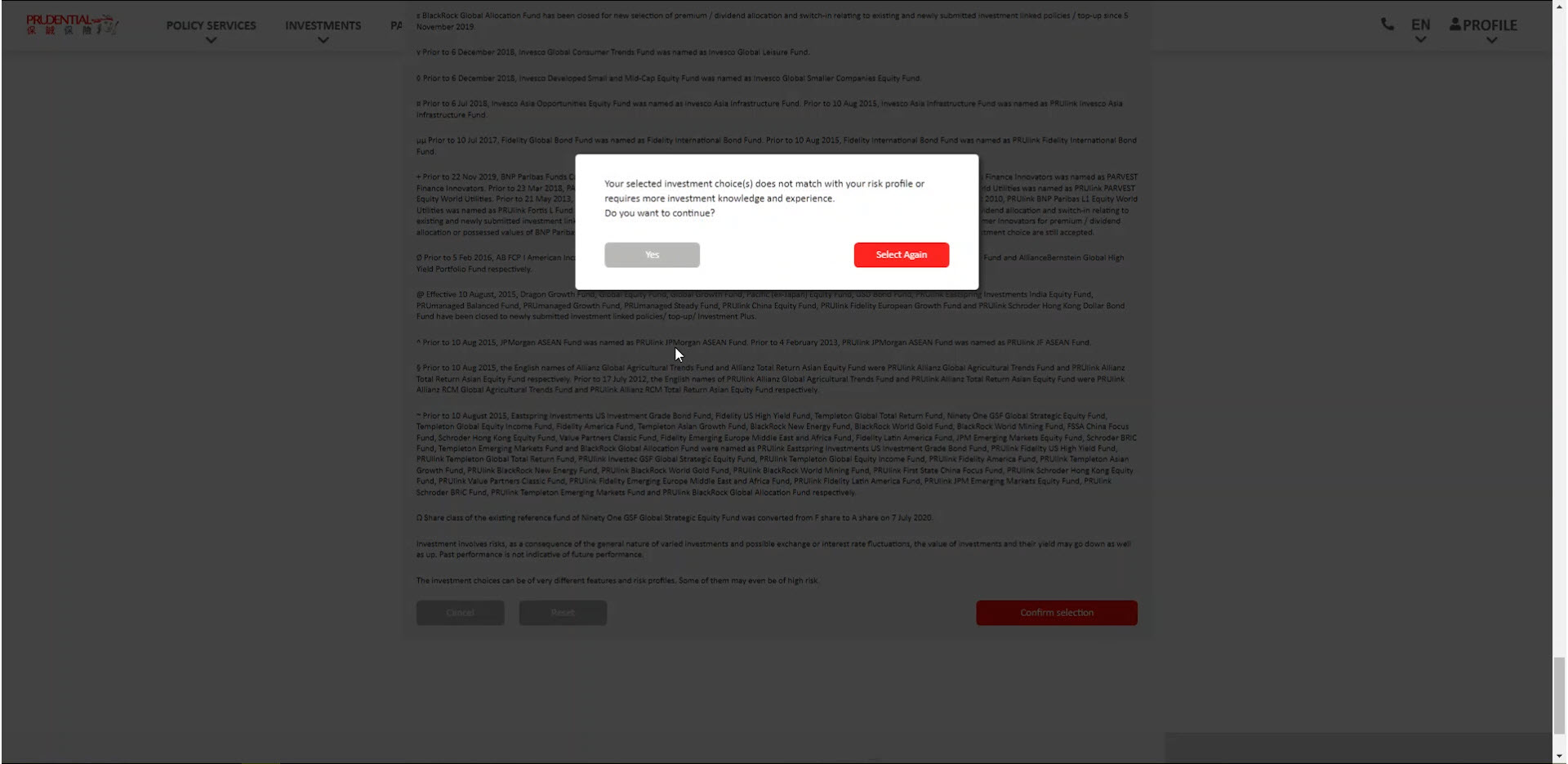
Step 8
Please input the percentage that you want to switch into each of the investment choice, and ensure the total amount is 100%.
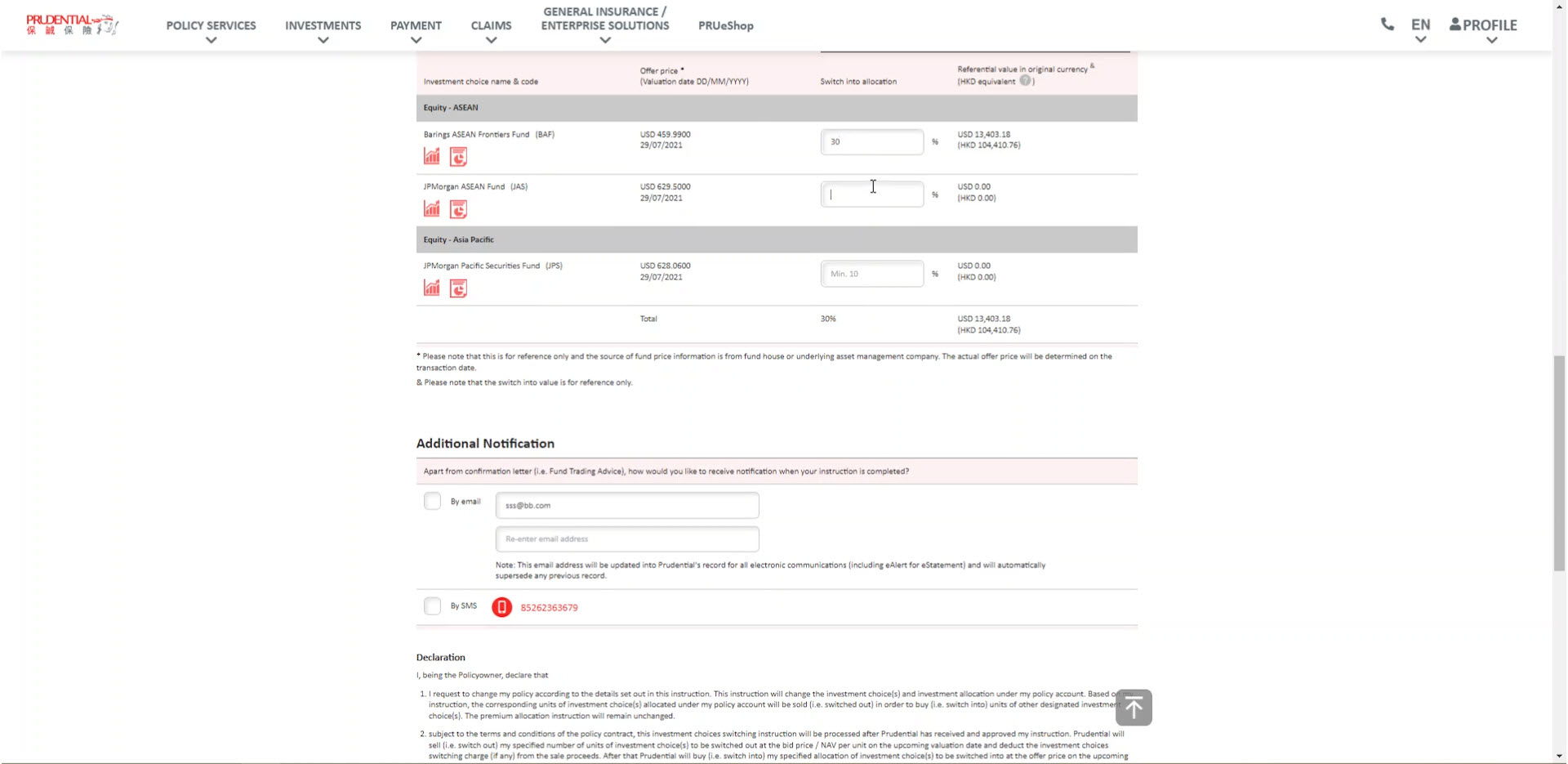
Step 9
Please select whether you want to receive email and/or SMS as additional notification upon completion, apart from confirmation letter.
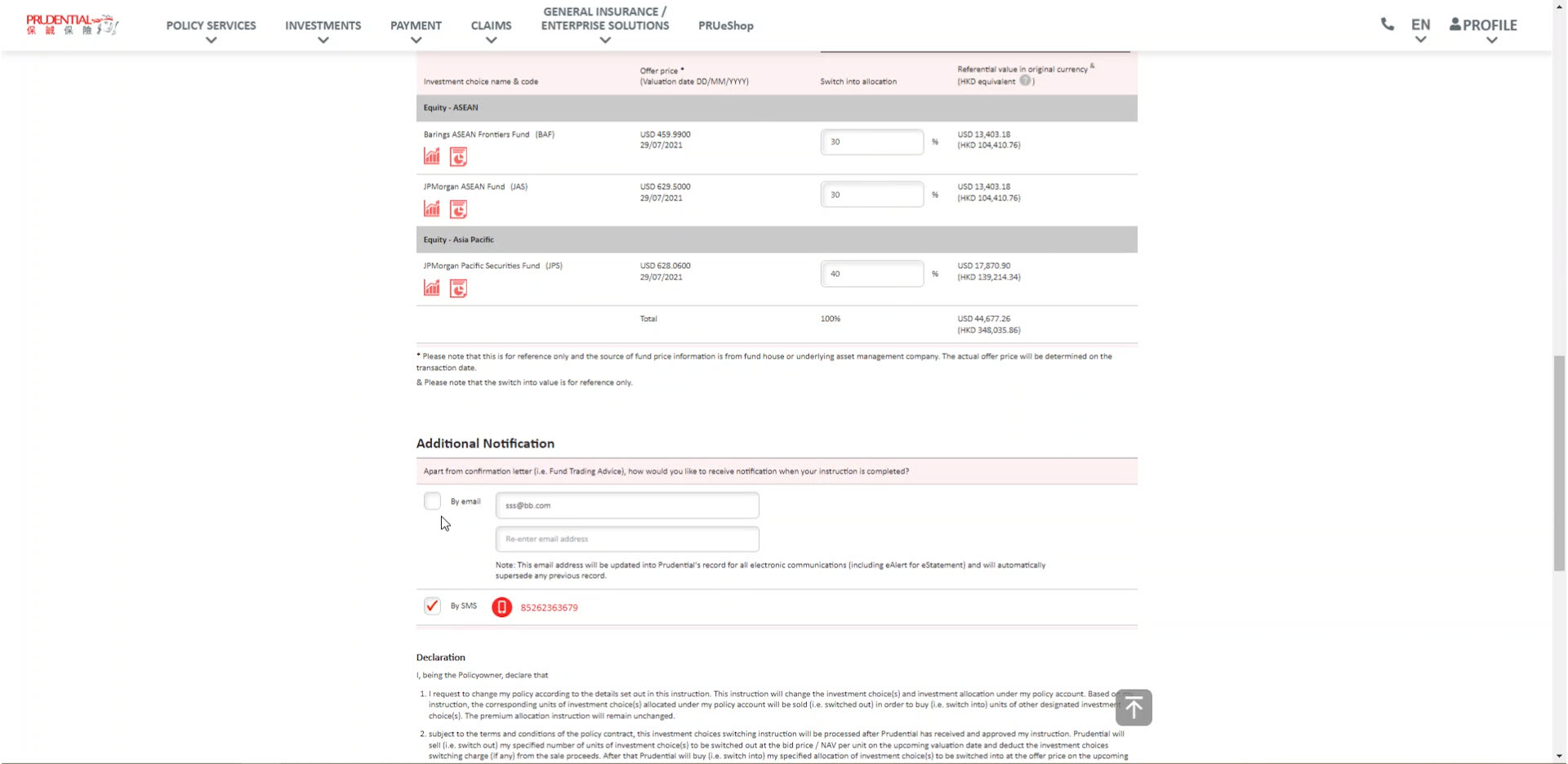
Step 10
Please select the checkbox to agree with the Personal Information Collection Statements, then click “Next”.
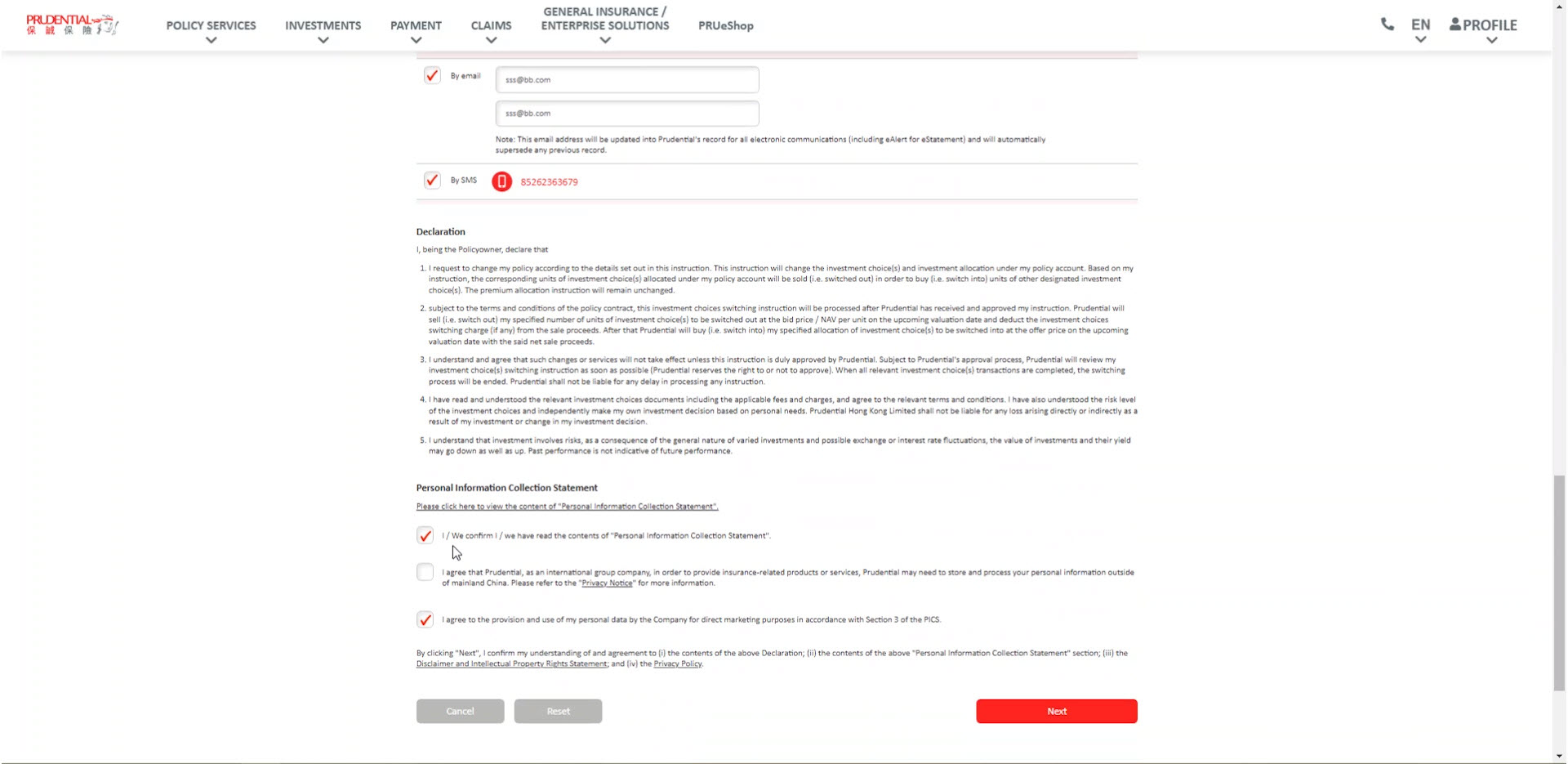
Step 11
Please confirm the information is accuracy, then click “Confirm and send OTP”.
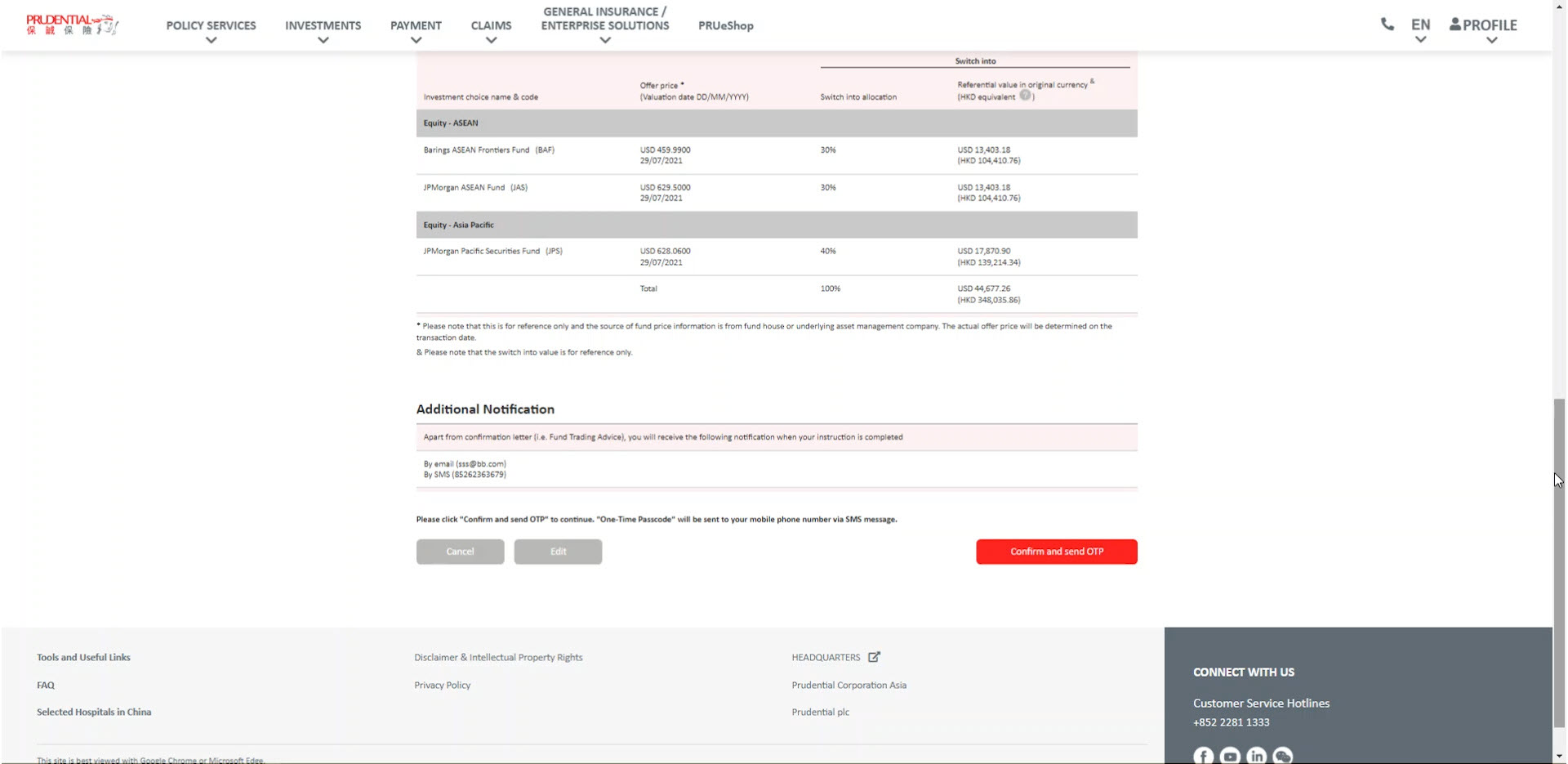
Step 12
Please check your mobile phone and enter the One-Time passcode provided in SMS message.
When finished, please click “Submit”.
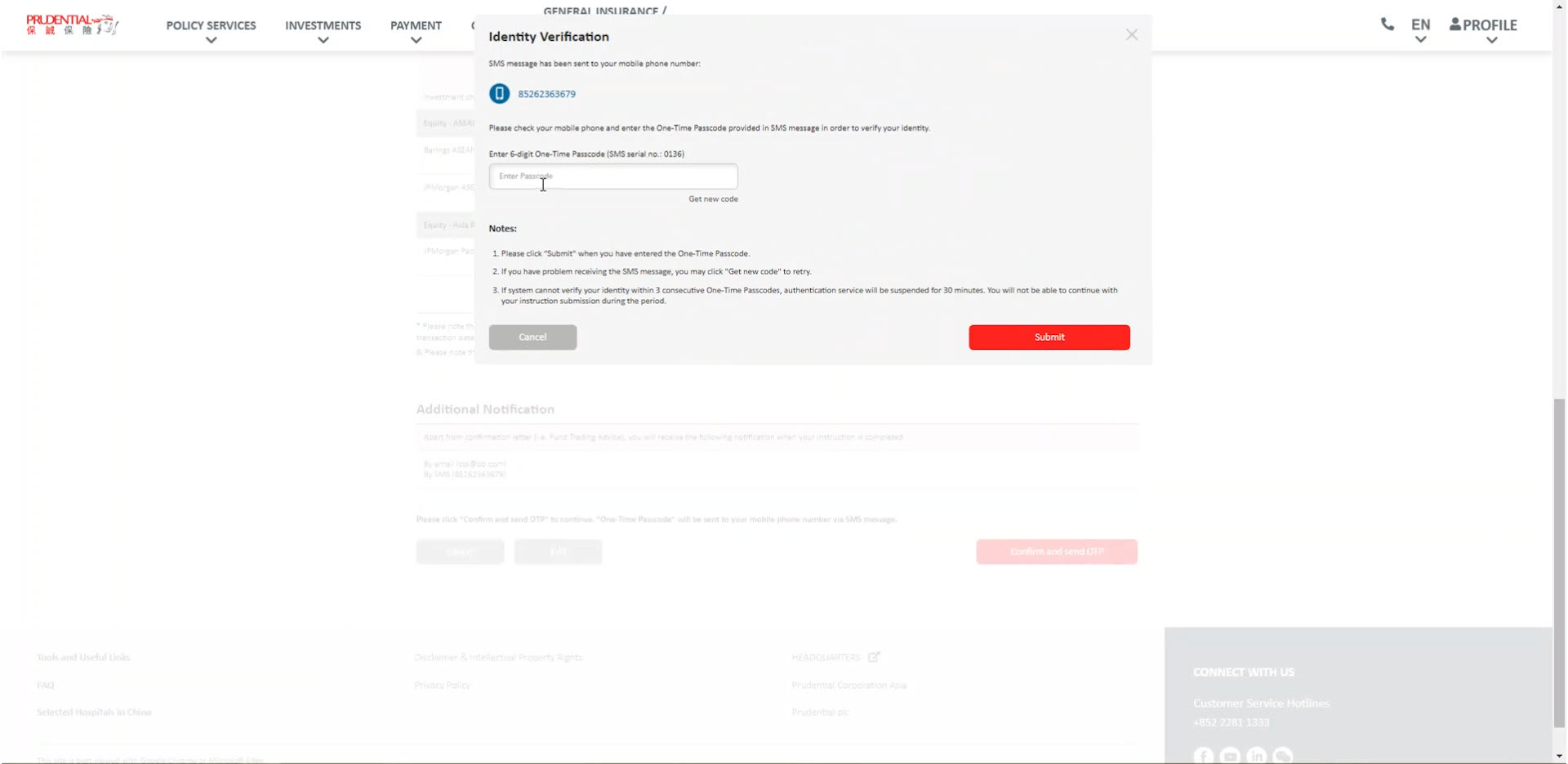
Step 13
Your request has been successfully submitted.