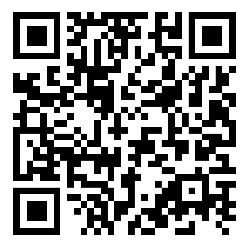Easy to connect your Macau policy online

PRUServices (Macau) features
Your online self-service portal
PRUServices (Macau) gives you the flexibility to do more. Discover their functions and features.
|
Explore policy details |
|
|
|
|
|
Past 3 years policy documents |
|
|
|
|
Frequently asked questions
What is the interest rate applied in my Premium Deposit Account?
The current interest rate for USD policy and HKD policy is 0.50% per annum. This information is subject to change without notice.
Do I have to pay for PRUServices (Macau)?
No, this service is available to you, completely free of charge.
How do I register for PRUServices (Macau)?
Open PRUServices (Macau), select your preferred registration method (Macau mobile number or email) and follow the instructions.
If you’re registering with your Macau mobile number or email address, PRUServices will send a One-Time Password (OTP) to the mobile number or email address provided. Please input the OTP to complete your registration.
Please note that the registered mobile number and email address cannot be changed.
I forgot my PRUServices (Macau) password. What should I do?
If you registered with your mobile number
Select “Sign in with mobile” and enter your registered mobile number on the Homepage; in the enter password page, tap “Forgot Password” and enter your mobile number again to receive a 6-digit verification code via SMS (please note this verification code is not a password). Input the 6-digit verification code, then you are required to set your new password.
If you registered with your email address
Select “Sign in with email” and enter your registered email address; in the enter password page on the Homepage; tap “Forgot Password” and enter your email address again to receive a 6-digit verification code via email (please note this verification code is not a password). Input the 6-digit verification code, then you are required to set your new password.
If the problem persists, please email us at service_mac@prudential.com.hk.
How do I change my PRUServices (Macau) password?
Go to Account > Reset password.
Can I manage my policies on PRUServices (Macau)?
You may view policy information, benefits and agent details on PRUServices (Macau). We will continue to enhance the webpage with more functions. Please stay tuned for updates.
How do I manage my policies on PRUServices (Macau)?
-
Select “Link Policy” and enter the policy number.
-
Receive an OTP via SMS to the mobile number registered in the policy and enter this OTP to link your policy.
Policy loans and automatic premium loan – what do I need to know?
What’s the difference between policy loan and automatic premium loan?
Policy loan and automatic premium loan are loans both available for products with Net Cash Value, with key differences as below:
Policy loan is voluntarily applied by the customer and the maximum loan amount is subject to the percentage mentioned in the next question.
Automatic premium loan is the default premium overdue arrangement for some products. It will be triggered by us if you fail to pay the “total modal premium” within 1 calendar month from the date it is due, and the policy shall automatically continue if the Net Cash Value of the policy is sufficient to pay the premium due and unpaid, subject to the relevant terms of the policy; and the amount of such premium and/or levy (if applicable) shall be automatically deemed to be paid by a premium loan owed by you to us. The maximum loan amount is 100% of the Net Cash Value.
“Net Cash Value” shall be the accumulated policy values of the policy (subject to product design) less any outstanding loans and interest that you owe us.
What is the maximum policy loan amount that I can apply?
The maximum loan amount is 90% or 100% of the Net Cash Value. This percentage varies for different products and does not take into account any outstanding unpaid premiums. You can always contact your financial consultant for relevant information.
“Net Cash Value” shall be the accumulated policy values of the policy (subject to product design) less any outstanding loans and interest that you owe us.
Will there be any interest on the policy loan or automatic premium loan?
Yes, the current interest rate is 8% per annum (subject to change) for both.
What happens if I do not repay the policy loan or the automatic premium loan?
In the case the loan amount (plus accrued interest) exceeds the amount we allow for policy loan or automatic premium loan under the policy, we will terminate your policy and you may receive an amount considerably less than the premiums you paid, as well as losing the policy’s coverage.